Product repricing on Amazon online eCommerce is very important. Not only it can help you improve the sales on special activities, such as Prime Day, Black Friday, and Cyber Monday, but also assist you to get the Buy Box and protect your Buy Box from hijackers.
Before adding the products to the smart repricing campaign list, you should create the repricing rule templates first.
1. How to add the repricing rules for hijacking other listings or protecting your own? #
Switch to the "Hijacking Pricing Rules" tab, and click the "+Add Hijacking Pricing Rules" button to create repricing rules for protecting your buy box from hijackers.
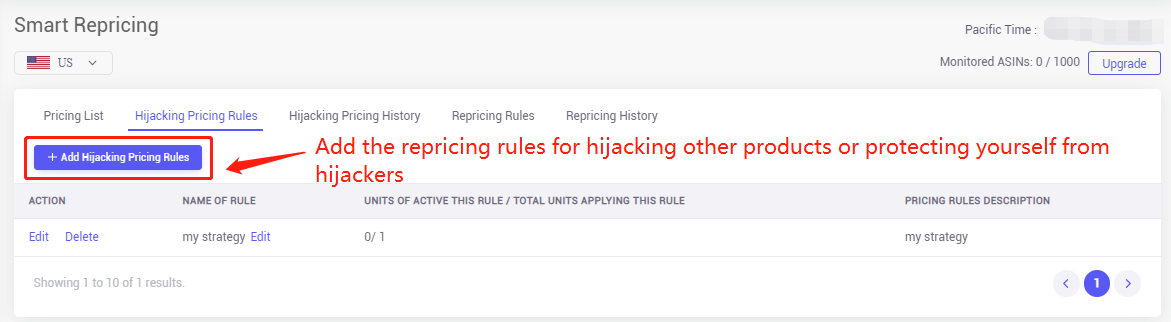
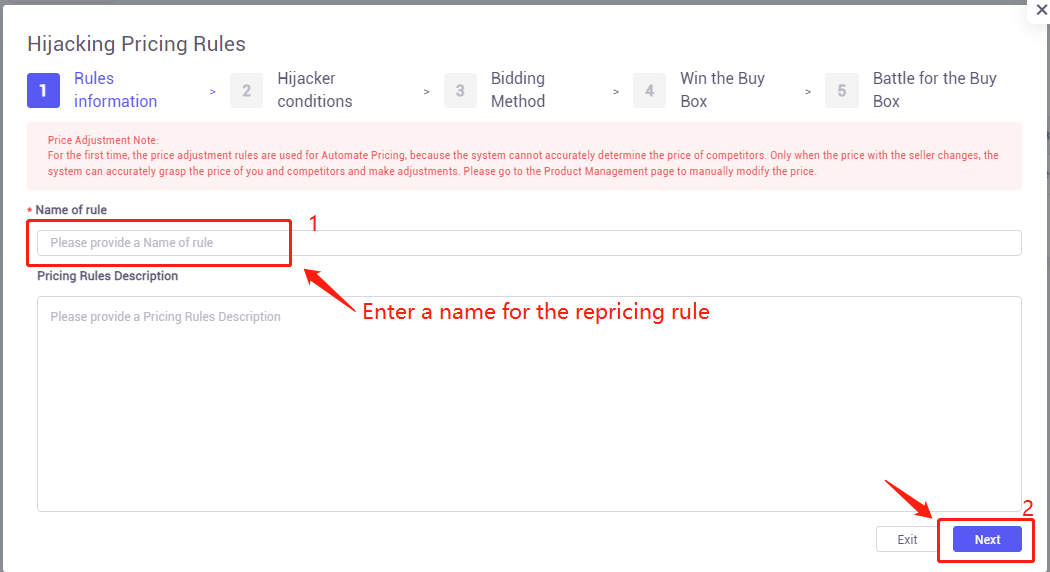
Note: The "Do not compete with used items" means that this hijacking pricing rule will exclude the Used, Collectible, Refurbished, and Club products and only compete with the New Products".
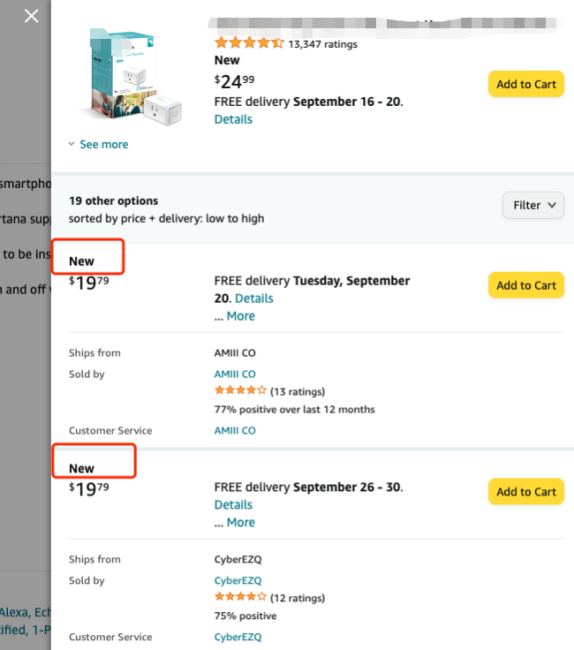
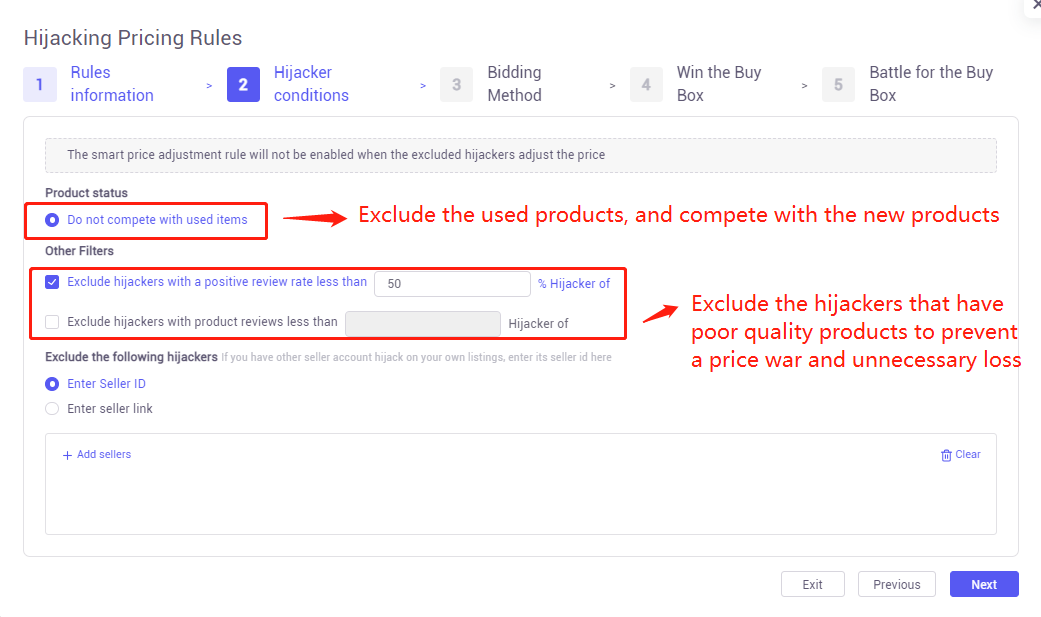
You can enter the "Seller ID" or the "Sellers' Store Link" (suggest you input your own Amazon store link) to prevent unnecessary competition — competing with yourself.
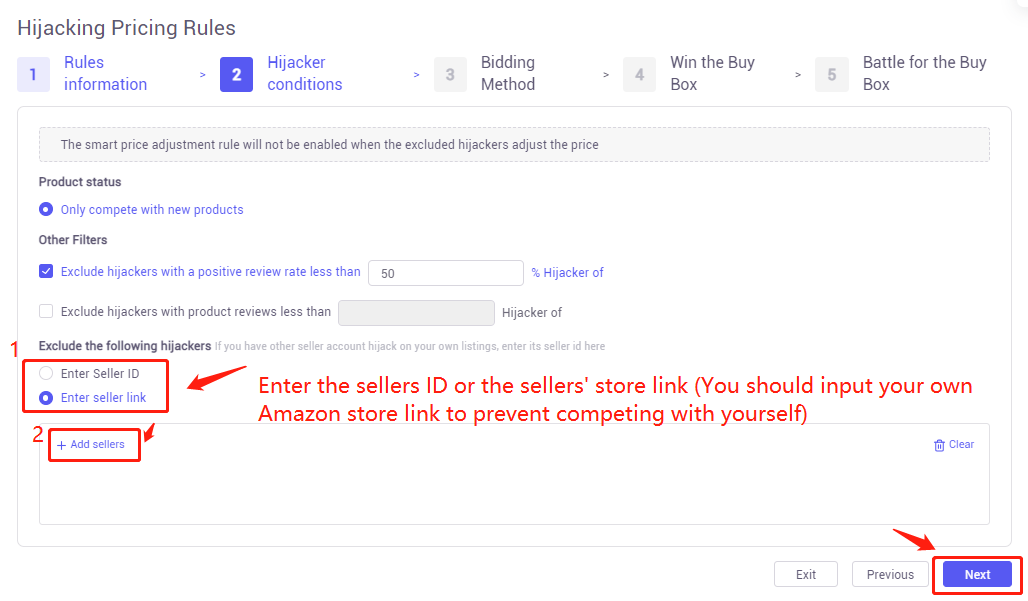
Select the strategy when you are the buy box owner or not.
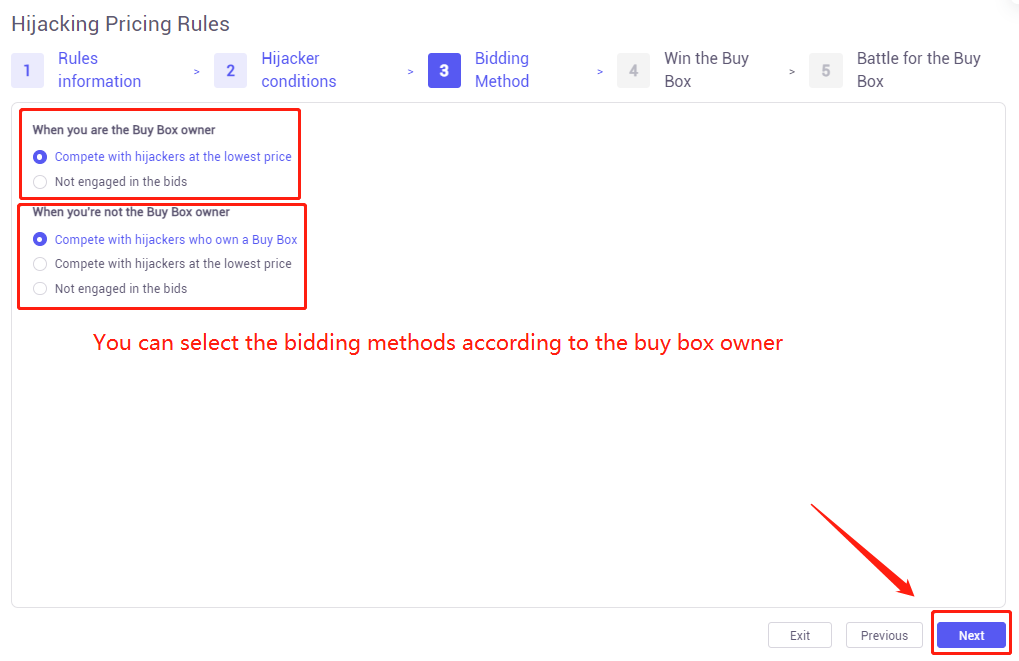
Set up the pricing rules when you're hijacked or there are no hijackers.
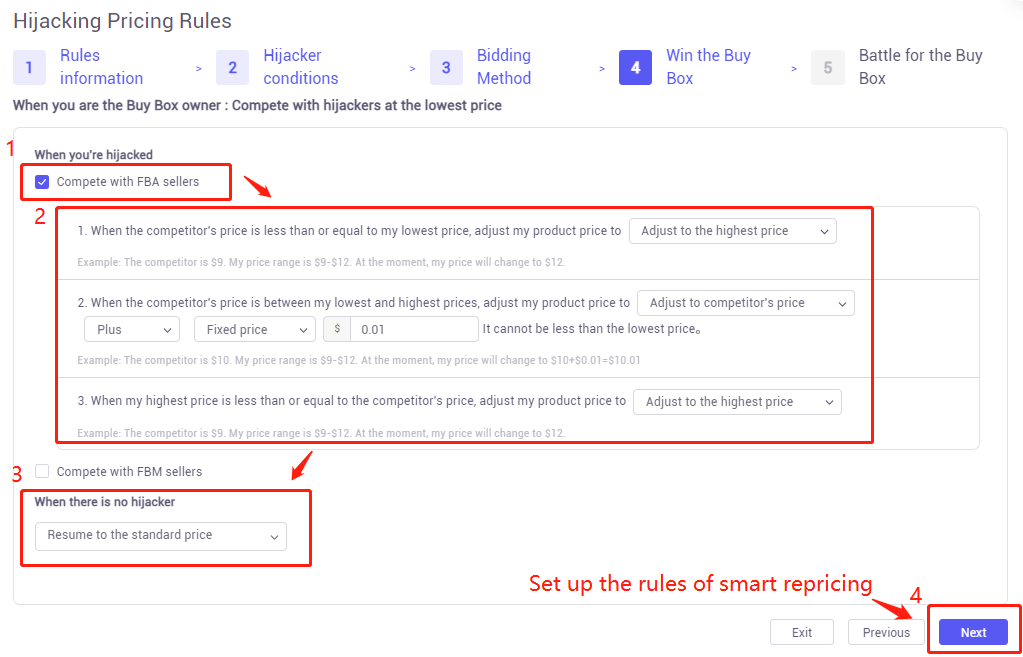
If you run Japanese Marketplaces, you can also do automatic adjustment of the points percentage. We support adjusting the points percentage when the system adjusts the price to match the competitor's price to help sellers to get the Buy Box. This option will not be displayed in non-Japanese Marketplace.
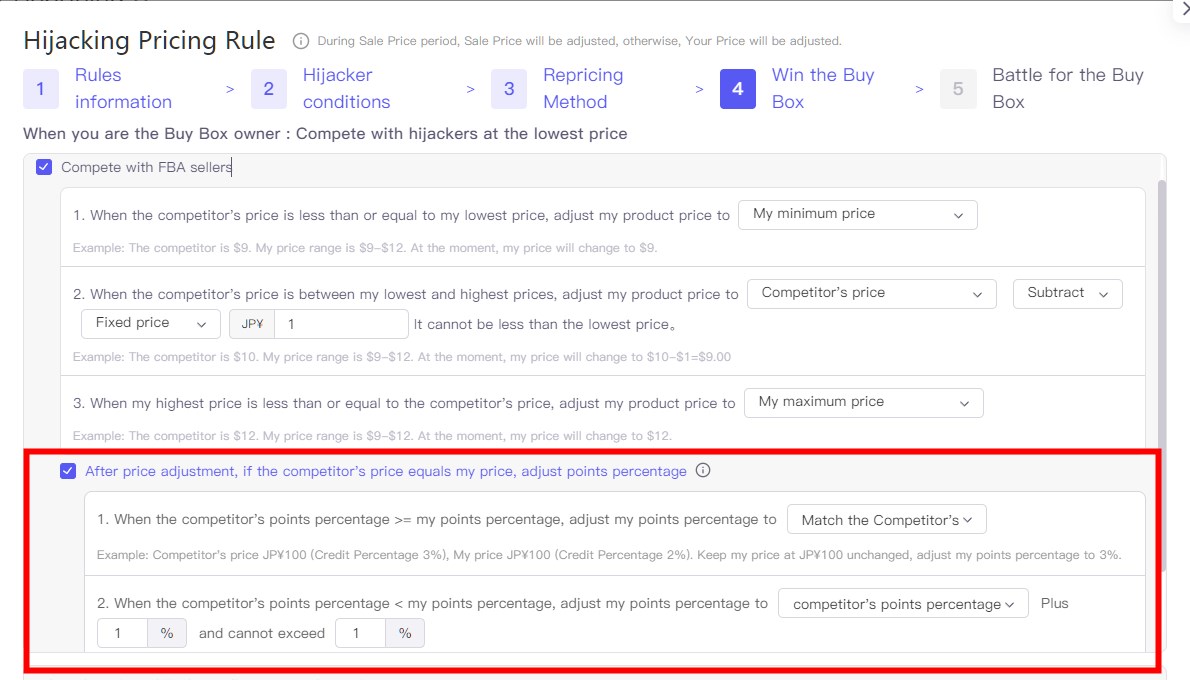
If you are not the buy box owner, set up the repricing rules for FBA and FBM buyers with different repricing strategies.
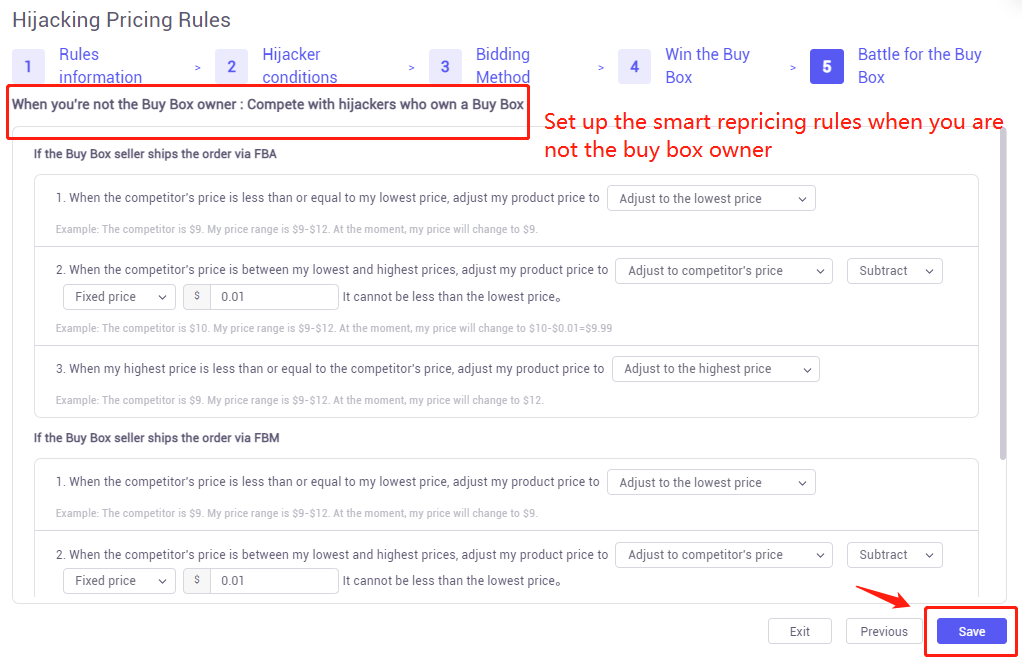
Same as above, If you run Japanese Marketplaces, you can also do automatic adjustment of the points percentage. We support adjusting the points percentage when the system adjusts the price to match the competitor's price to help sellers to get the Buy Box. This option will not be displayed in non-Japanese Marketplace.
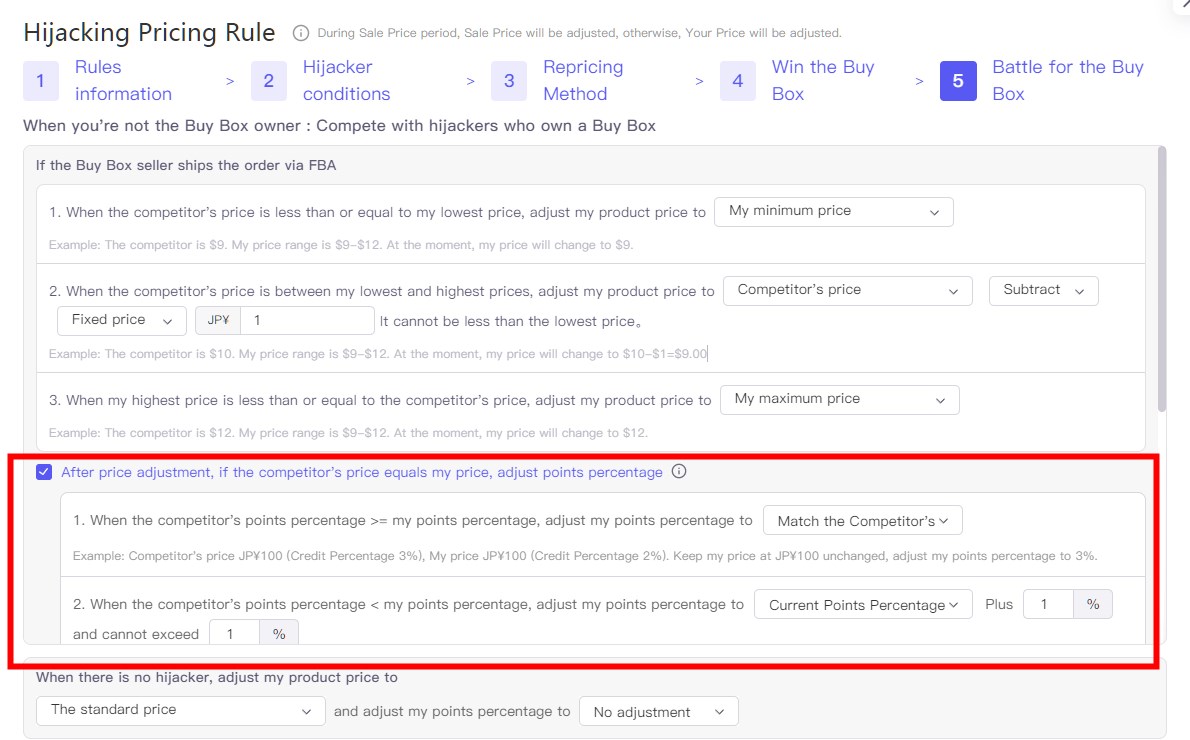
You can check the hijacking pricing history and know the reasons.
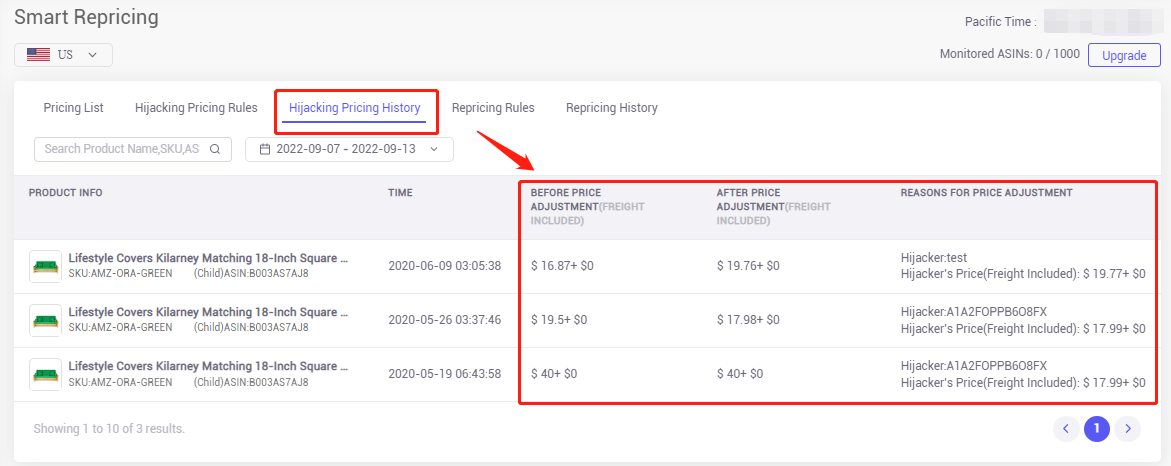
2. How to add the repricing rules for dynamic repricing on the time schedule? #
Switch to the "Pricing Rules" tab, and click the "+Add Pricing Rules" button to create repricing rules on the time schedule for promotion activities such as Deals and Prime Day.
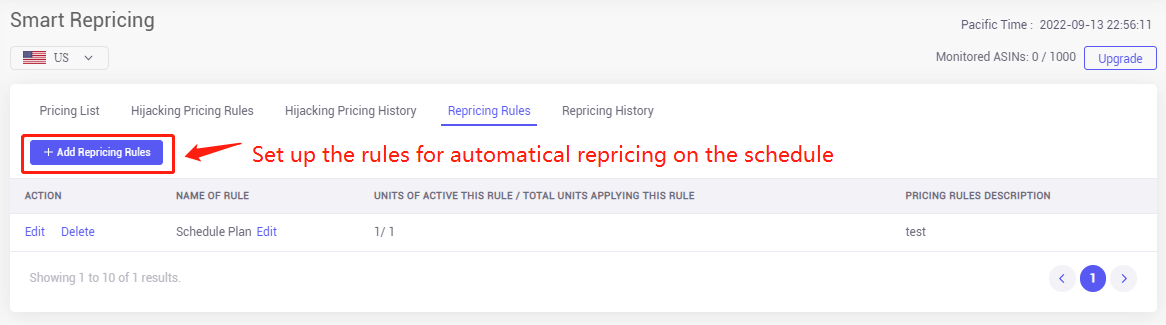
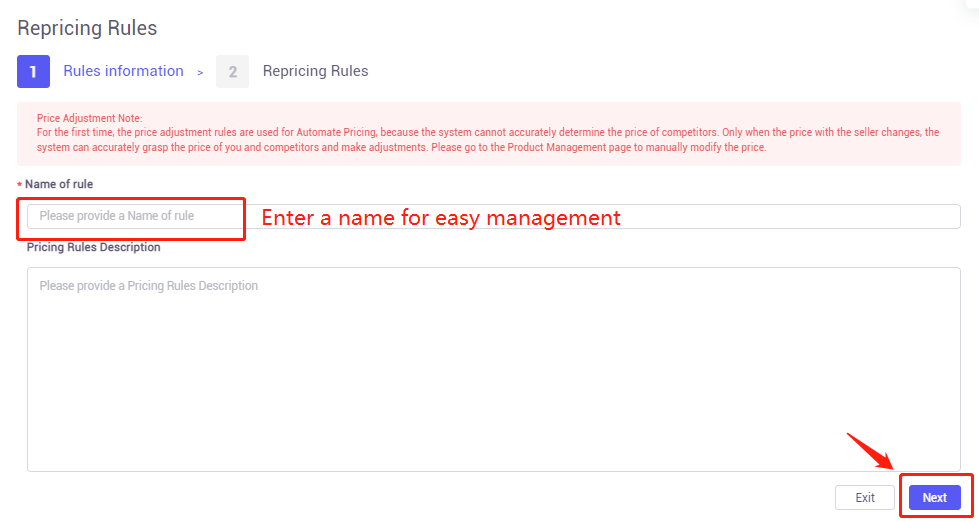
Set up the time range you want to adjust the product price.
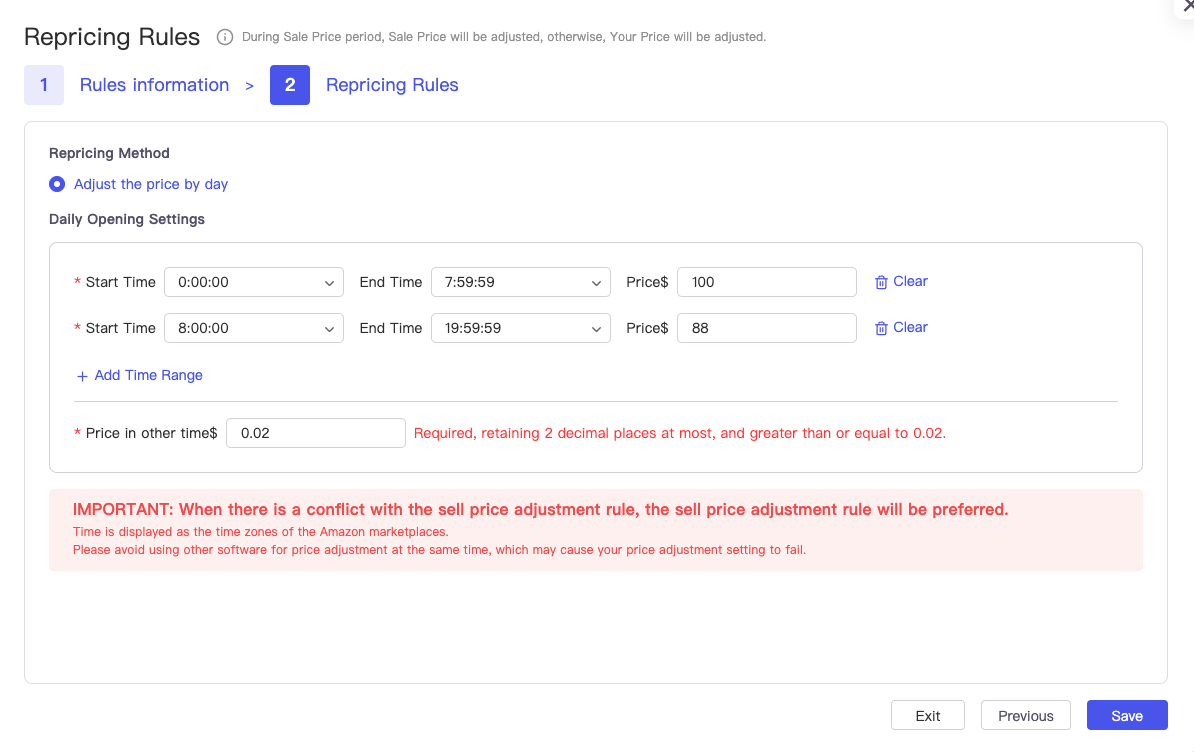
You can check the timed pricing history and know the price adjustment and time.
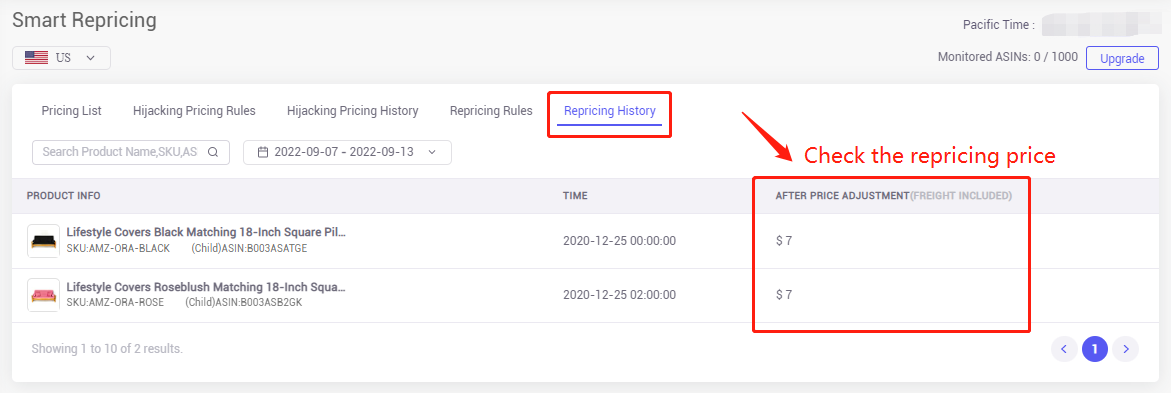
Note: When the hijacking pricing rules re conflict with the pricing rules on the time schedule, the hijacking pricing has the piorty to protect your buy box.
3. How to add the products to the smart repricing list and activate the repricing rules? #
Click the "Add Products" button to select the products you want to change their price based on the rules.
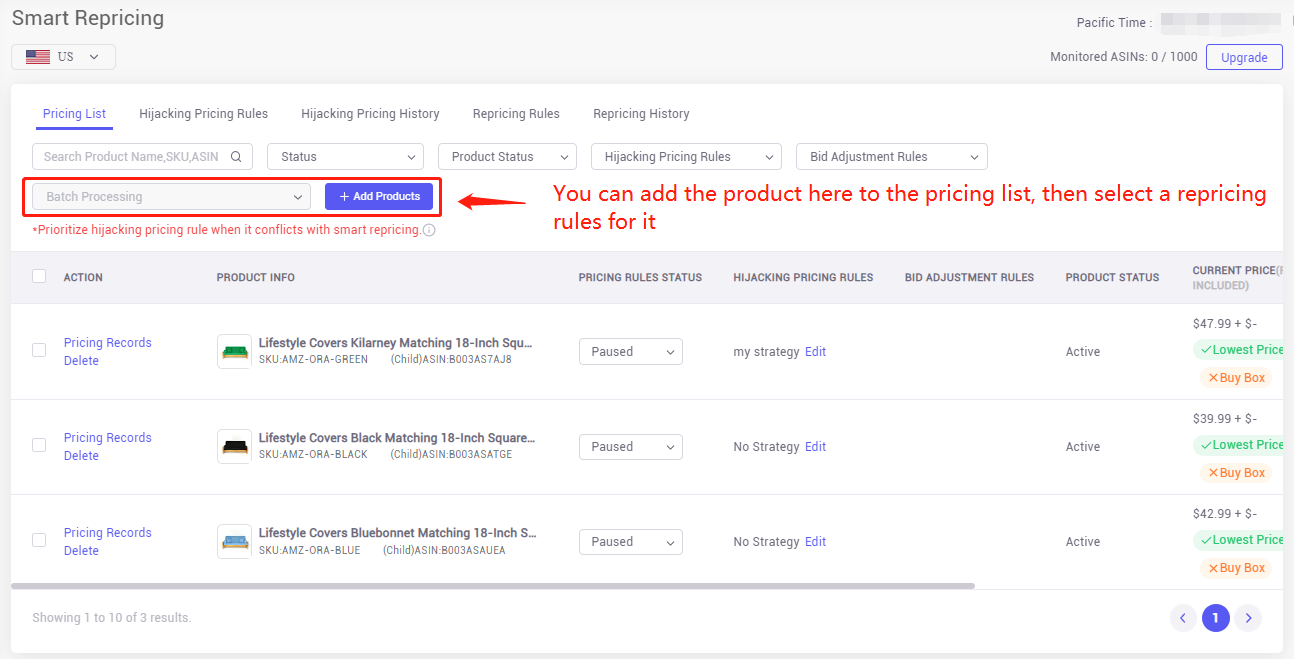
Select the product by checking the box.
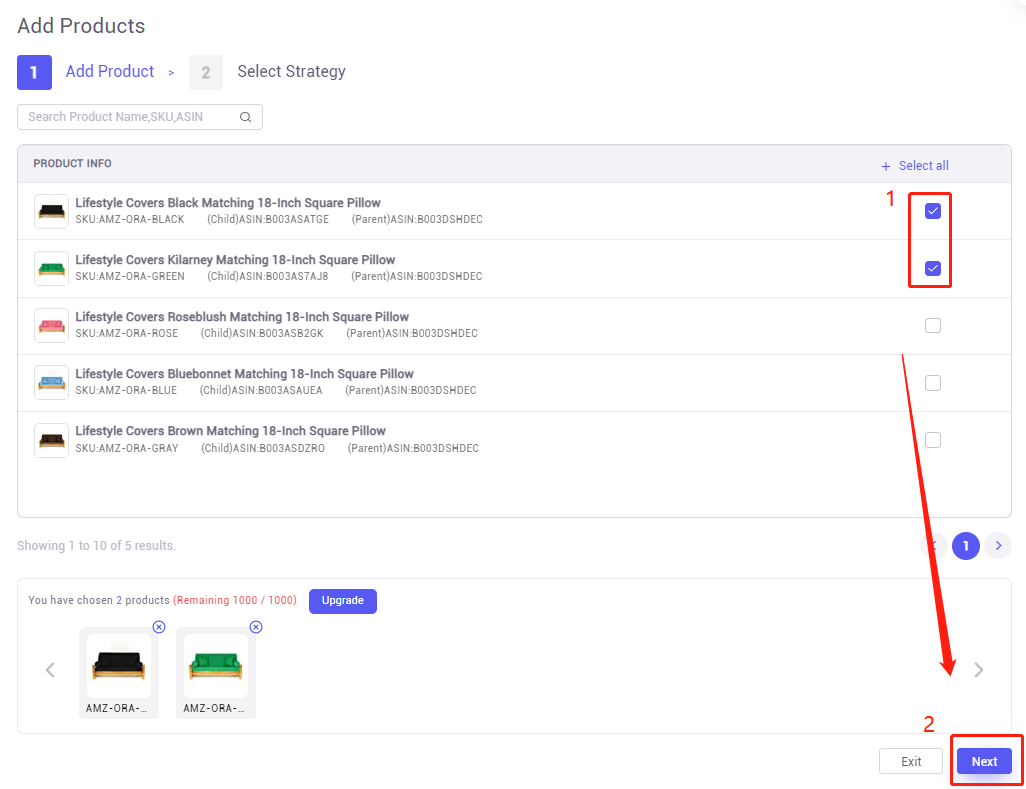
Select the repricing strategies (rules) you created before.
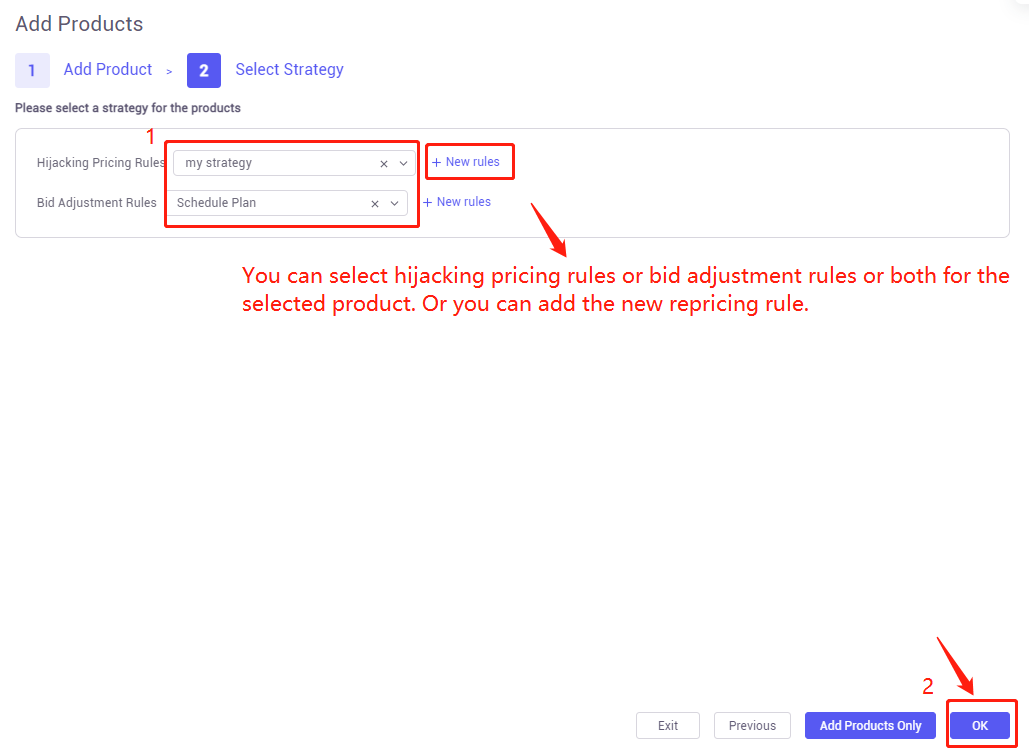
Switch the "Paused" to the "Delivering" to start the repricing automation.
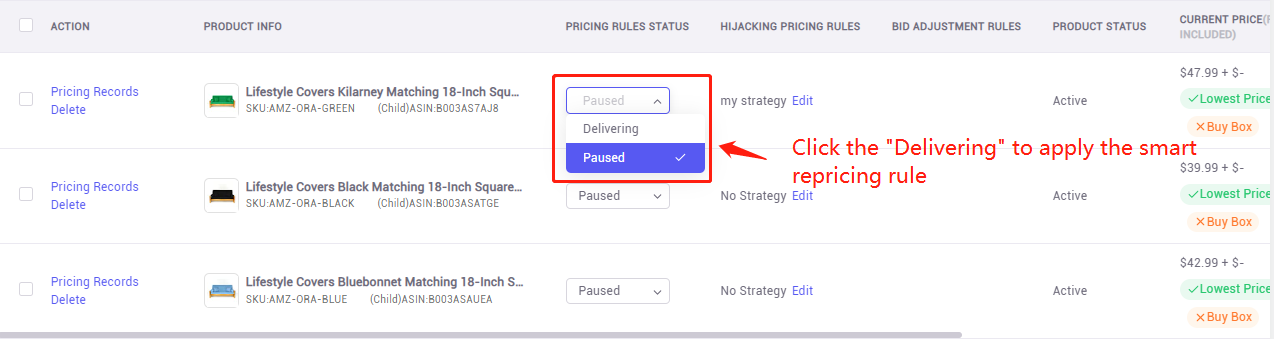
Click the "Pricing Records" to view the price adjustment for hijackers and timed pricing in history.
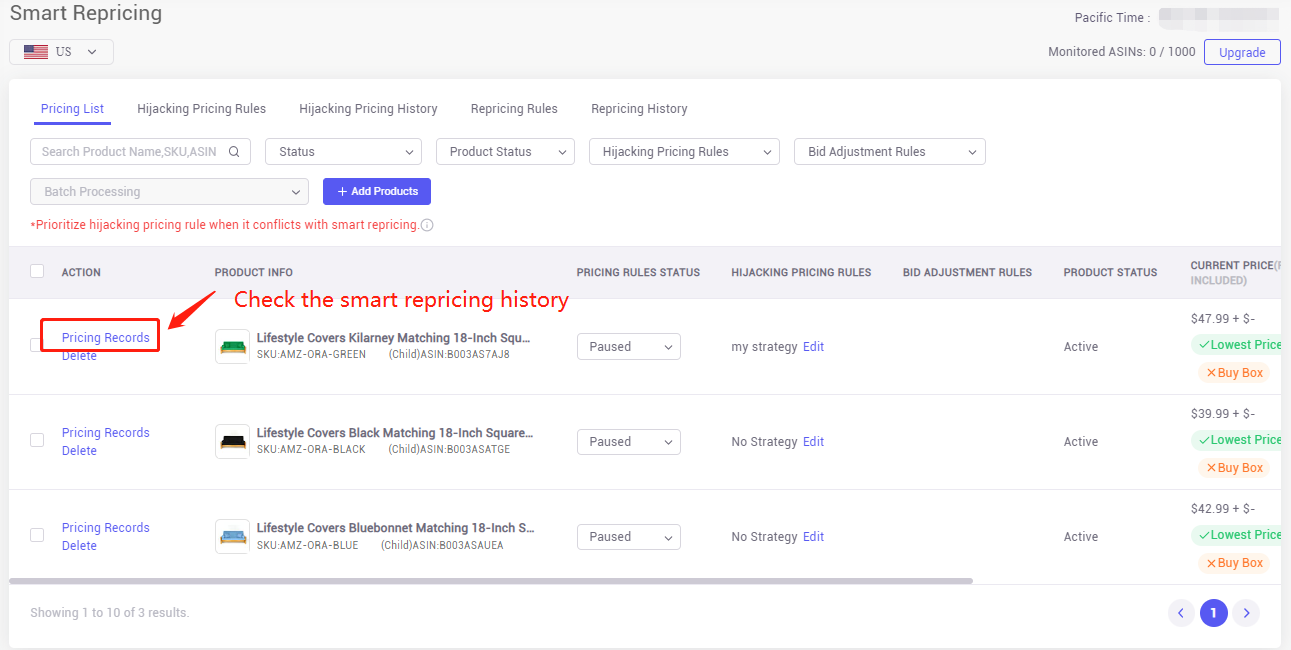
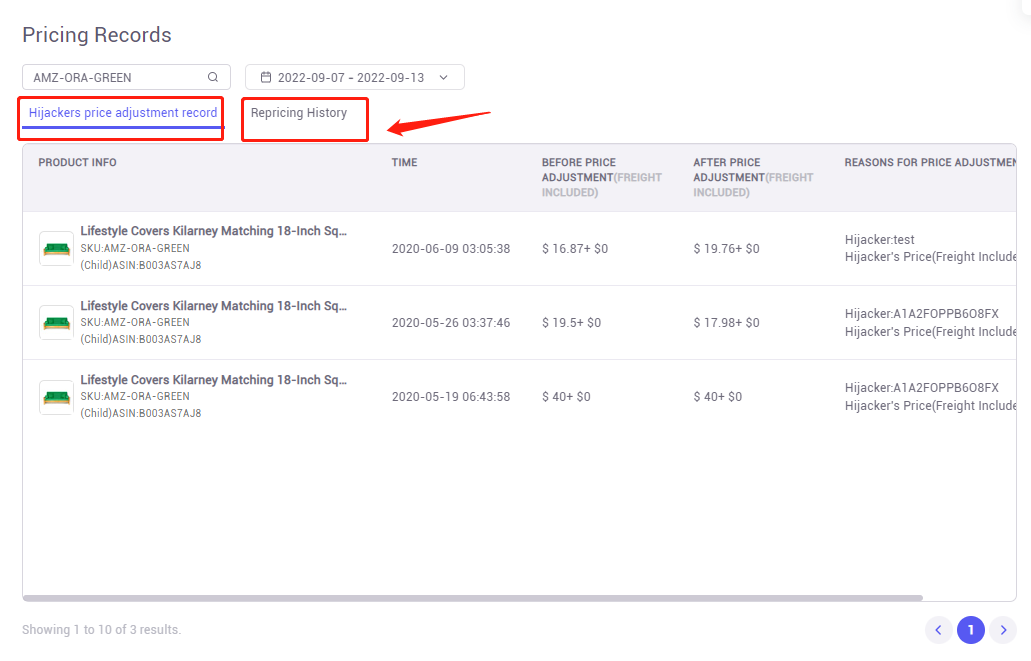
Or you can switch the repricing strategy by clicking the "Edit".
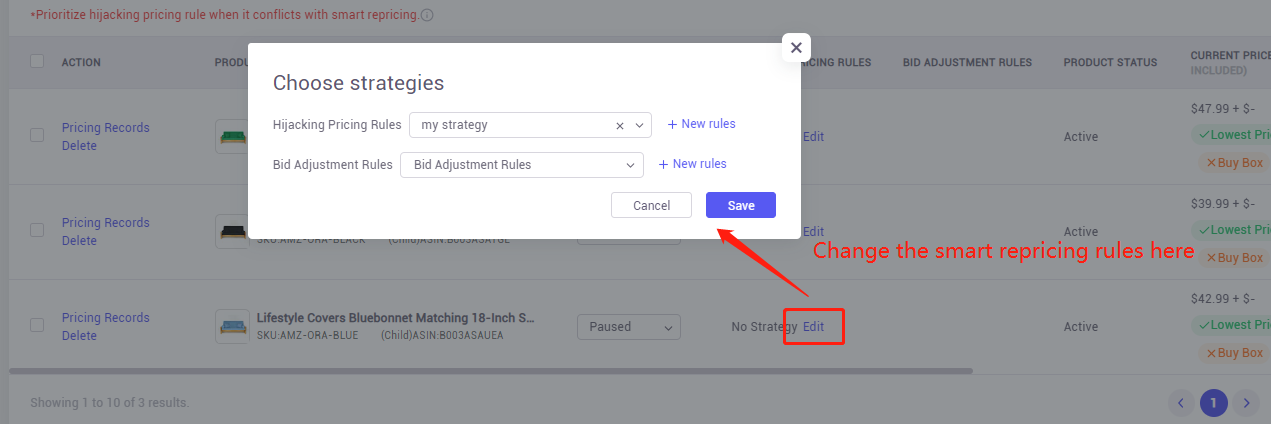
Or you can set up the price change range and default price as below picture.
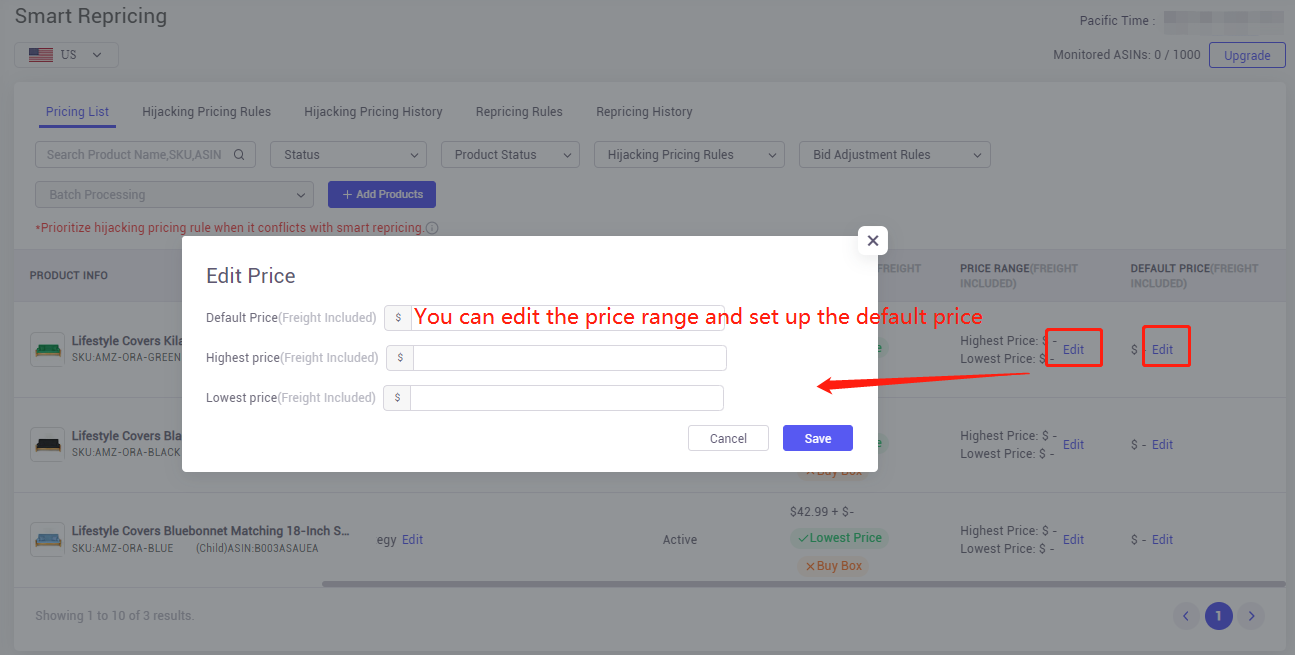
More questions, welcome to contact us at support@tool4seller.com.