Introduction: #
What is the Competitors Tracking? #
Competitors Tracking (learn more) allows you to quickly track down your competitors (ASIN) a range of metrics: category rank, historical pricing, promotion strategies, and reviews numbers, etc. It enables you to optimize products and adjust advertising strategies to win the market share with timely tracking alerts.
Feature Overview: #
To track a new competitor, search for it and then select "Track". After that, under the list of "My Tracking", you can check the details of all the competitive products.
Besides, "My Tracking" allows turn on/ off the app notification of each ASIN. This will help you choose which products are important that need to be monitored every minute and those that are not.
Steps:

Note:
- Competitors Tracking can be used on Web/ iOS/ Android.
- Competitors Tracking currently can be used in 10 marketplaces: United States, England, Germany (Deutschland), France, Japan, Canada, Italy, Spain (España), India, Mexico.
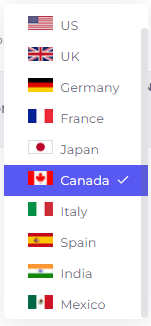
User Instructions (Web): #
Access the Competitor Tracking under dropdowns of Market Insights:
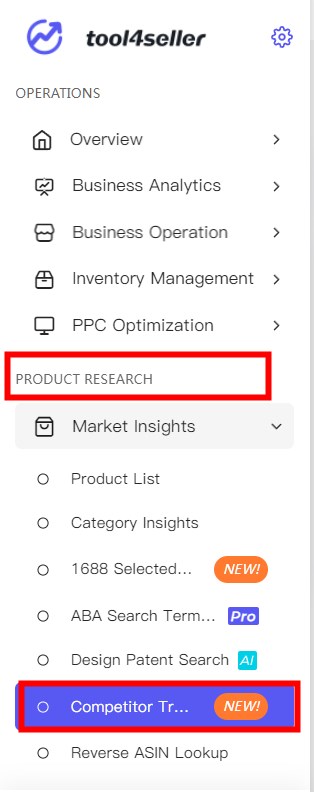
Search and track your competitors: #
Search for competitor products: #
- You can search for competitors from the selected marketplace.
- Then search by one ASIN or multiple ASINs (Note: (1) max supports 20 ASINs per search; (2) using "," or "blank" to separate while inputting multiple ASINs).
ASIN Tracking: #
1. Click on the "Start Tracking" button to start tracking competitors that you searched out. The results will display on the "My Tracking" list.
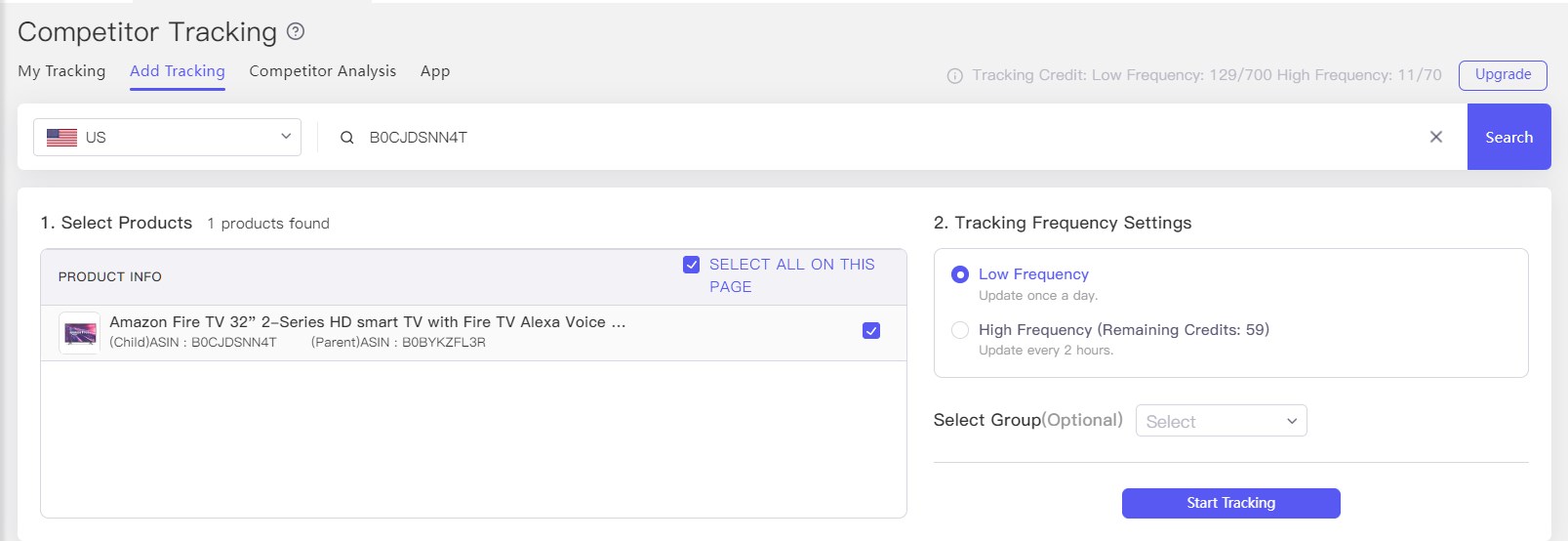
2. When the search results appear, click the products that need to be tracked. Click on the "SELECT ALL ON THIS PAGE" button to select multiple competitors that you searched out and check on the "My Tracking" list.
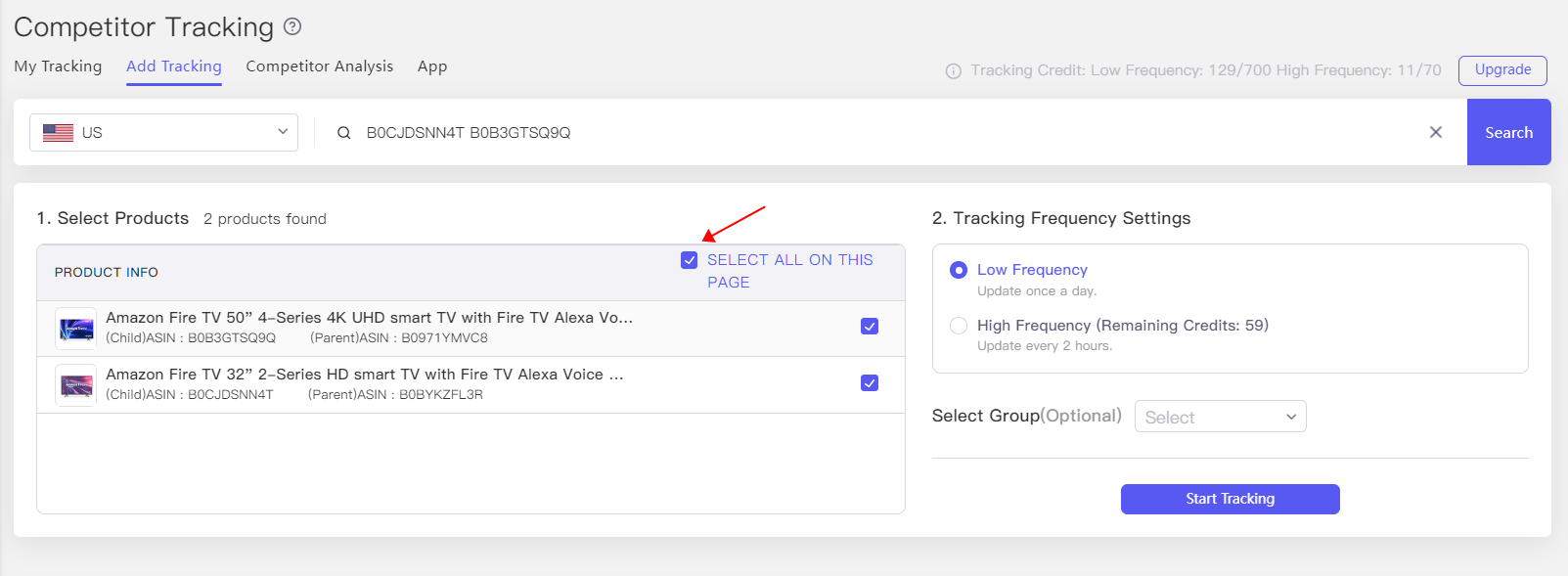
Tracking Frequency Settings: #
You can set the tracking frequency to monitor your competitor and receive the alerts. Besides, upgrade your plan credits for more ASIN tracking.
- High Frequency: Update every 2 hours/ day. With APP notification when there's changes of competitor.
- Low Frequency: Update one time per day. With APP notification every day at 18:00 (PDT).
You can also set a group for tracked products for better management later on when more competing products are added.

Check Competitor's Product: #
Once the adding is confirmed, the product will be added to the “My Tracking” list, and Tool4seller will update the competitor's data regularly.
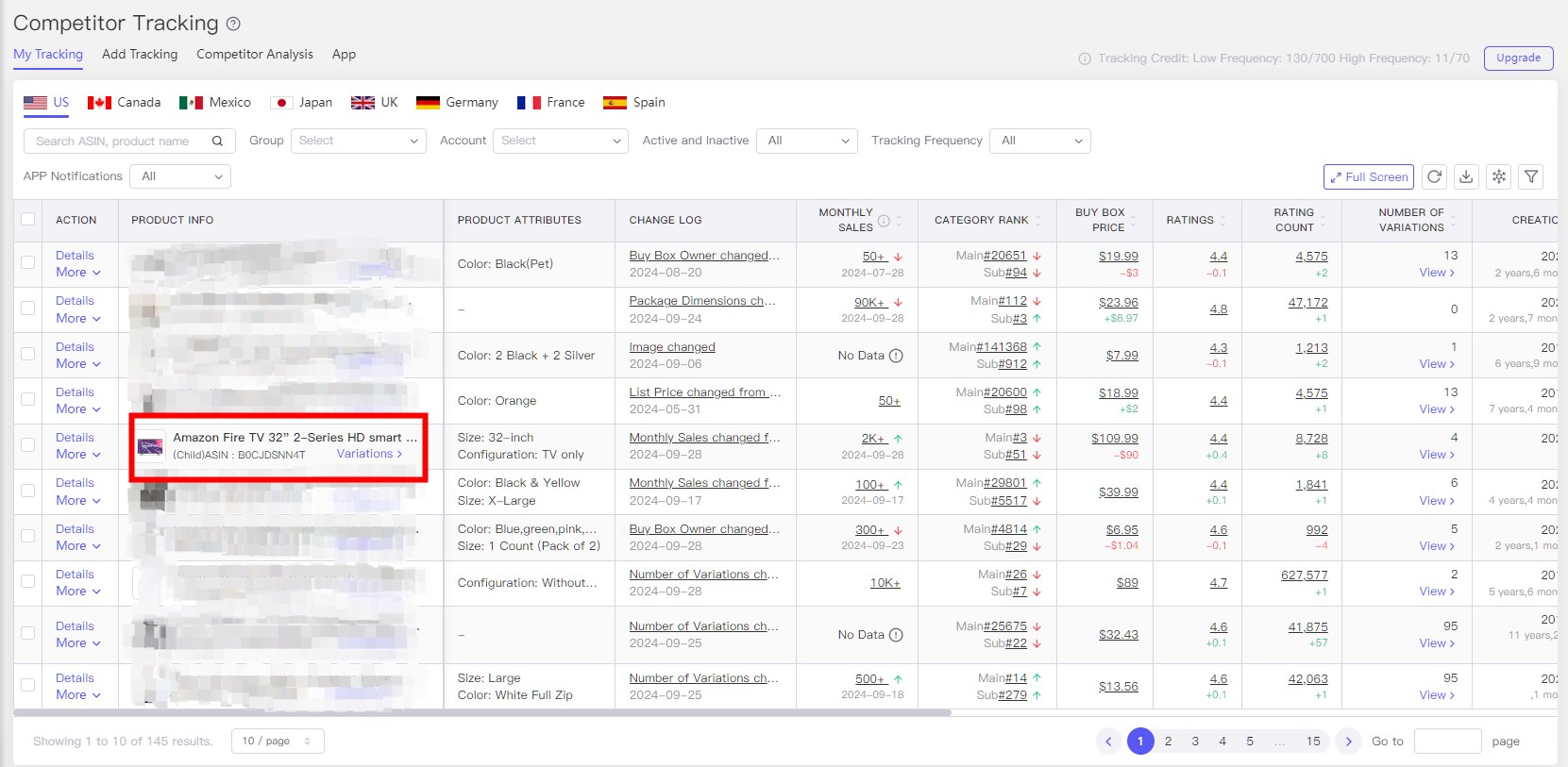
APP Notification Settings: #
We support App push notifications when the metrics that tracked ASIN change.
Track competitors and grow your Amazon business by using tool4seller App notification (Download in AppStore/ GooglePlay). It allows you to turn on/ off competitors' updates notification of each ASIN on the "My Tracking" list.
The system will enable all tracking metrics after the tracking start by default. you can customize notifications by receiving updates on the selected tracking metrics.
Tracking Metrics:
(1) Pricing Changes; (2) Ratings; (3) Reviews; (4) Buy Box Owner; (5) Search Term; (6) Title; (7) Image; (8) Features; (9) Number of Variations; (10) ASIN Inactive; (11) Product's Coupon; (12) Frequently Bought Together; (13) Lightning Deal; (14) Promotion.
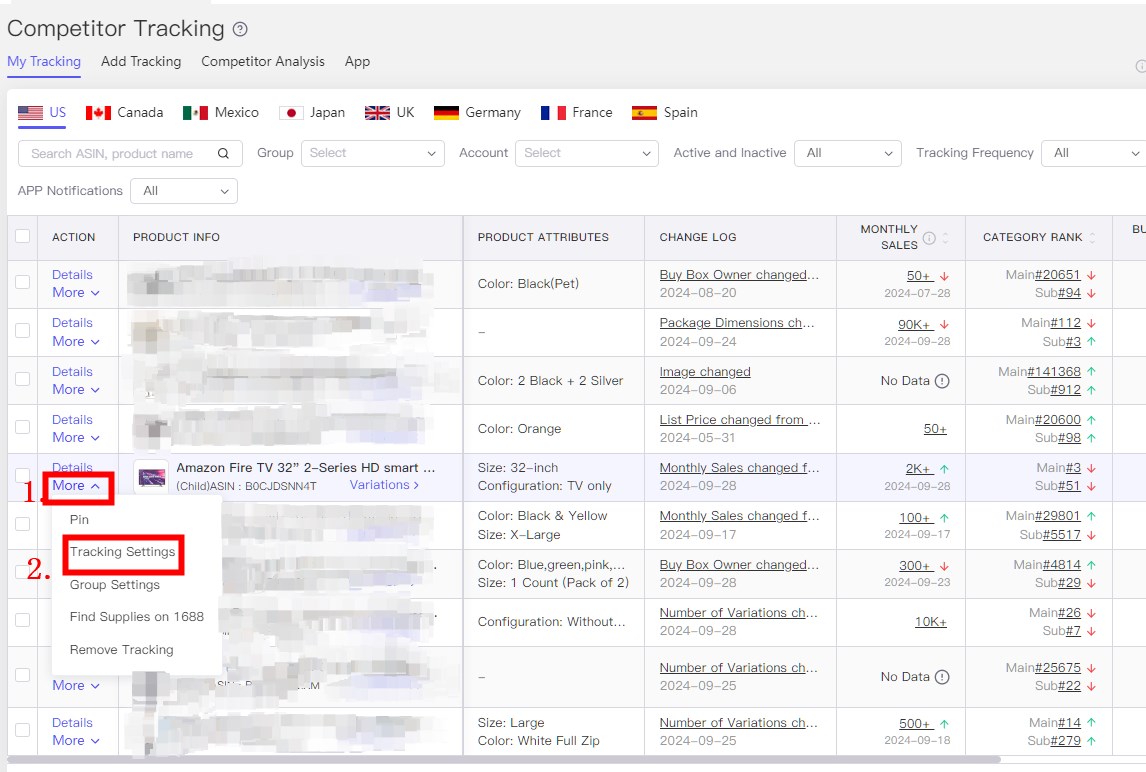
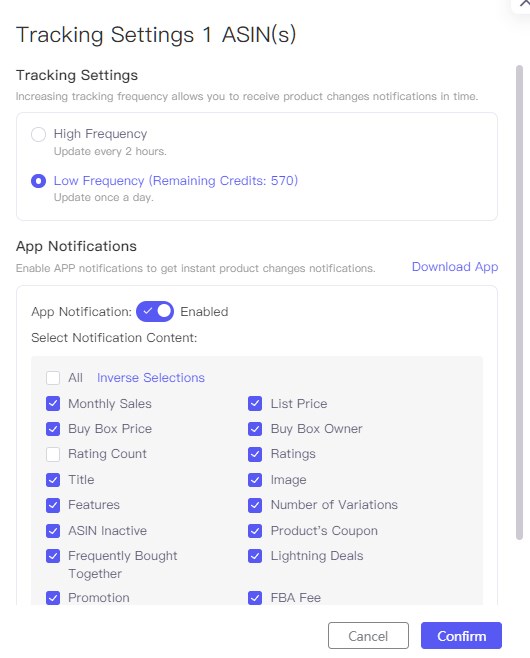
My Tracking: #
1. On the "My Tracking" page, it allows you to check the competitor product a range of metrics: product attributes, change log, monthly sales, category rank, Buy Box price, ratings, creation date and more.
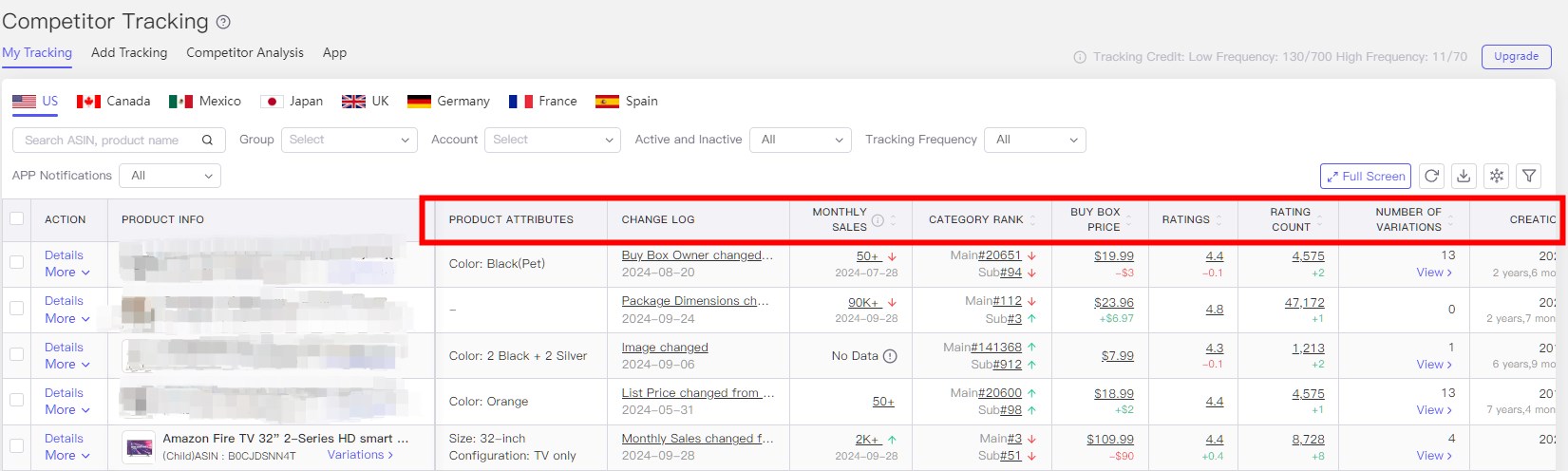
Note:
1. The competitor tracking data will be updated every two hours for High Frequency and one time a day for Low Frequency.
2. You might be unable to check the competitor changes updates if you remove the tracking. To track again, you need to search for the competitor and add it to "My tracking" list.
3. If you reach the tracking limit or your plan expired, the system will automatically inactive the excess tracking ASIN. It allows you to upgrade tracking credits to restore tracking by clicking the Track button on the gray area.
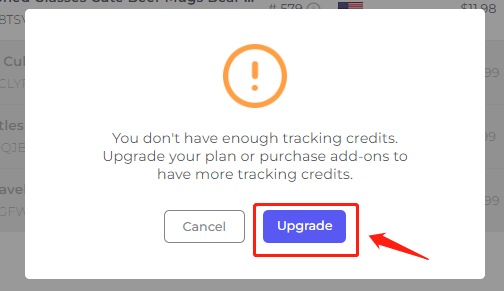
2. Click on the “Variation” button under the product to quickly track the different variations of the product and visually compare the performance of them.

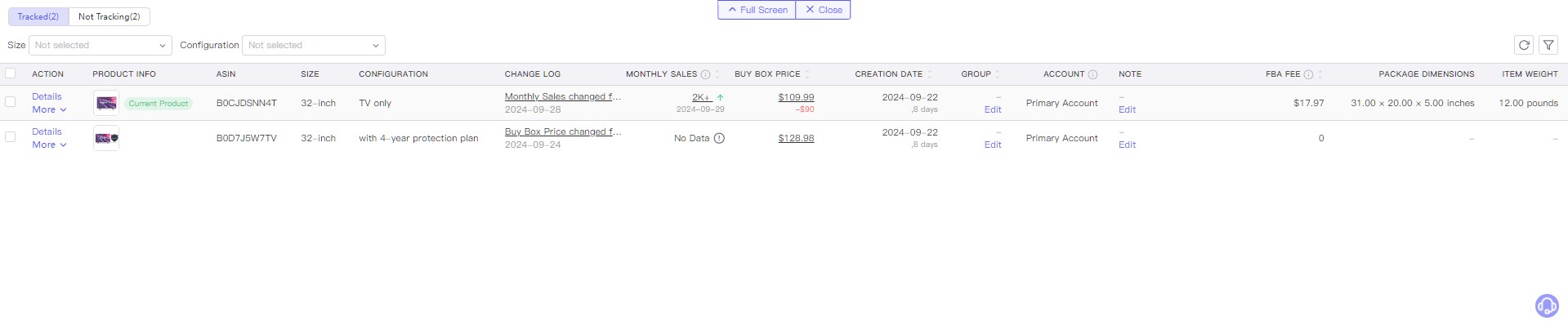
Product Details (Competitor Details): #
Click on the “Details” button on the left side of the product to go to the data details page
it allows you to check the ASIN competitor’s number of monthly sales, ratings, variations, Best Sellers Rank (BSR), Listing Search Term, and so on and so forth
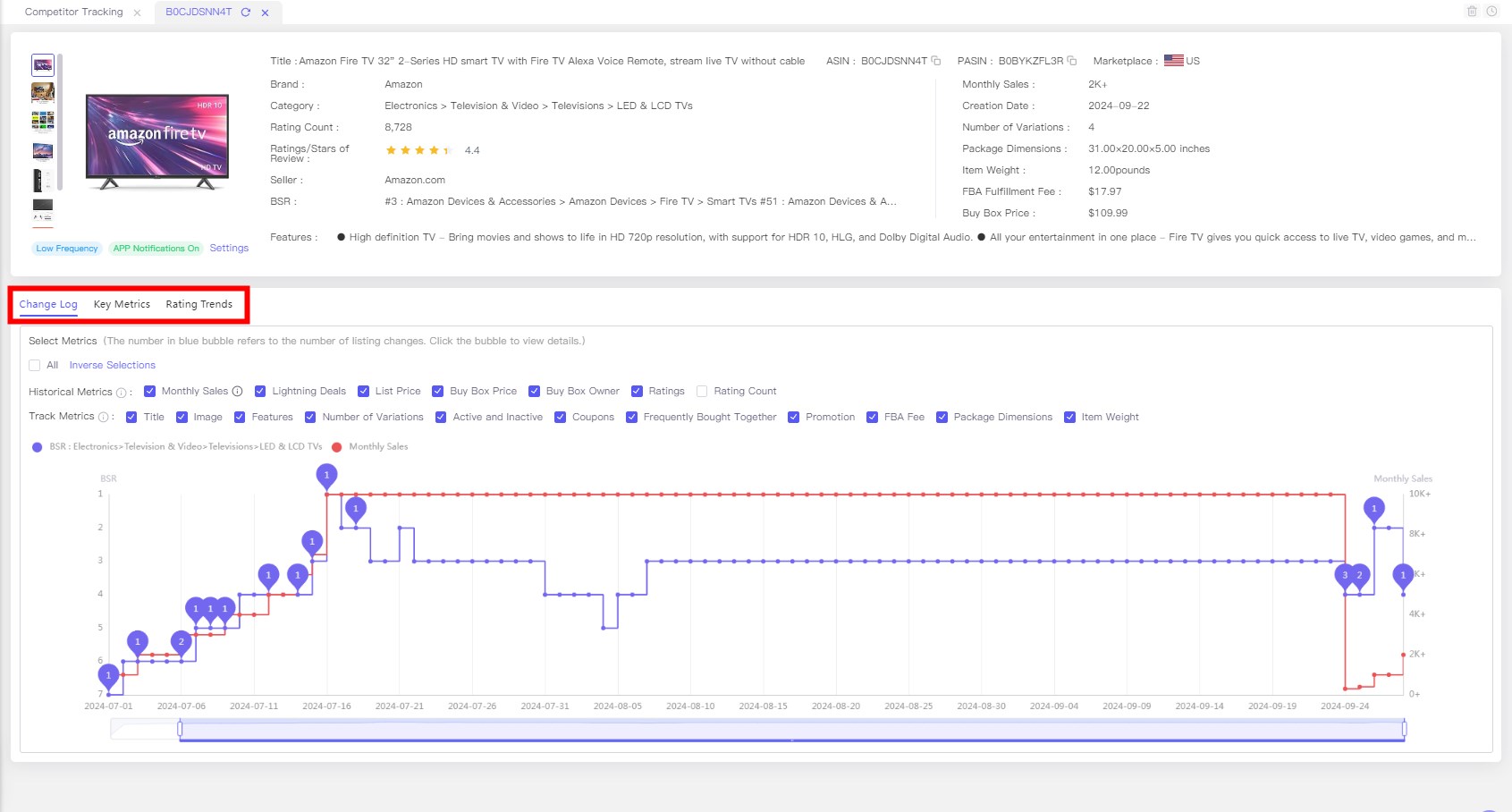
1. In the "Change Log" section, support to drag the "date range selector" to check historical metrics change in a certain period.
- "Historical Metrics" includes the Monthly Sales, Buy Box Price, Buy Box Owner, Rating, and Reviews of this product when it started to sell on Amazon.
- "Track Metrics" only starts to record after you add this product ASIN into your tracking list. (Track data includes the Listing Search Term, Title, Image, Features, Variations, Coupons, Frequently Bought Together, Product's Coupon, Lightning Deal, Promotion ...)
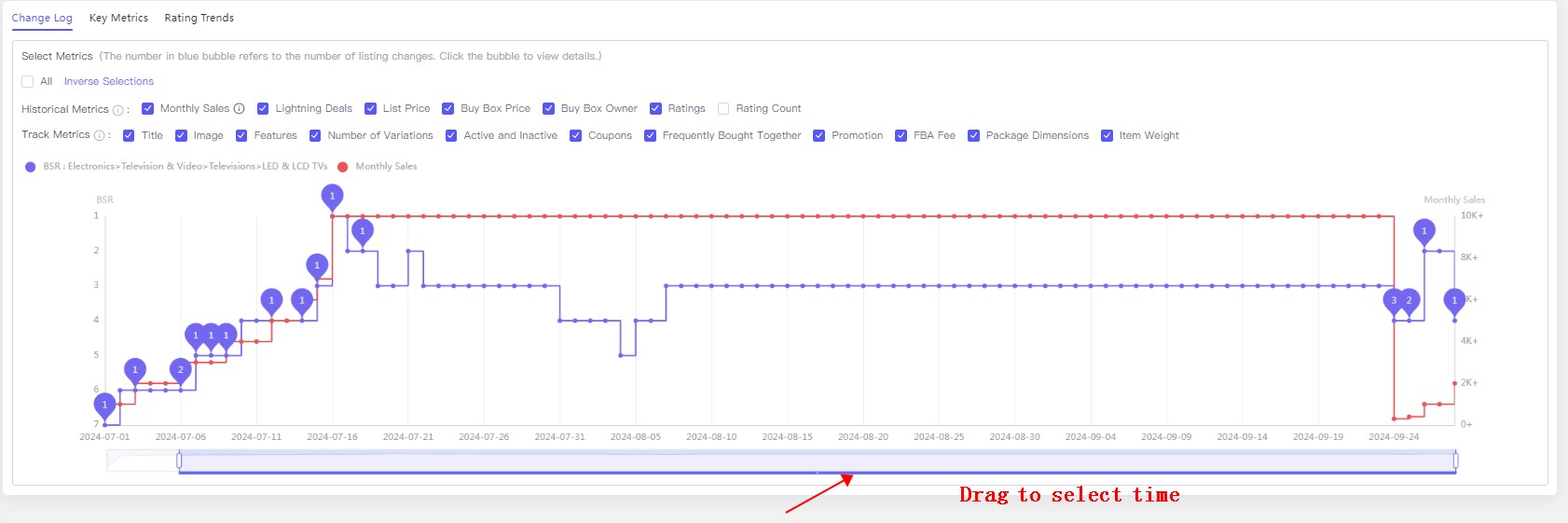
Click the "Blue Bubble Button" ![]() to check the metrics in detail
to check the metrics in detail
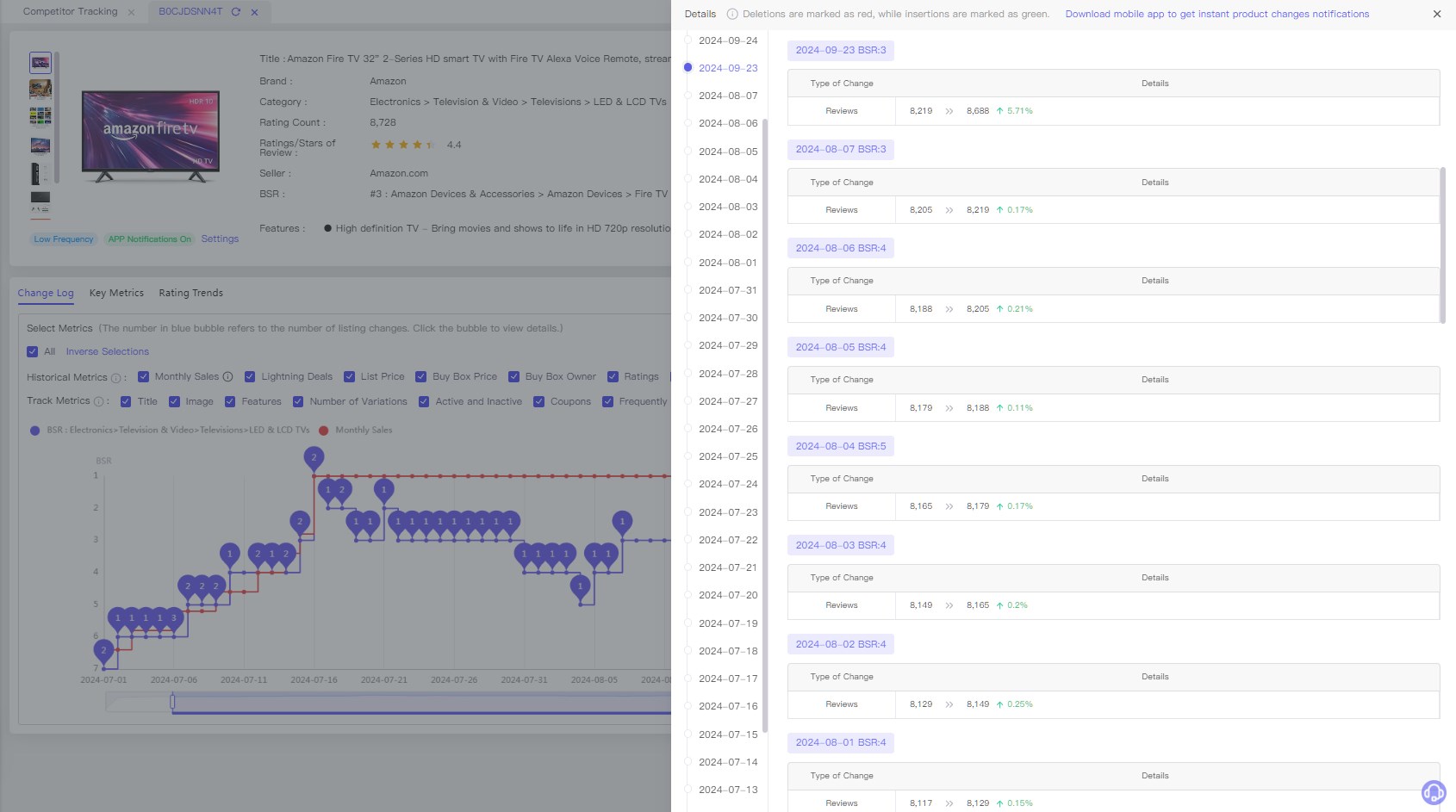
2. In the "Key Metrics" section, support to view the product's Category Rank, Lightning Deals and BuyBox Price to visualize the relationship between the price of the product and the ranking.
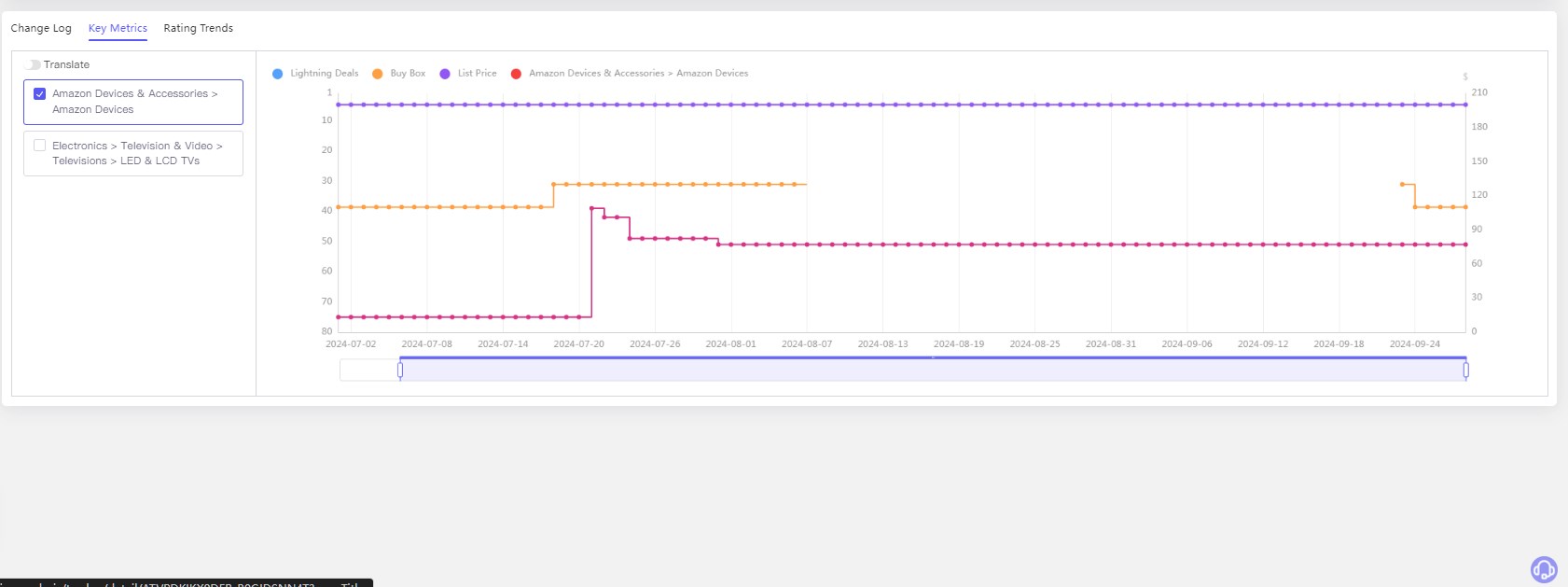
3. In the "Rating Trends" section, support to view the trend in the number of reviews and ratings for this product
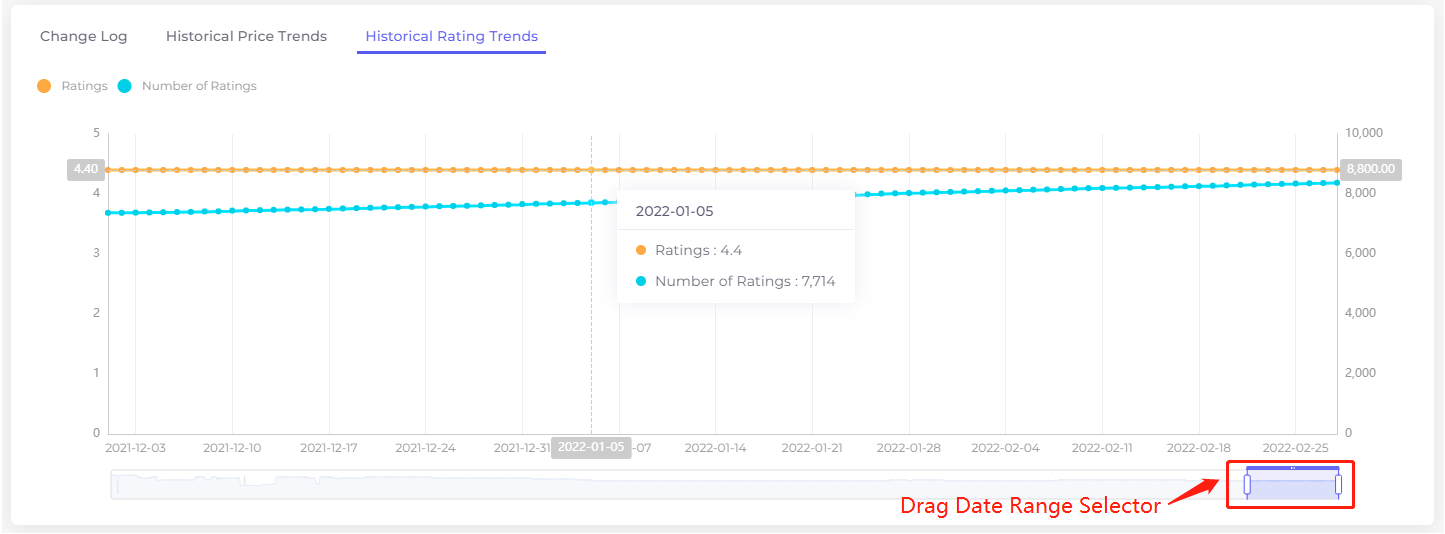
Competitor Analysis #
In the Competitor Analysis section, sellers can add their own store products and make correlation with competitors' products, so as to realize the visual comparison between the data performance of my products and competitors' products.
1. first of all, we need to add their own store products, click “Add Products”, you need to authorize your store first to continue

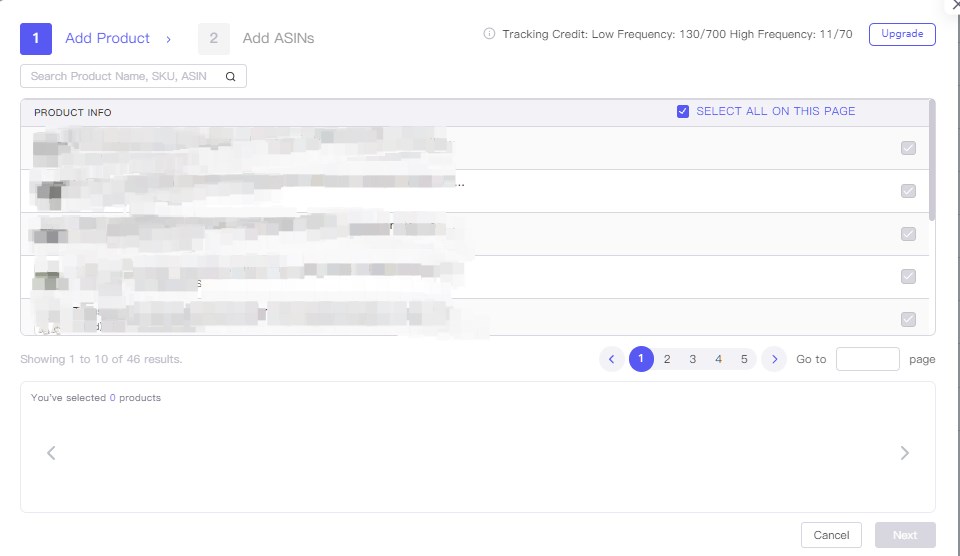
2. Then associate products with competitors, the left side of the box can be added directly into the competitor ASIN, Enter to change line. The products on the right side are those whom has been added to the “My Tracking” list of competing products, you can directly check to add.
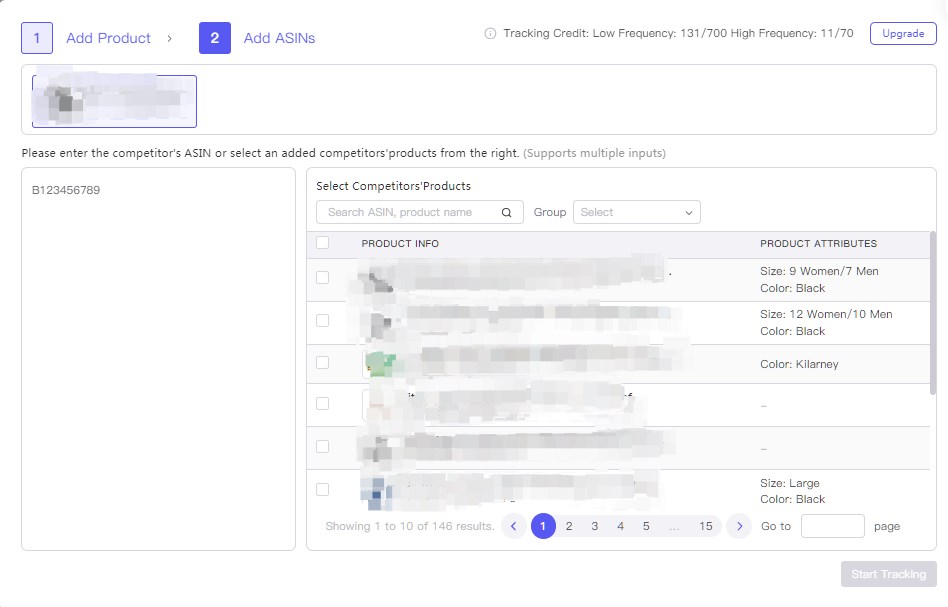
3. Once completed adding, click the “Compare” button under “Competitors Comparison” to see the data comparison between my products and competing products.
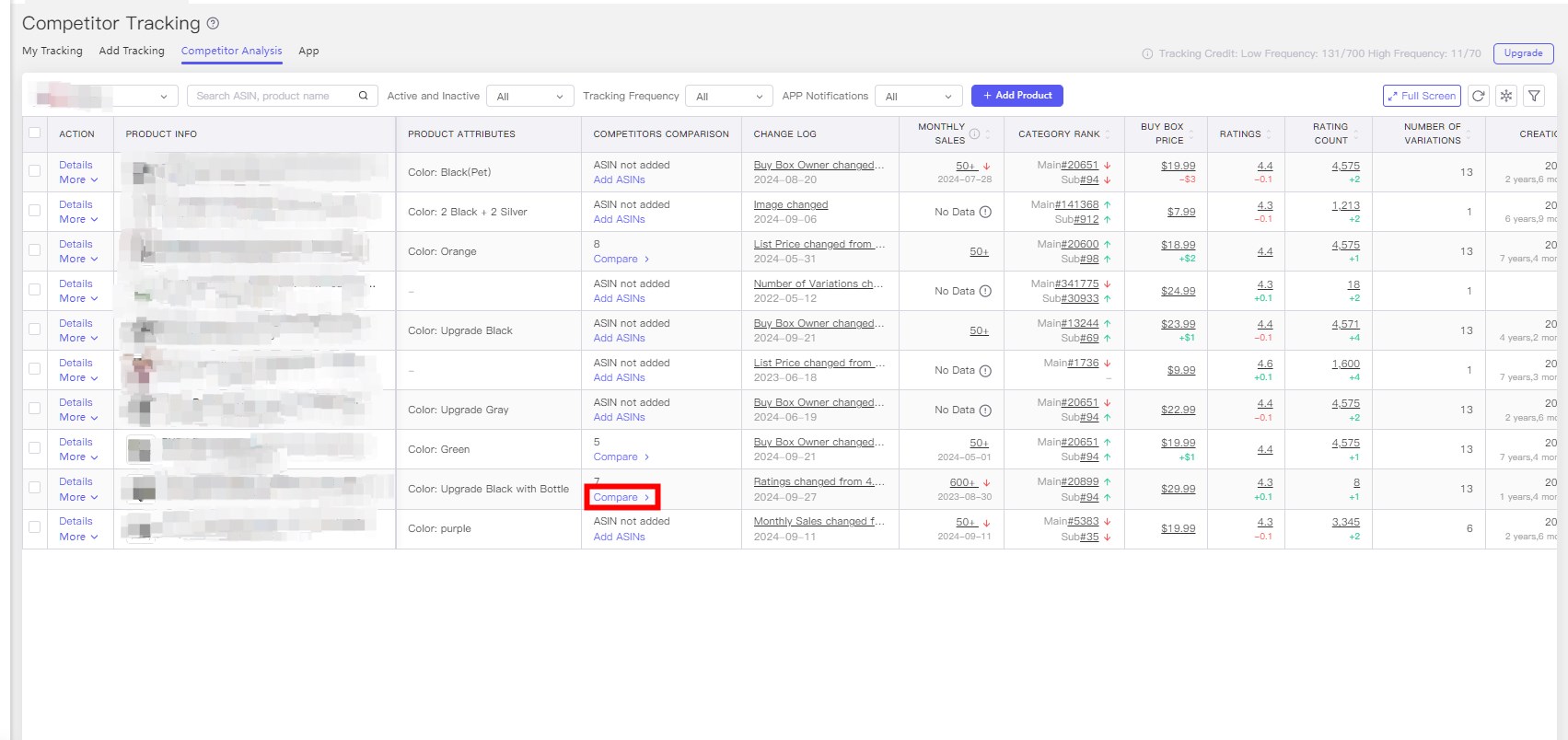

Other operations #
1. Remove Tracking: In the “My Tracking” list, click “More - Remove Tracking” on the left side of the product.
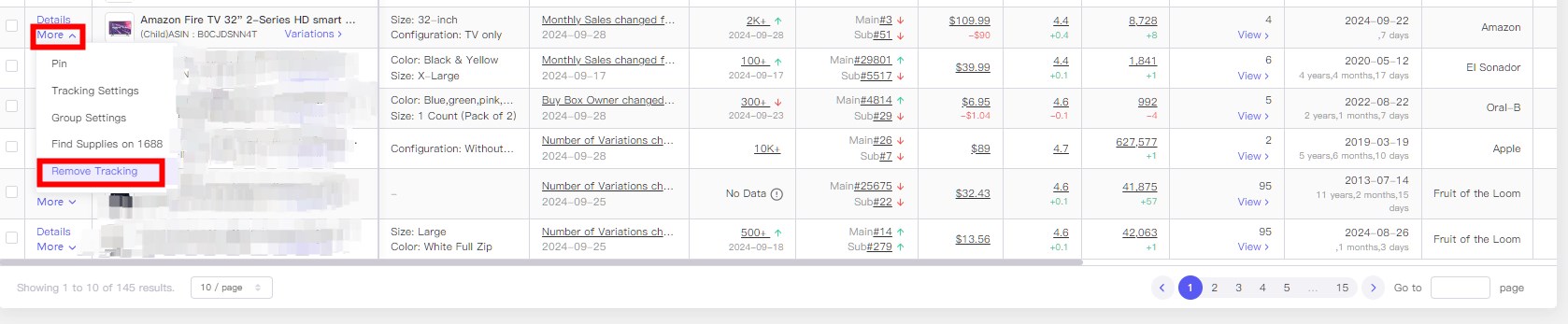
2. Group Management: In the selection box of Filter Group, select the Group Management button to create a new group, modify the name of the original group, and delete the group.
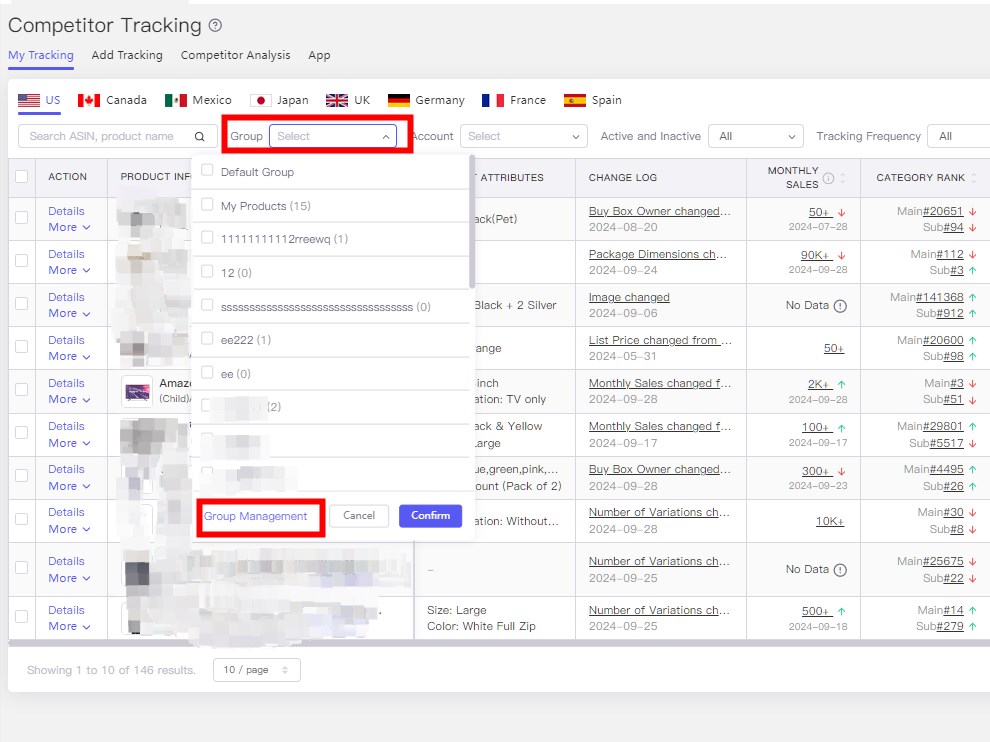
3. Resume Track: When your plan expires or downgraded, the tracking quota of the competitor will be reduced, and the part of goods exceeding the quota will be suspended by the system.
you can click the “Track” button to deal with it.
User Instructions (App): #
Search and track your competitors: #
where to find the function: #
Enter the app, select the “Functions” tab at the bottom, and select “Competitor Tracking” under the Market Insights to enter the function.
You can also select “Tracking” from “Operation“ in the “Product Research” tab to enter the function.
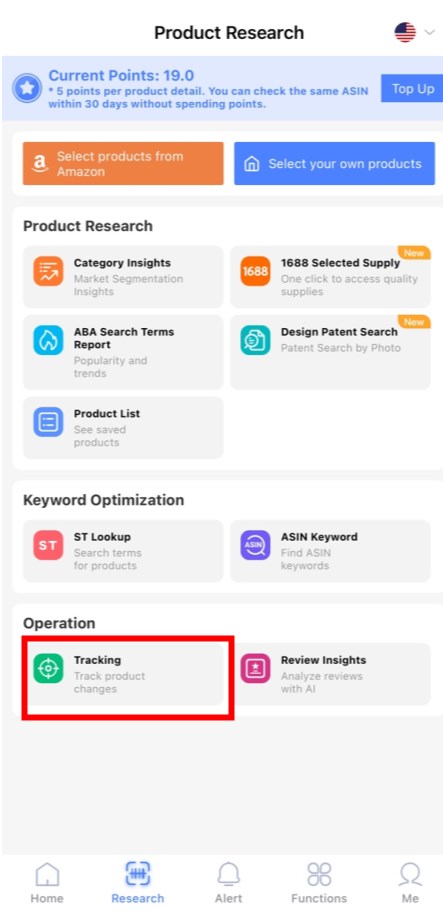
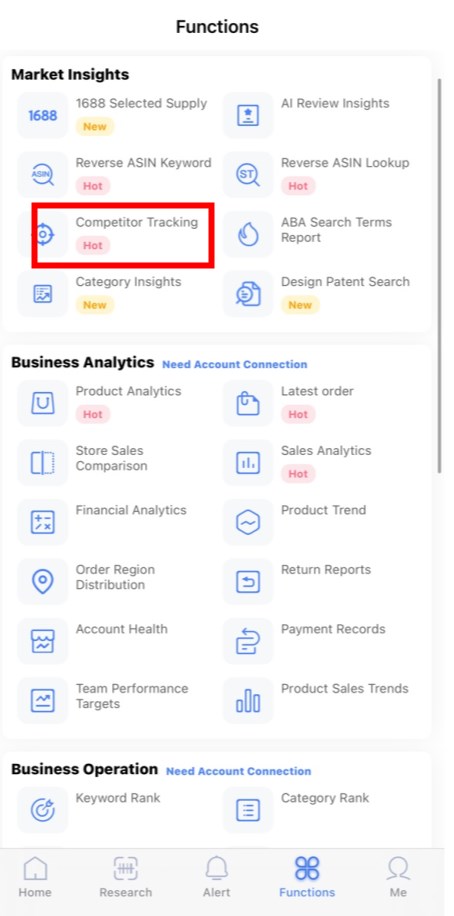
Search for competitor product: #
- You can search for competitor products from the selected marketplace.
- Then search by one ASIN or multiple ASINs (Note: (1) max supports 20 ASINs per search; (2) using "," or "blank" to separate while inputting multiple ASINs)
- Competitor Tracking on tool4seller app supports quick to add the ASIN on Amazon website as the picture below:
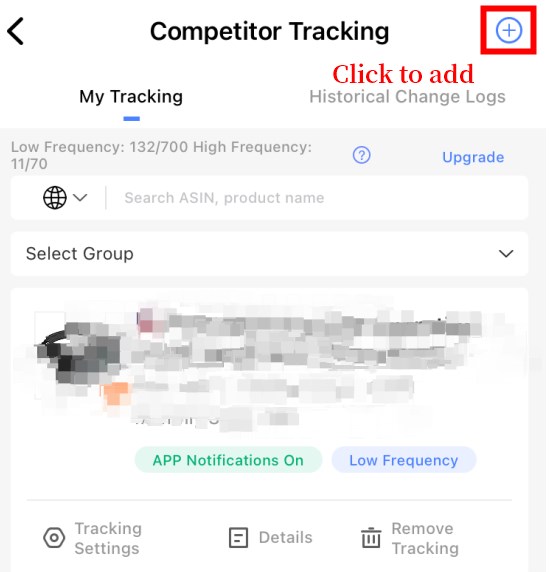
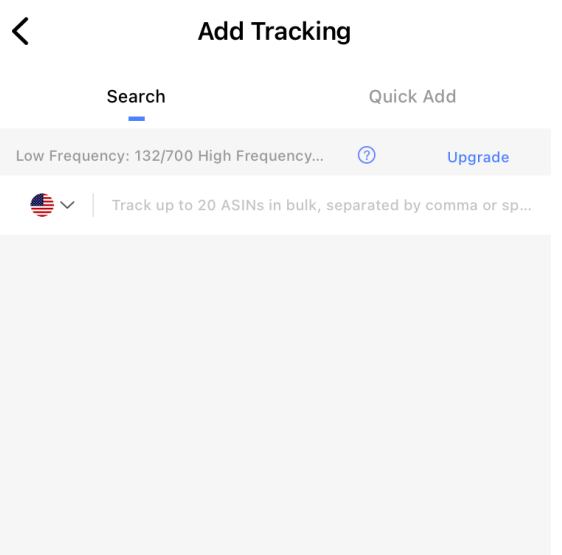
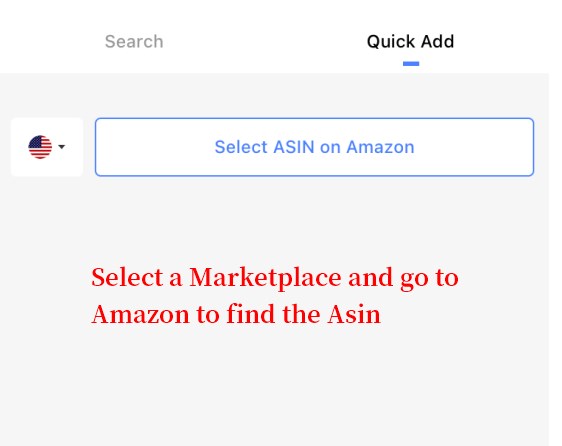
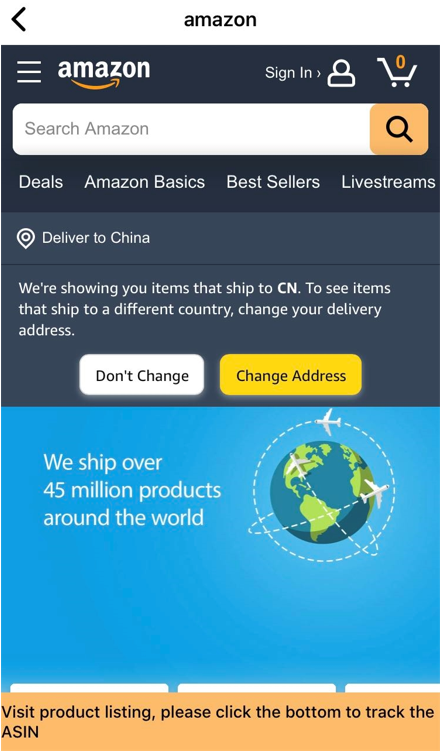
ASIN Tracking: #
After searching for the product, click Track Competitor, where you can set the product to be added to “High Frequency ” or “Low Frequency”, as well as the metrics you want the app to notify you of changes.
You can set whether to add the product to “High Frequency” or “Low-Frequency tracking”, as well as the indicators that you want APP to notify changes.
High-frequency tracking: update the data every 2 hours, and push APP notification when there is any change;
Low-frequency tracking: update the data every 24 hours and push the APP notification at 18:00 (PDT) every day;
The amount of ASIN tracking has different limitations according to your plan, if the amount is not enough, you can choose to upgrade the package to increase the tracking amount.
If the quota is not enough, you can choose to upgrade the package to increase the tracking quota.
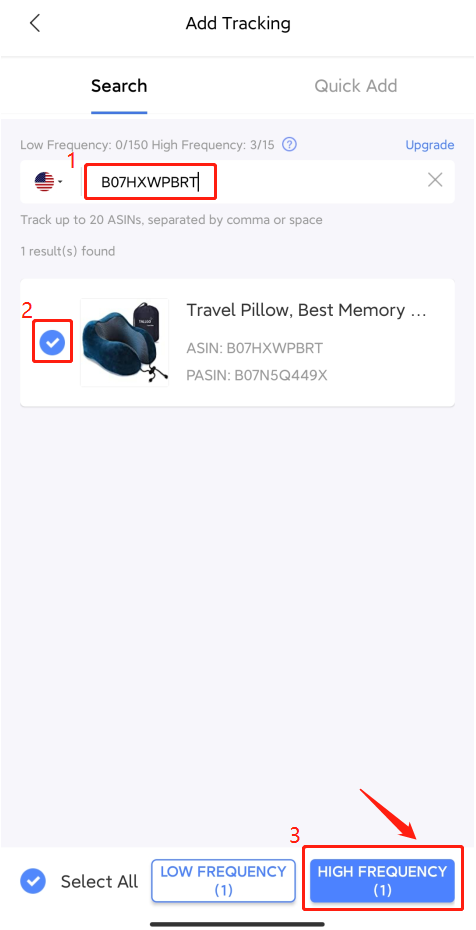
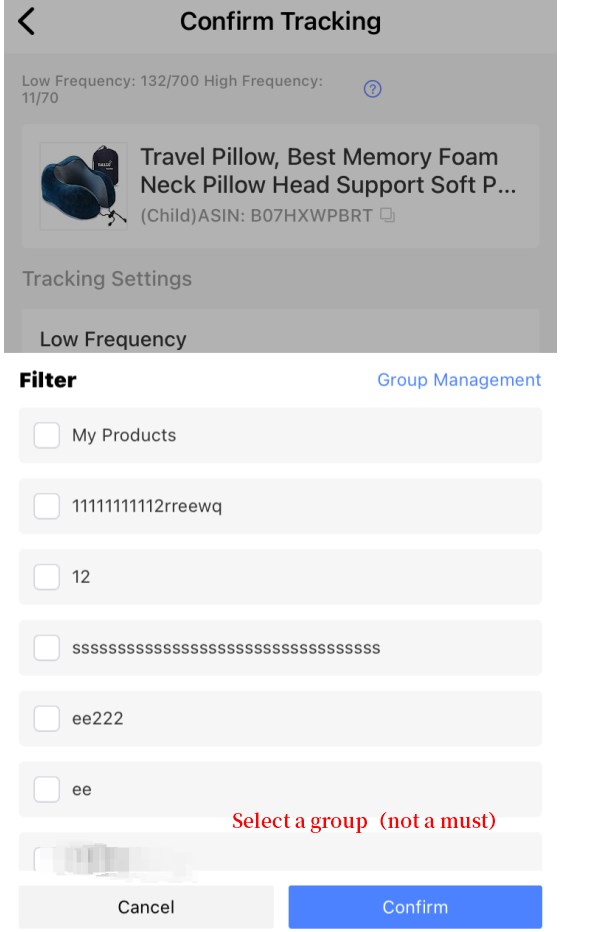
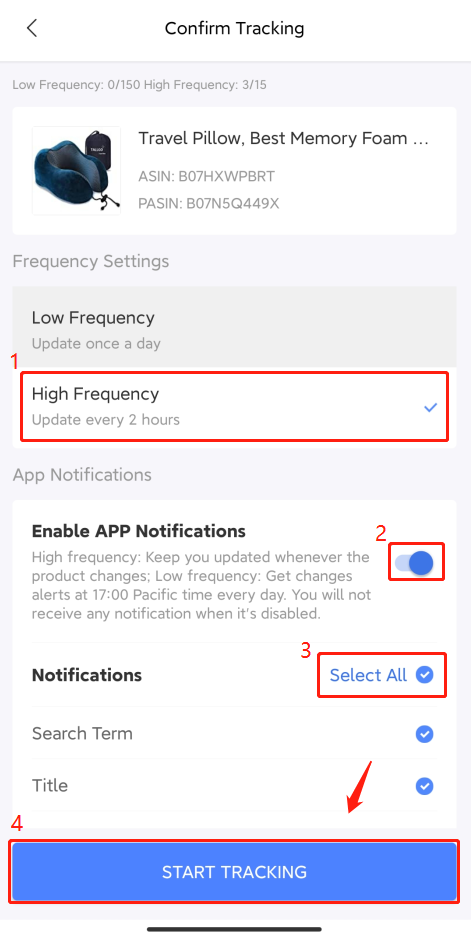
APP Notification Settings: #
Track competitors and grow your Amazon business by using tool4seller App notification (Download in AppStore/ GooglePlay). It allows you to turn on/ off competitors' updates notification of each ASIN on the "My Tracking" list.
The system will enable all tracking metrics after the tracking start by default. you can customize notifications by receiving updates on the selected tracking metrics.
Tracking Metrics:
(1) Pricing Changes; (2) Ratings; (3) Reviews; (4) Buy Box Owner; (5) Search Term; (6) Title; (7) Image; (8) Features; (9) Number of Variations; (10) ASIN Inactive; (11) Product's Coupon; (12) Frequently Bought Together; (13) Lightning Deal; (14) Promotion.
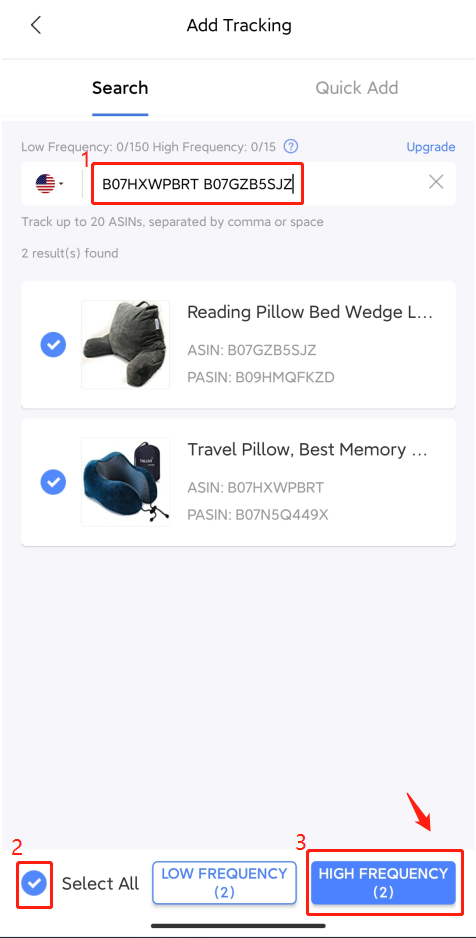
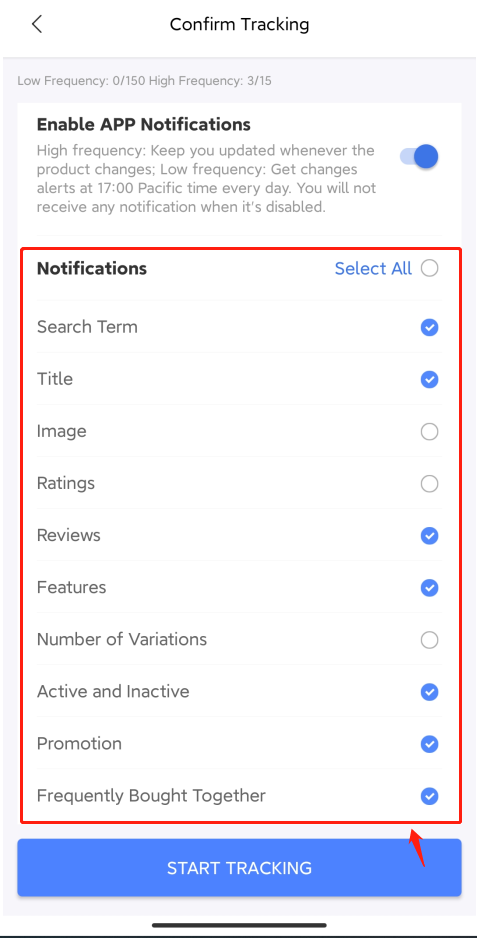
My Tracking: #
On the "My Tracking" page, click the product title to check the details. In the detail page, the core data of the product is displayed on the top, and there are three metrics : Change Log, Basic information and Key Metrics
1. Change Log: You can see the changes of the Category Rank of the major categories for all the time since the product was put on the list.
You can click the date control to modify the time range of the view. The bubbles on the curve represent the indicators of the product on that day.
Click on the blue bubble to see the details of the change.
The metrics we can track include:
Historical data: monthly sales, Lightning Deals, Listing price, BuyBox price, ratings, number of reviews, Buybox Owner and other 7 metrics to support the historical data of the product's changes from the time it was listed to the present;
Tracking data: contains title, picture, product features, number of variants, active and inactive, FBA fees, package size, product weight and other, totally 11 indicators, these indicators have no historical data, you need to add tracking before the Change Log record.
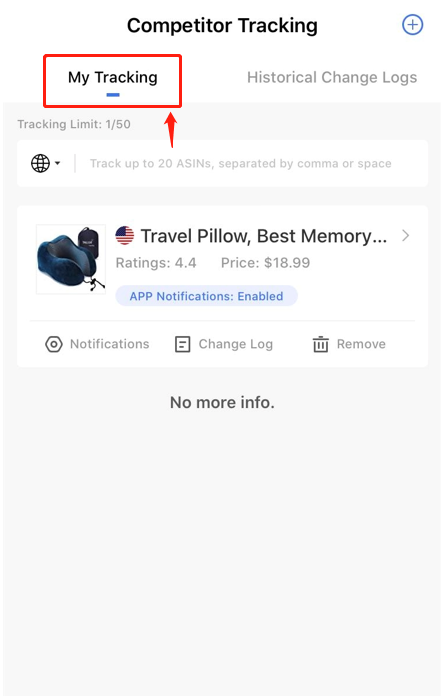
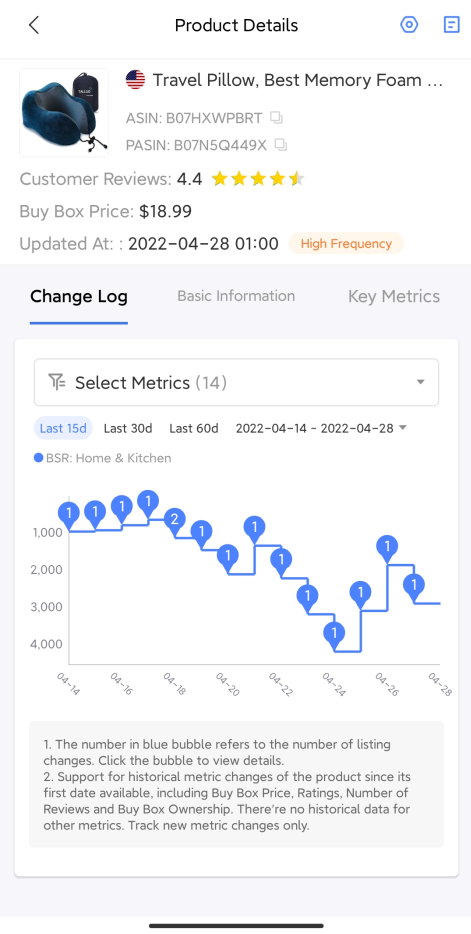
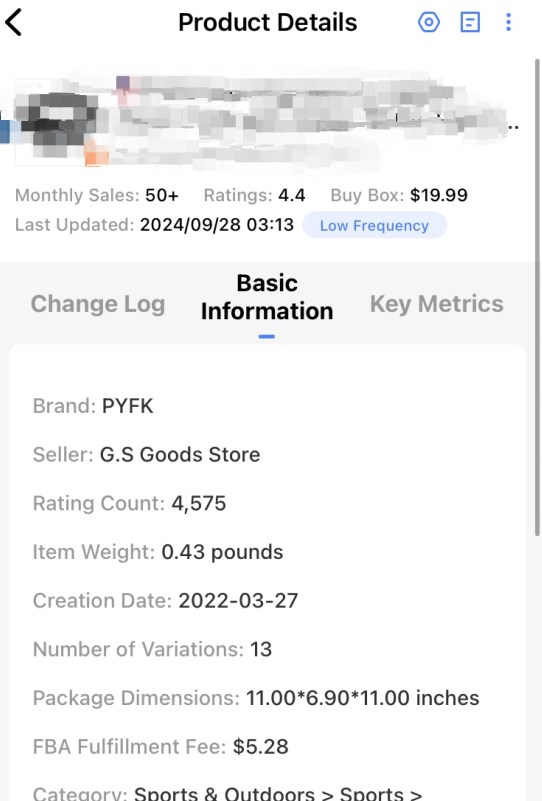
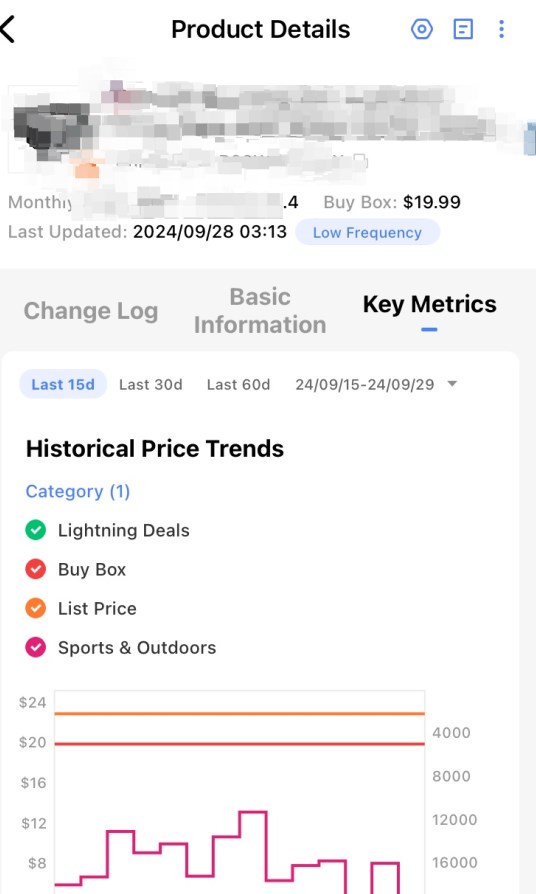
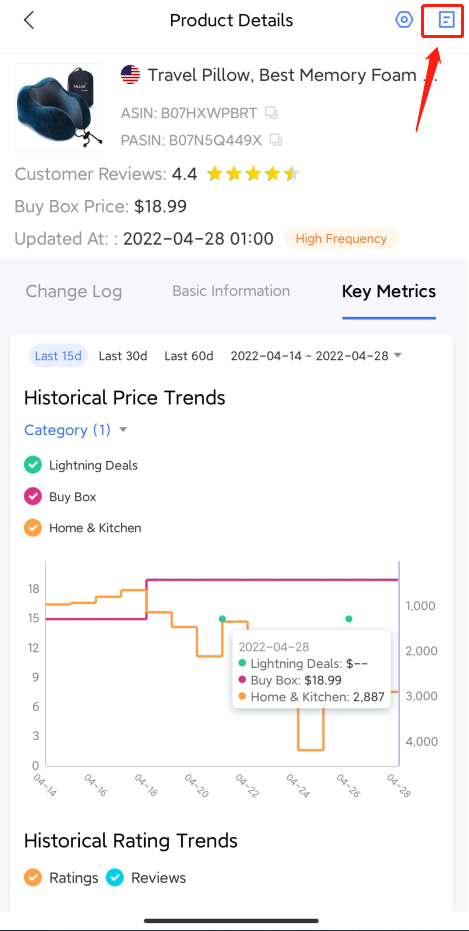
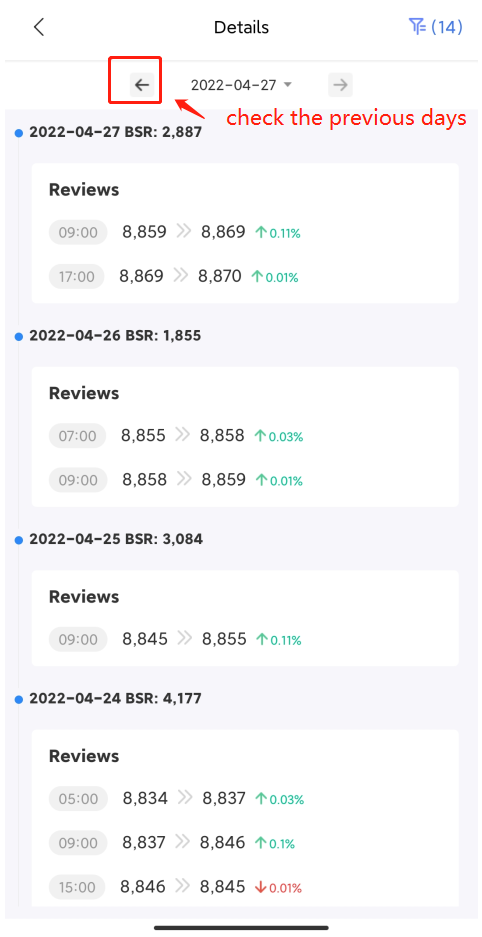
2. Basic Information:Display product Listing information, product attributes and seller information;
3. Key Metrics:Display the historical price trend and rating history trend of the product;
Note:
1. The competitor tracking data will be updated every two hours for High Frequency and one time a day for Low Frequency.
2. You might be unable to check the competitor changes updates if you remove the tracking. To track again, you need to search for the competitor and add it to "My tracking" list.
3. If you reach the tracking limit or your plan expired, the system will automatically inactive the excess tracking ASIN. It allows you to upgrade tracking credits to restore tracking by clicking the Track button on the gray area.
Other Operations #
1. Remove Tracking: Click the Remove Tracking button in the lower right corner of the “My Tracking” section for the product.
2. Tracking Settings: Change the metrics that need to be pushed for notification.
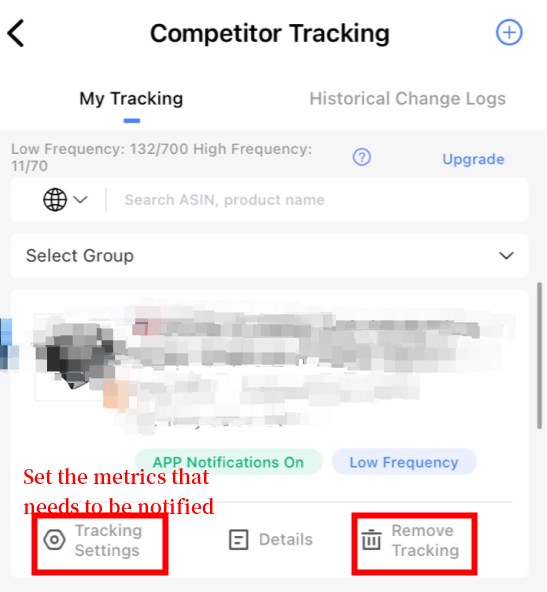
3. When the package expires or downgraded, the competitor tracking quota will be reduced, and the part of products exceeding the quota will be suspended by the system.
You can click the “Resume Tracking” button in the picture below to process.
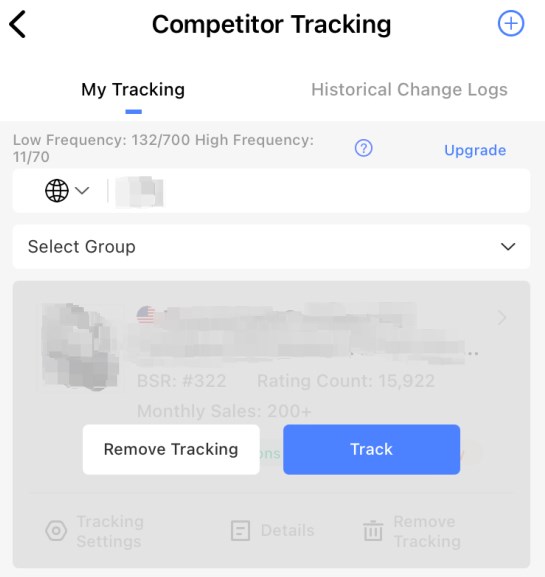
4. Group Management: in the selection of the group filter , click on the group management, you can add a new group, modify the name of the group or delete the group.
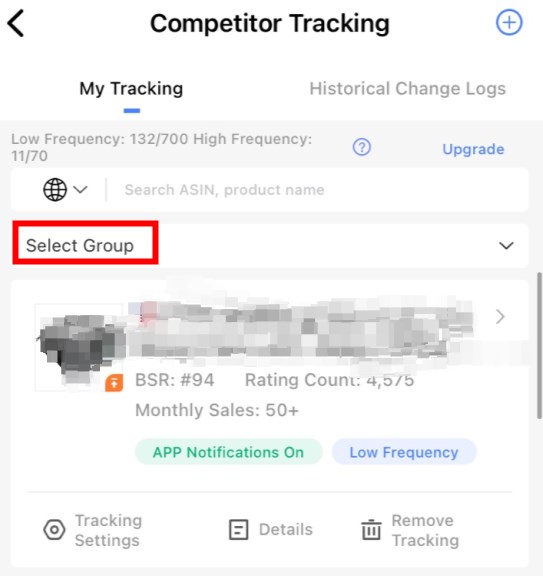
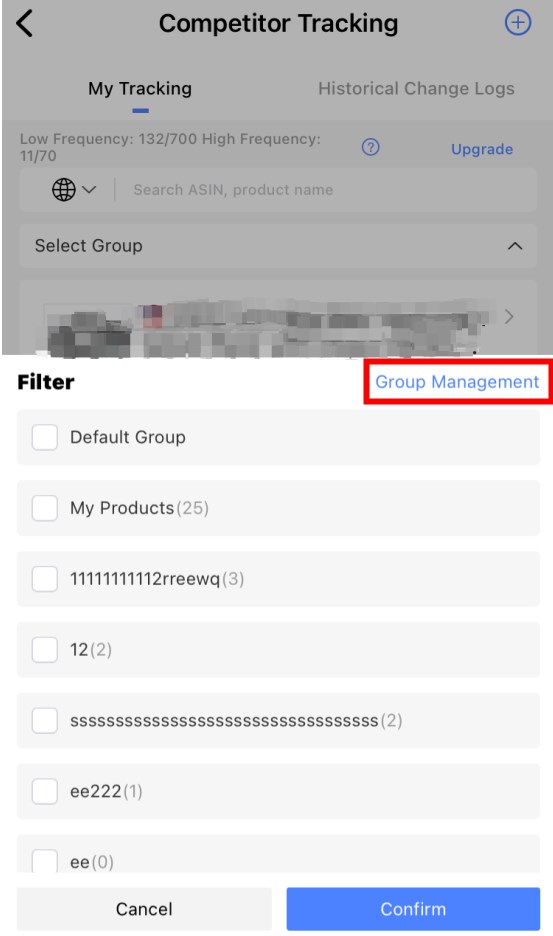
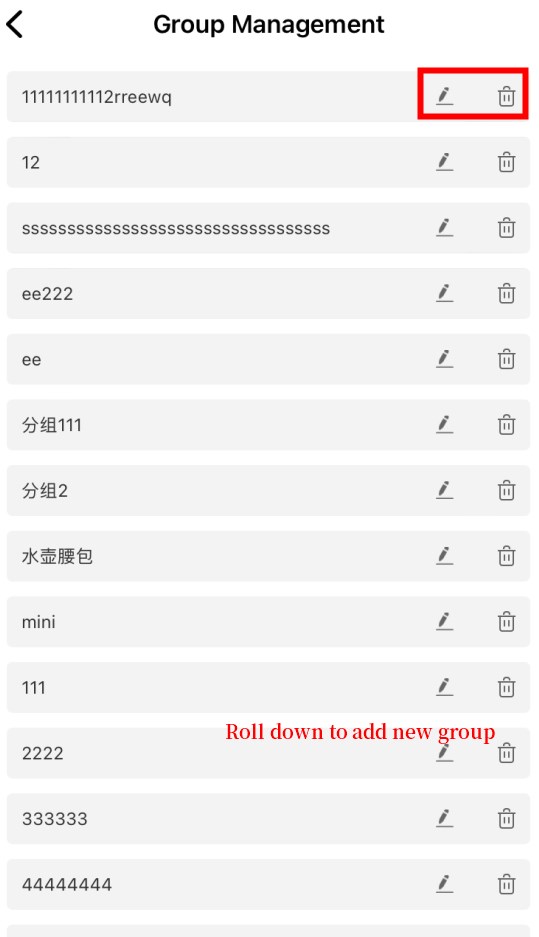
More questions, welcome to contact us at support@tool4seller.com.