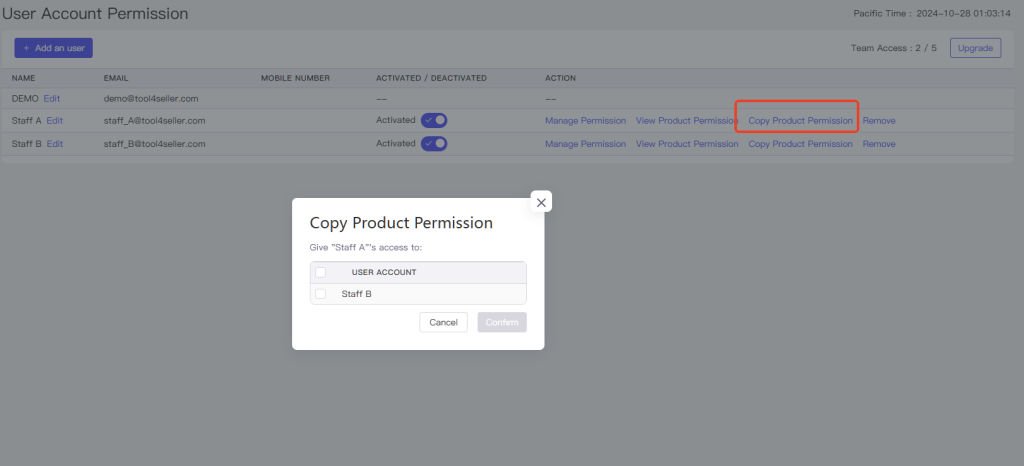You can configure User Account permissions for different members, allowing them to only view or edit certain functions and settings in specific stores. Once logged in with an employee account, the system will indicate the associated main account and switch to the corresponding account.
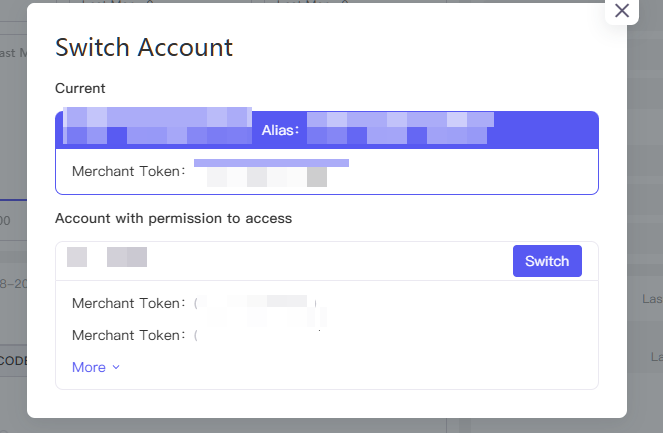
Follow these steps to set up employee accounts:
1.Click on the avatar in the bottom left corner of the interface to open the system interface, then click on the "User Account Permission" feature.
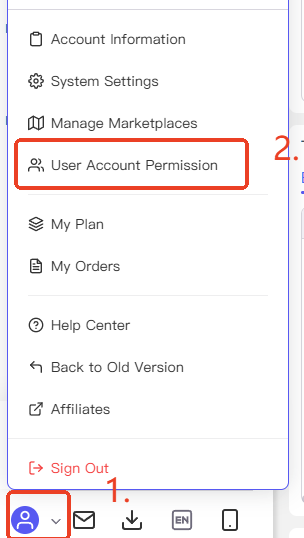
2.Click on the avatar in the bottom left corner of the software to open the system interface, then click on the "Add an user".
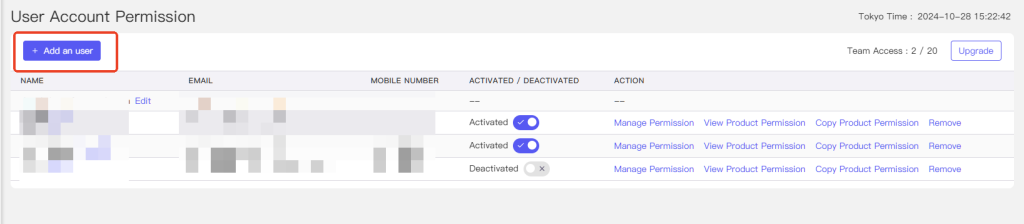
In the input window, enter the name, registered toolseller email. Make sure your colleague has already registered a Tool4seller account; otherwise, the account cannot be added.
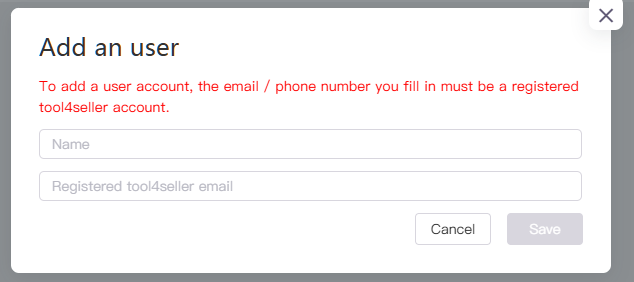
3.Once added successfully, the corresponding user account will appear in the list below. Make sure the user account is in the "Actived" status.
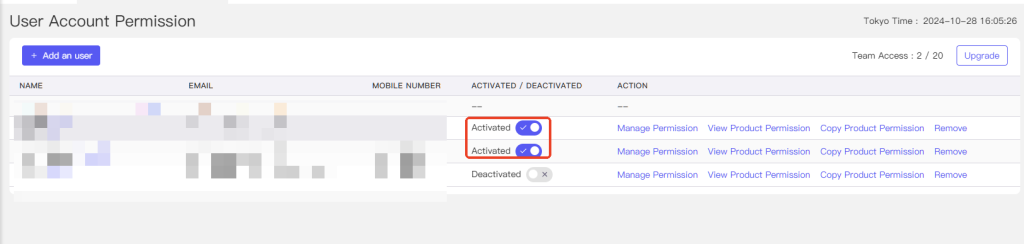
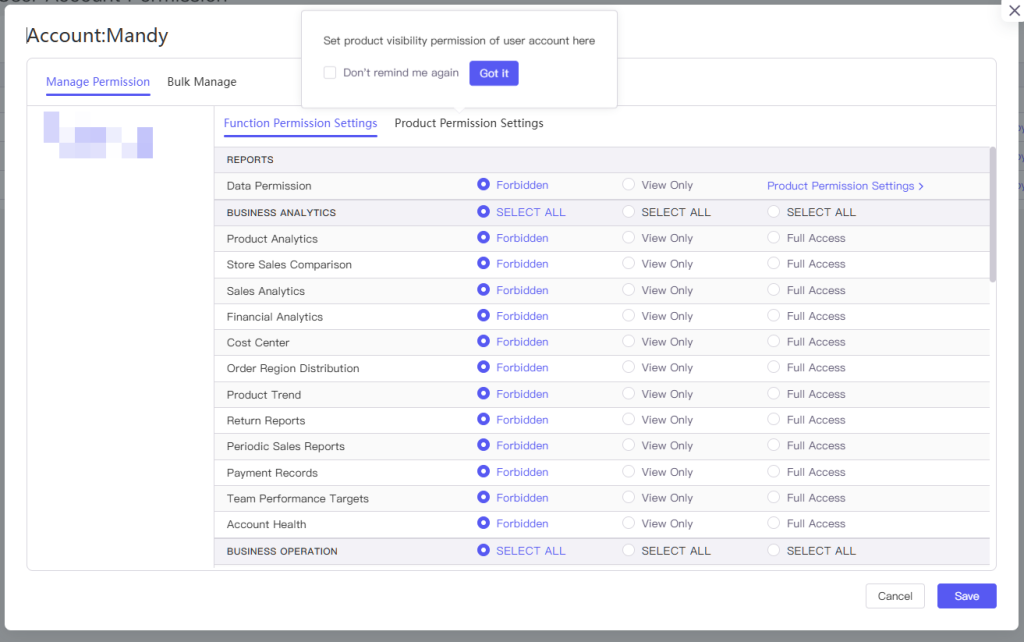
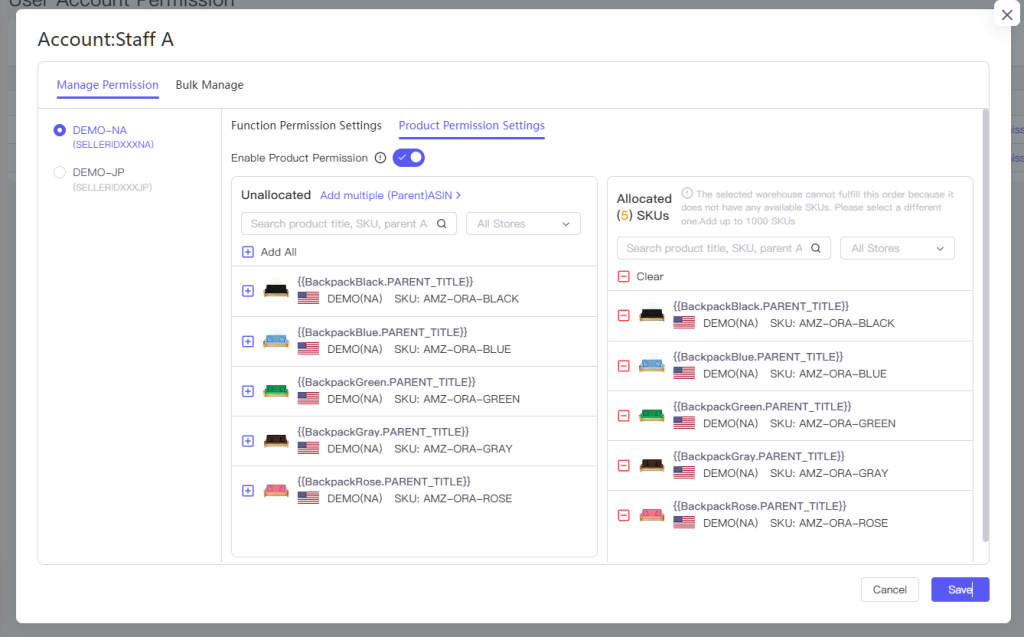
Please note that the Product Permission Setting currently supports the following functions: Dashboard, Product Analytics, Sales Analytics, Store Sales Comparision, Financial Analytics, Cost Center, Return Reports, Periodic Sales Report, Product Trend, FBA Inventory Overview, FBA Inventory Management, Inventory Alert; other functions are not included in Product Permission Setting, such as Campaign manager, Local Product Management, Local Product Analysis, Smart Repricing, They can only display all the products' data, and you can set the Function Permission Setting to make it Forbidden to User Accounts.
5. You can also use the "Bulk Manage" tab to batch-manage permissions for multiple stores at once.
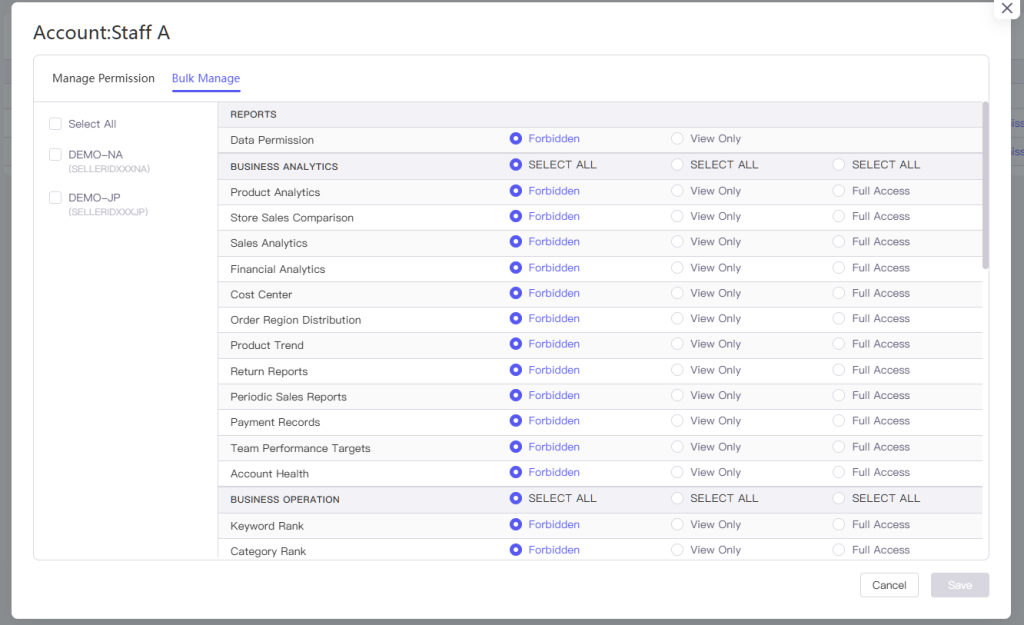
6..If you need to copy the product permissions of one user account to another, you can click "Copy Product Permission" in the employee account interface.