The Ad Scheduled Bid Adjustment feature helps you maximize your limited budget by increasing bids during important time periods to boost exposure during active transaction periods and reduce ad spend during inactive times, thus optimizing your ad performance.
1.In Campaign Manager, under the "Schedule Bid Adjustment" column, click “Edit” or “Set Rules” for the campaign you want. Once you set the scheduled bid adjustment for a campaign, the rules will apply to all relevant targetings (keywords, product targeting, etc.) under that campaign.
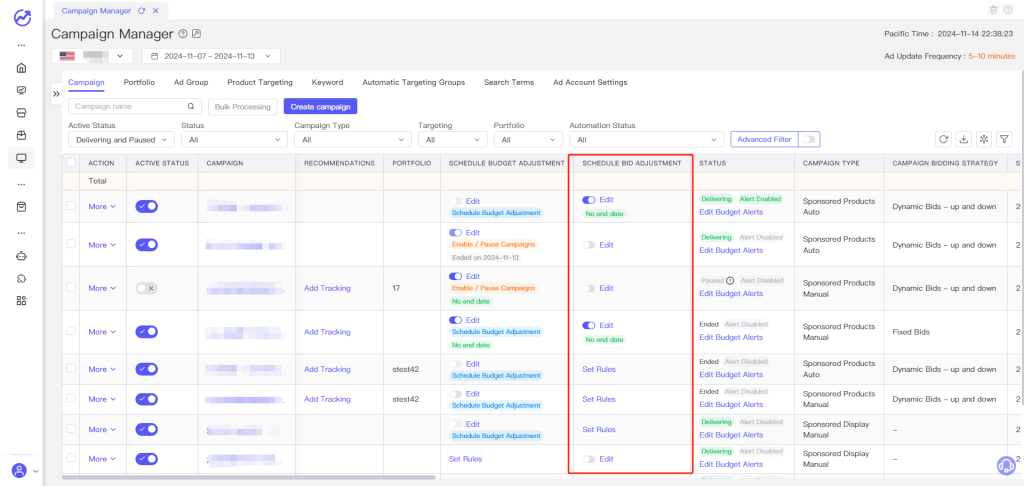
2.In this area, you can set bids for different time periods. You can choose which days of the week to adjust the bids. Based on this, you can set any hour as the start or end time. We will automatically adjust your target bids of the campaign according to the rules at the top of each hour.

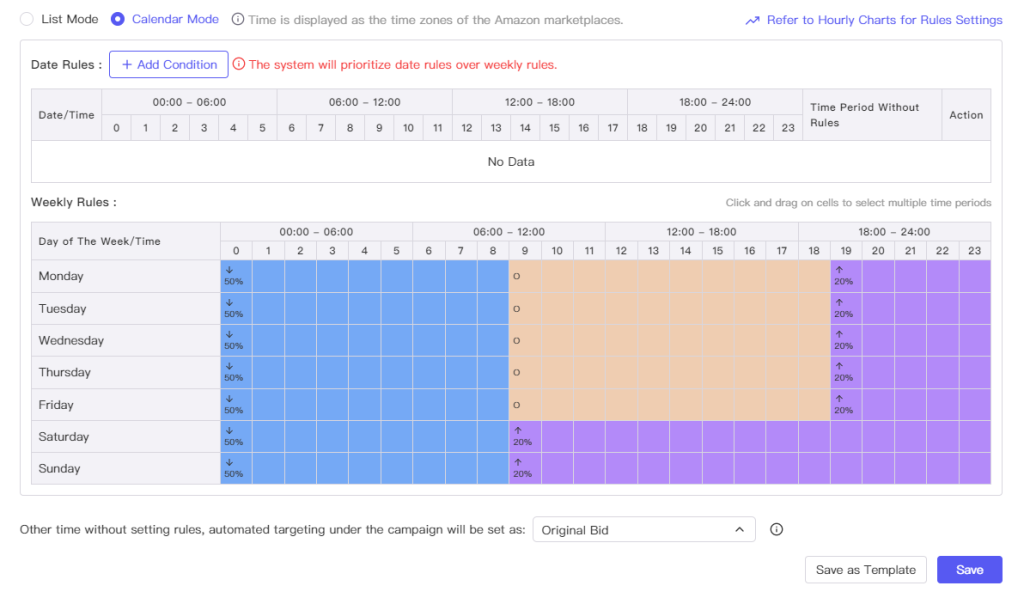
3.Scheduled bid adjustment supports rules such as custom bids, increasing or decreasing based on original bids, increasing or decreasing by a percentage of the original bid, or using the original budget.
① Custom bid: Modify the placement bid to the desired amount for the corresponding time slot.
② Increase or decrease based on original bid: Add or subtract a fixed amount from the campaign's original bid.
③ Increase or decrease by percentage of original bid: Add or subtract X% from the campaign's original bid.
④ Use original bid: Set the campaign bid to the original bid for the corresponding time.
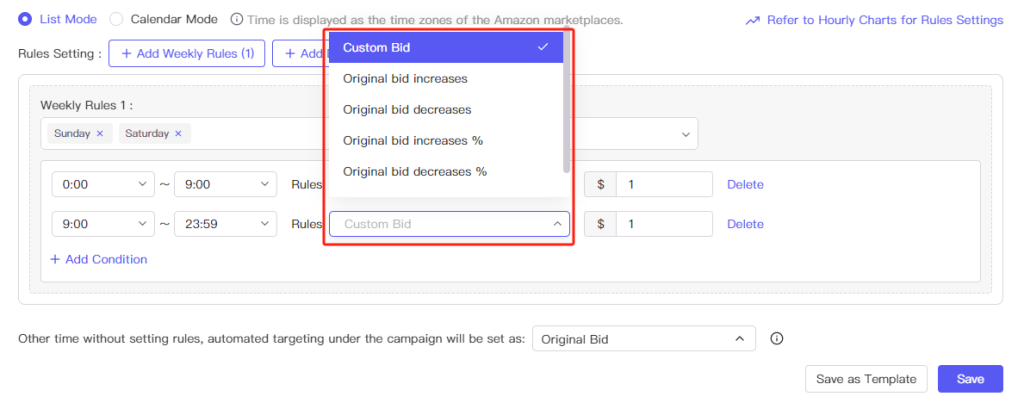
Example: If you want to set a $1 bid from 0:00 - 6:00 Pacific Time, $2 from 6:00 - 22:00. and $1.5 from 22:00 - 0:00 for your US campaign, you can set the rules as follows:
- 0:00:00 – 6:00:00 Custom bid of $1
- 6:00:00 – 22:00:00 Custom bid of $2
- 22:00:00 – 23:59:59 Custom bid of $1.5
With these settings, you can ensure appropriate bids for each time slot.
4.You can set a uniform bidding method for other time periods.
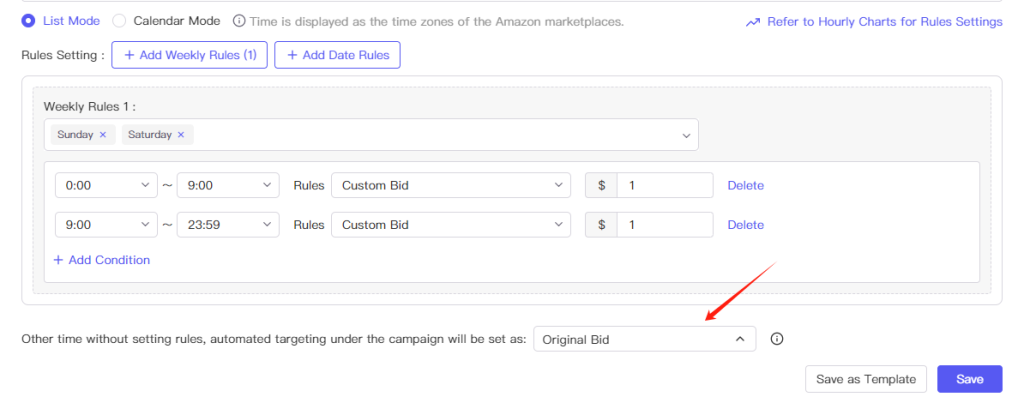
5. If you are unsure how to set up scheduling rules, you can refer to hourly charts, which shows peak traffic or sales periods for advertising products, helping you develop effective advertising strategies.
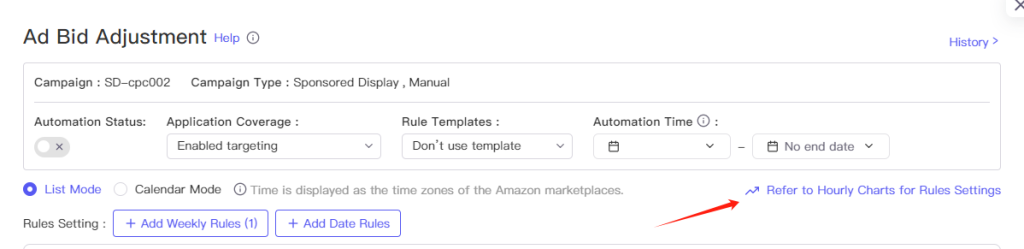
6. Once set up, click "Save". You can also click "Save as Template". For details on rule templates, see "7.6 Automation Rules".
7. If you need to set different scheduled bid adjustment rules for specific targetings that differ from those of the campaign, select the relevant targetings in the "Targeting" list under the ad group, and choose "Custom Rules." Targetings using custom rules will follow the rules set for them, rather than the rules of the associated campaign. You can also enable or pause scheduled bid adjustment for targetings using custom rules separately.
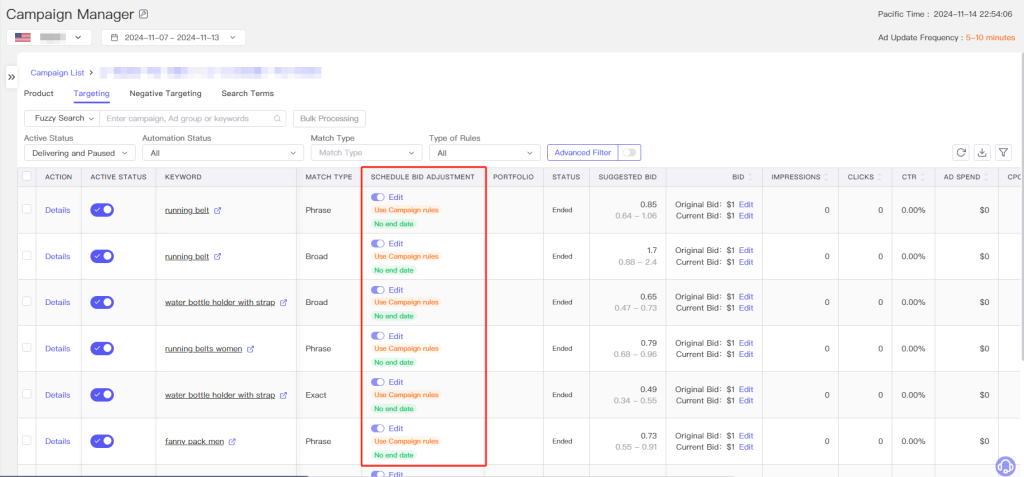

8. You can set the start or end date for the automation effective period. Outside of this period, even if the automation status is enabled, the rules will not be executed. If you need the rules to begin at a specific time in the future, set the start date and ensure that the automation status remains enabled. If you have set an end date, you need to choose the actions to be taken after the automation ends.
Important notes:
① The selected time is based on the time zone of the corresponding marketplace.
② Schedule Budget Adjustment can be enabled simultaneously with Schedule Bid Adjustment. The Scheduled Bid Adjustment feature conflicts with Ad Keyword Position Locker, and only one of them can be enabled at a time for a specific targeting.
③ This feature adjusts the bids for targeting and does not conflict with Amazon's bidding strategies, rule-based bidding, or placement adjustments. However, please note that if multiple features are used simultaneously, the final result may be a combination of rules, which could differ from your expectations.
④ Avoid using other software for management simultaneously, as this may cause your management settings to become ineffective.