The Campaign Scheduled Budget Adjustment feature helps Amazon sellers allocate budgets for different time periods, preventing the budget from being exhausted quickly and ensuring that advertisements can run normally during peak times. The types of Campaign Scheduled Budget Adjustment include Schedule Budget Adjustment and Enable / Pause Campaigns.
Schedule Budget Adjustment #
Schedule Budget Adjustment allows Amazon sellers to control the daily budget for each time period, ensuring that each time period receives a portion of the budget.
1.In the advertising management section, under the "SCHEDULE BUDGET ADJUSTMENT" column, select the advertising campaign you need to manage and click "Set Rules" or “Edit”.
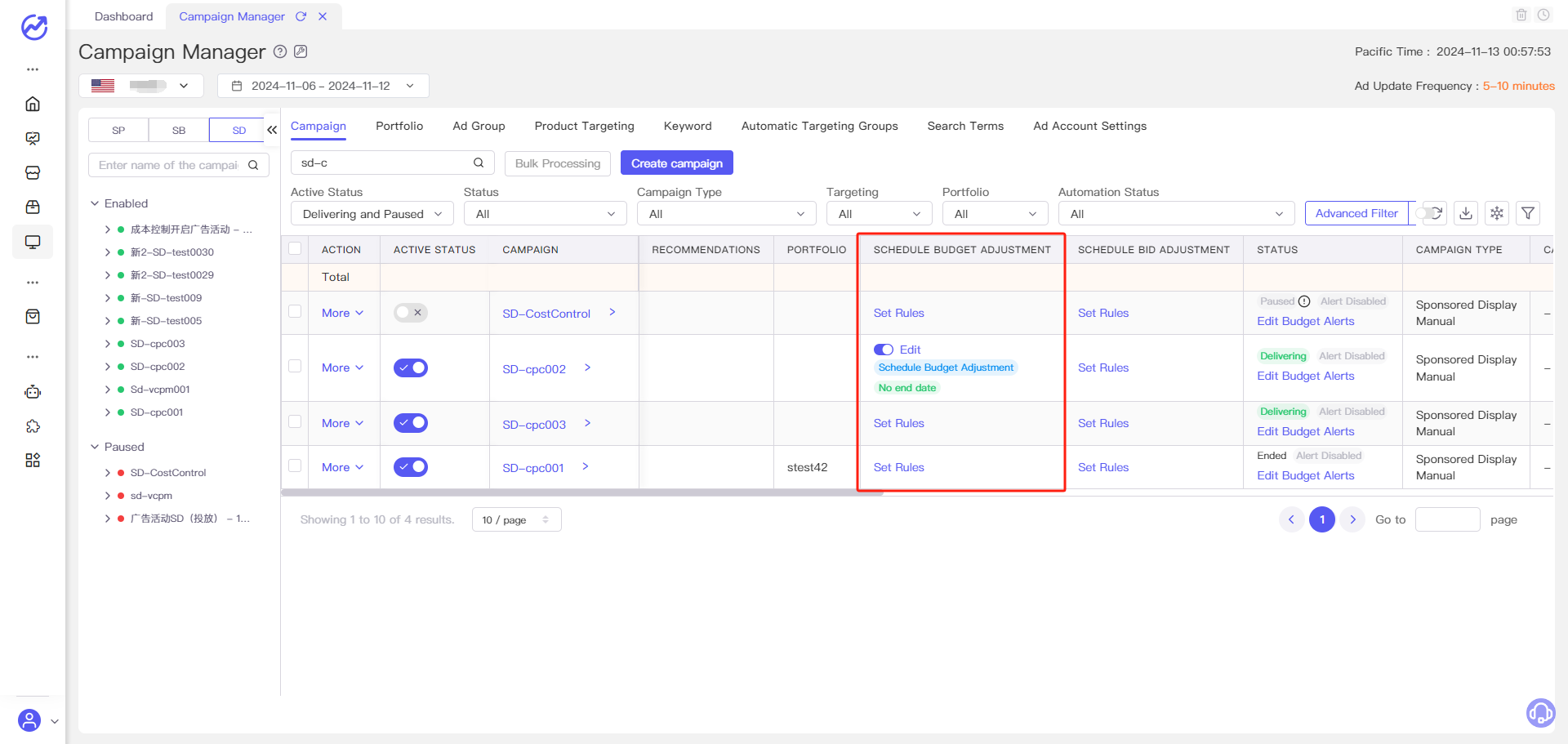
2.In the popup window, you can make Schedule Budget Adjustment for ads. The system defaults to " Schedule Budget Adjustment "

3.You can set daily budget for specific time segment in different days of weeks or specific dates. The system will automatically set your campaign's daily budget according to the rules at the top of each hour.
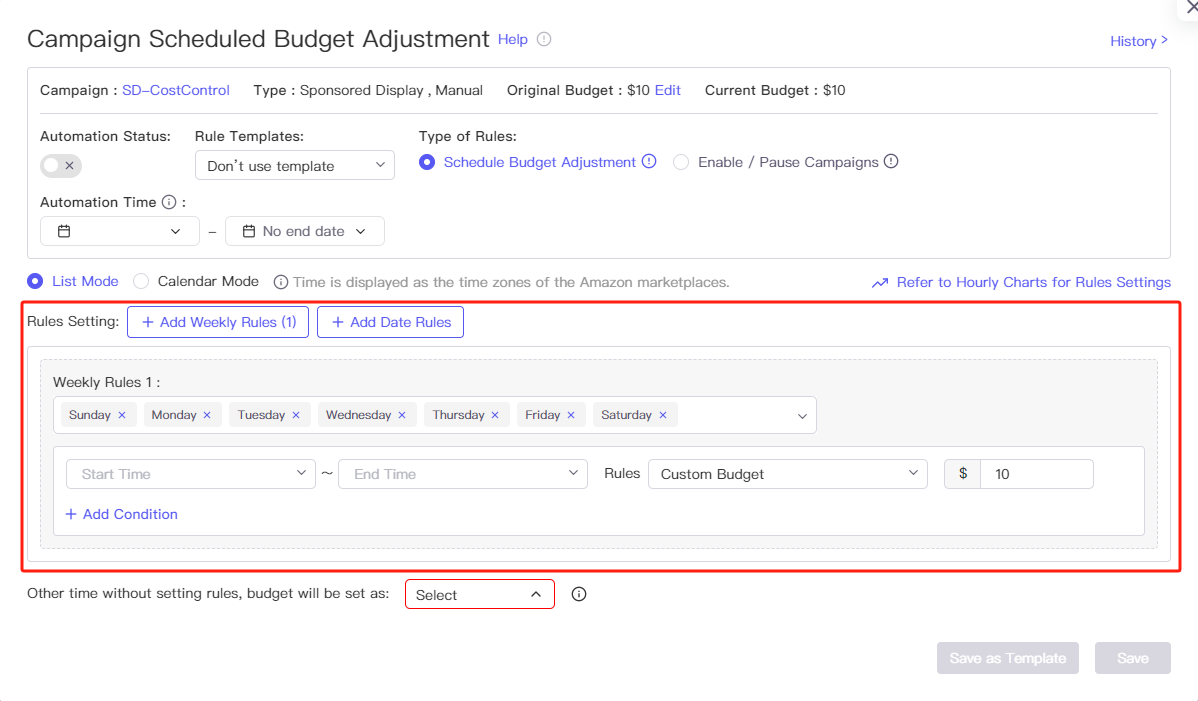
You can also use the calendar mode to drag and select multiple cells to edit the rules for multiple time segments.
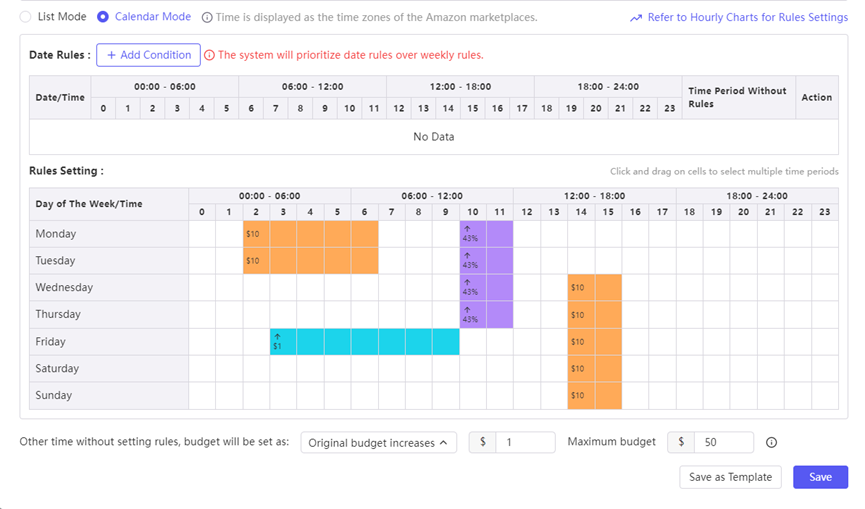
4.The feature currently supports the following budget rules: custom budget, increase or decrease based on original budget, increase or decrease by a percentage of the original budget, and use the original budget.
①Custom Budget: Adjust the advertising budget to the desired amount for the corresponding time.
②Increase or Decrease Based on Original Budget: Adjust the budget by adding or subtracting a fixed amount from the original budget.
③Increase or Decrease by Percentage of Original Budget: Adjust the budget by a percentage based on the original budget.
④Use Original Budget: Set the advertising budget to the original budget for the corresponding time.

Example:
If you set a $100 budget for your advertising campaign and you want to spend $20 from 0:00 to 6:00 Pacific Time, $50 from 6:00 to 22:00. and $30 from 22:00 to 0:00. you can set the rules as follows:
① 0:00:00 – 6:00:00: Custom budget allocation of $20.
② 6:00:00 – 22:00:00: Custom budget allocation of $70 (previous time segment budget $20 + current time segment desired budget $50).
③ 22:00:00 – 23:59:59: Custom budget allocation of $100 (previous segment budget $70 + current segment desired budget $30).
With this setup, you ensure that there is a certain amount of budget available for each time segment.
5.When editing rules in list mode, if you need to synchronize with the settings above, you can click "Same with the Above" to copy the same time and budget settings, or adjust them from there.
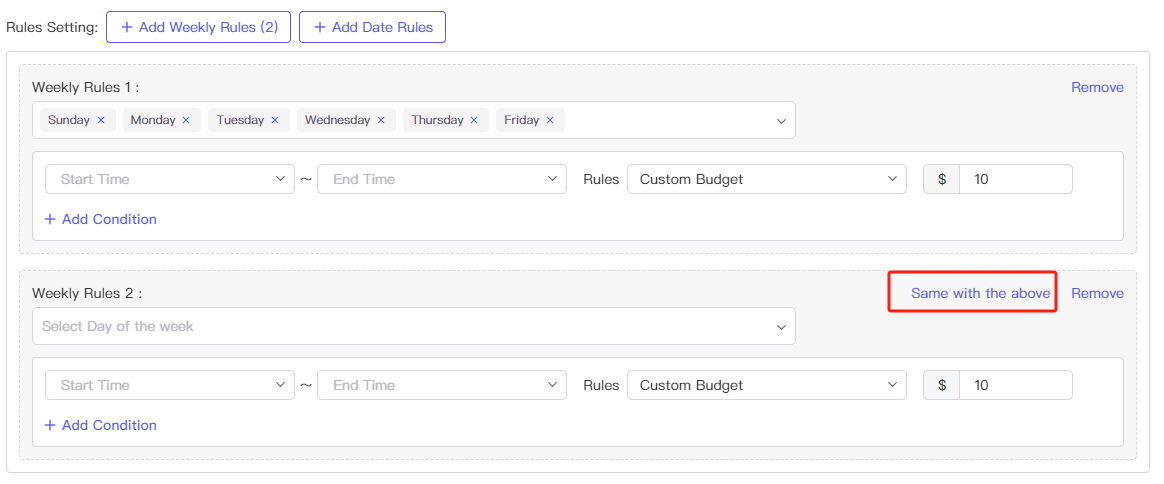
6.You can also set other time segments to a unified advertising budget rule, allowing the unspecified time segments to be adjusted according to this rule. Note that the rules for other time segments on specified dates take precedence over the rules for other unspecified times at the bottom.
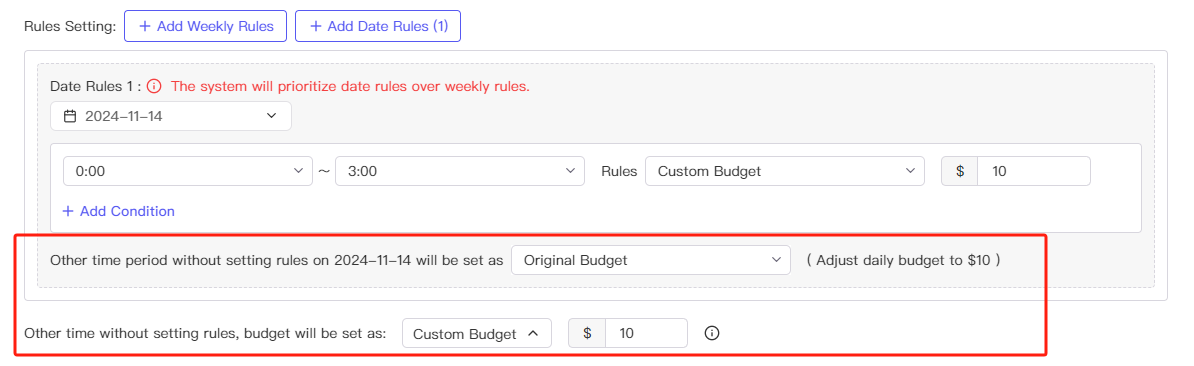
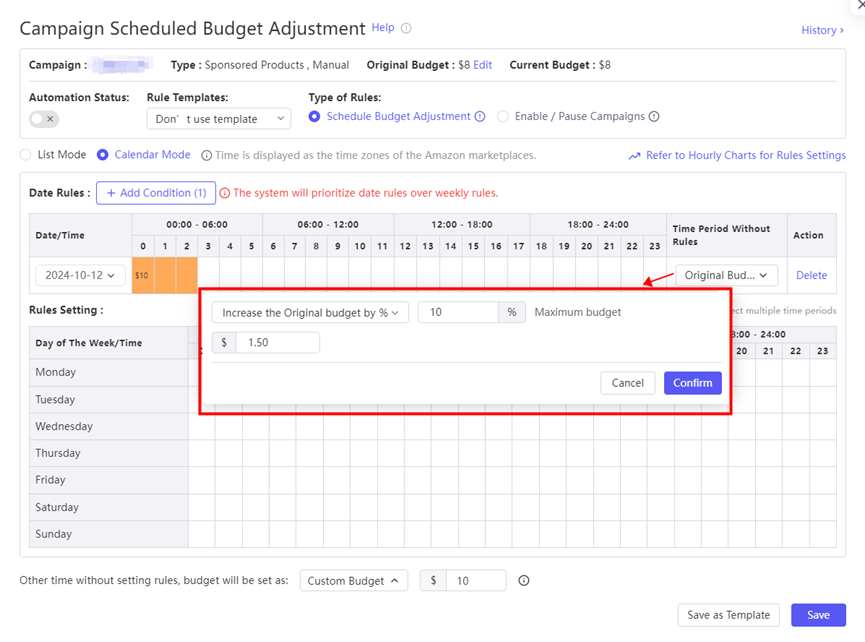
7.If you are unsure about how to set up hourly rules, you can refer to the hourly charts. We provide hourly overlay data for your stores, specific products, advertising campaigns, and portfolios, showing traffic or sales peak times to help you formulate effective advertising management strategies.
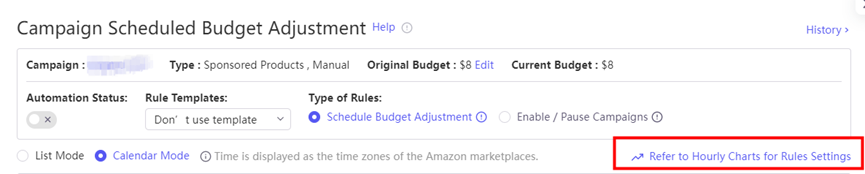
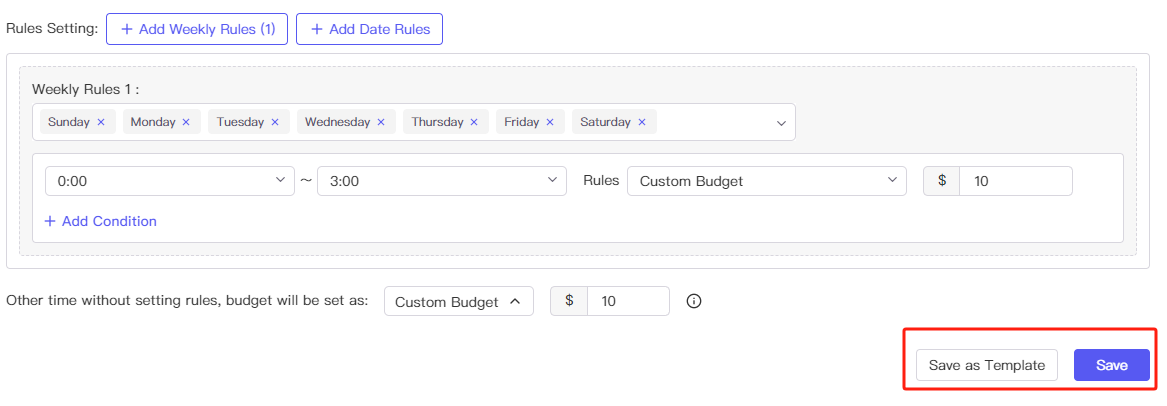
8.Once finished, click "Save." You can also click "Save as Template". For more details on rule templates, please refer to "7.6 Automation Rules"
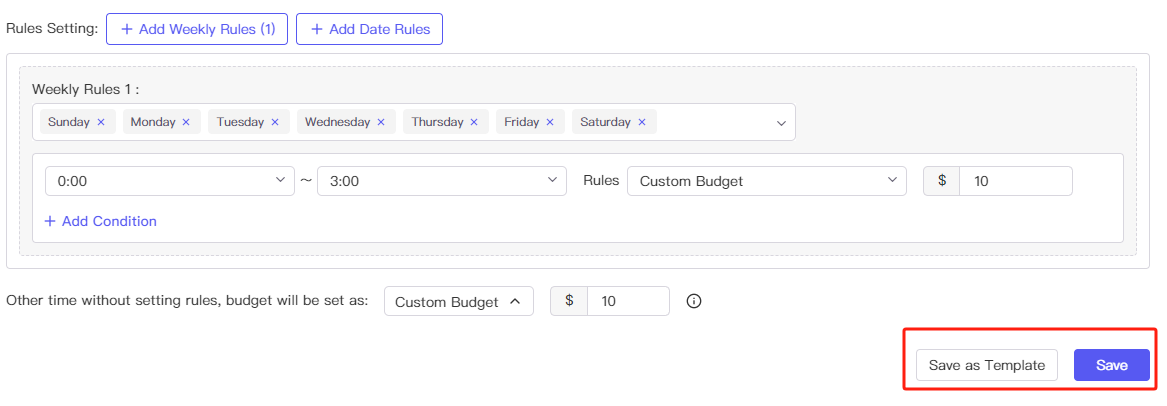
Enable / Pause Campaigns #
If you only need to enable and pause advertising campaigns, you can change the rule type to scheduled enable/pause. However, please note: pausing ads may affect the weight of the advertising campaign in Amazon Ads, so use this option cautiously.
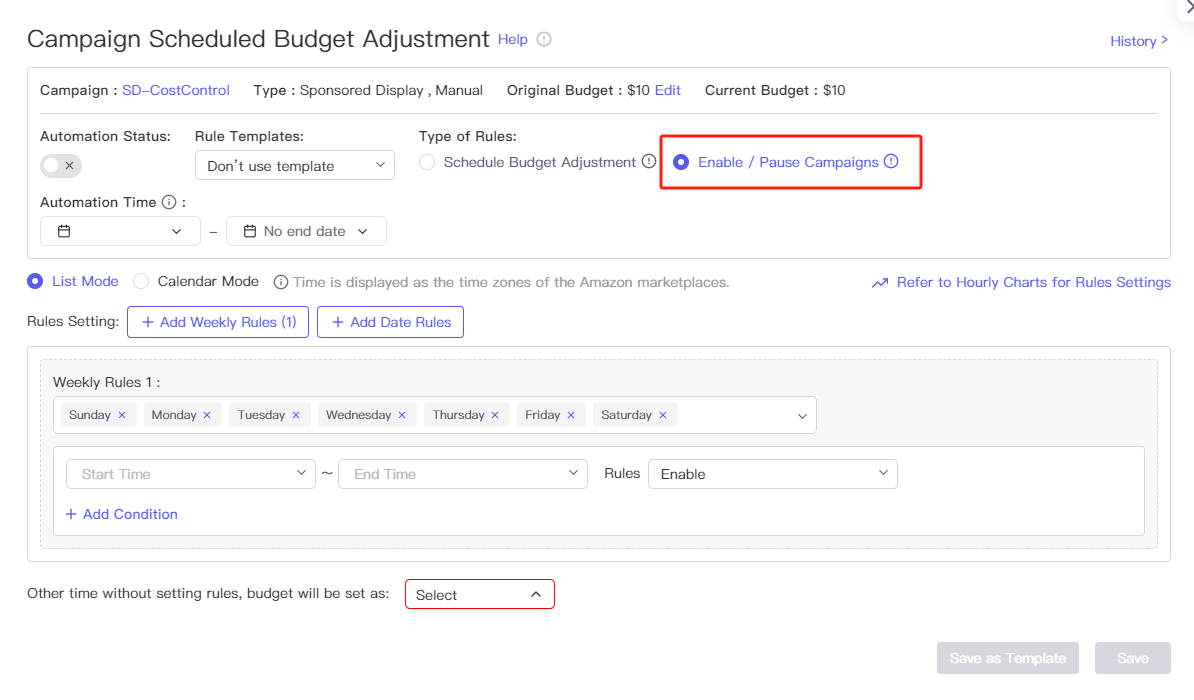
1.Similar to the above setup method, you can set the active status of advertising campaigns to enable or pause for specified and unspecified time segments using either list mode or calendar mode.
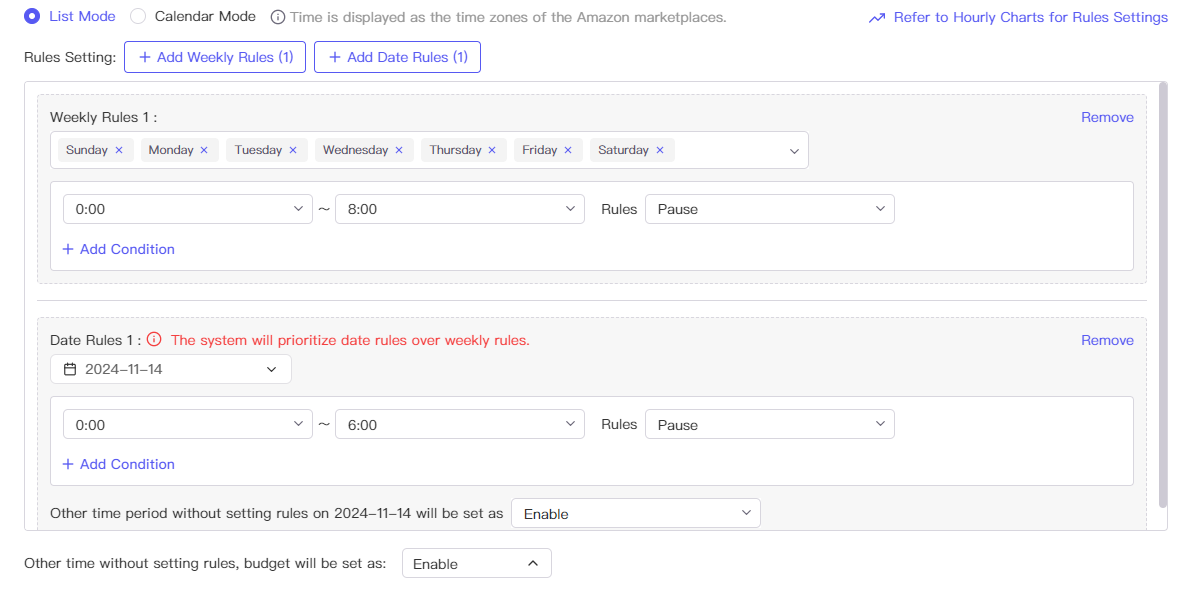
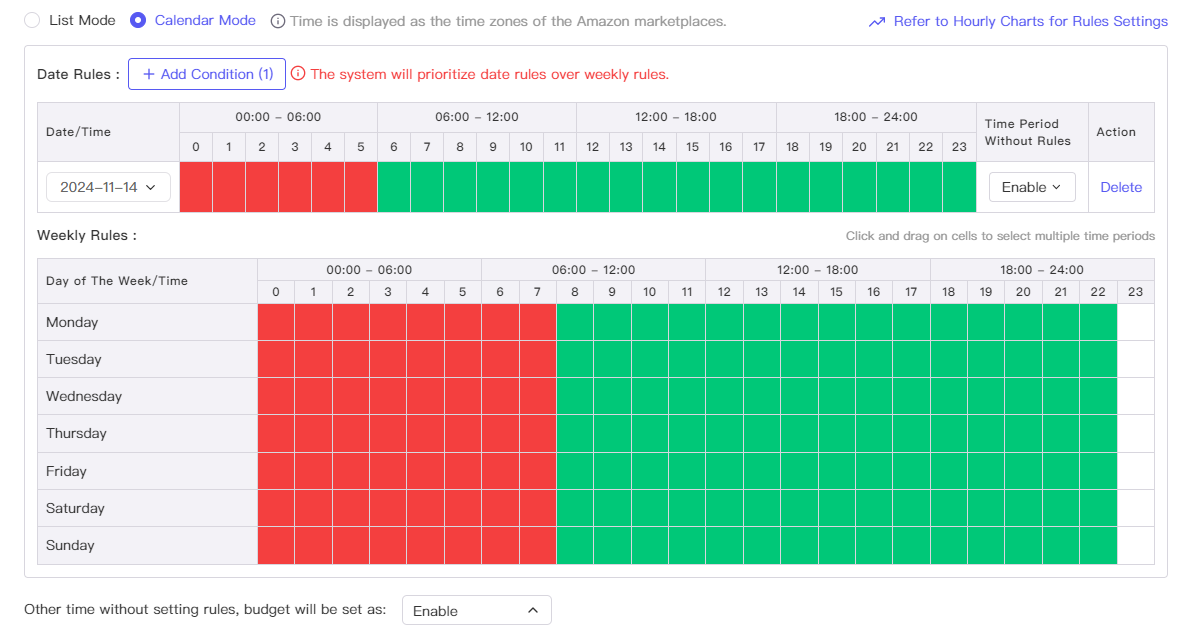
2.Once finished, click "Save." You can also click "Save as Template"; for details on rule templates, please refer to "7.6 Automation Rules"

Automation Time #
You can set the start date or end date in Automation Time. Outside of it, even if the automation status is enabled, the rules will not be executed. If you need to start executing the rules at a specified date in the future, set the start date and ensure that the automation status remains enabled. If you have set an end date, you need to specify the actions for Out-of-Automation-Time Rule based on the rule type.

Notes:
- The selected time is the time zone of the respective site.
- Timed budget management can be turned on simultaneously with scheduled price adjustments.
- Adjusting the daily budget for managed advertising campaigns will not conflict with Amazon's budget rules. If used simultaneously, the final effect will be the result of two sets of rules combined, which may not match your expectations.
- Do not use automation of other software at the same time. It may result in settings failure of your automation.