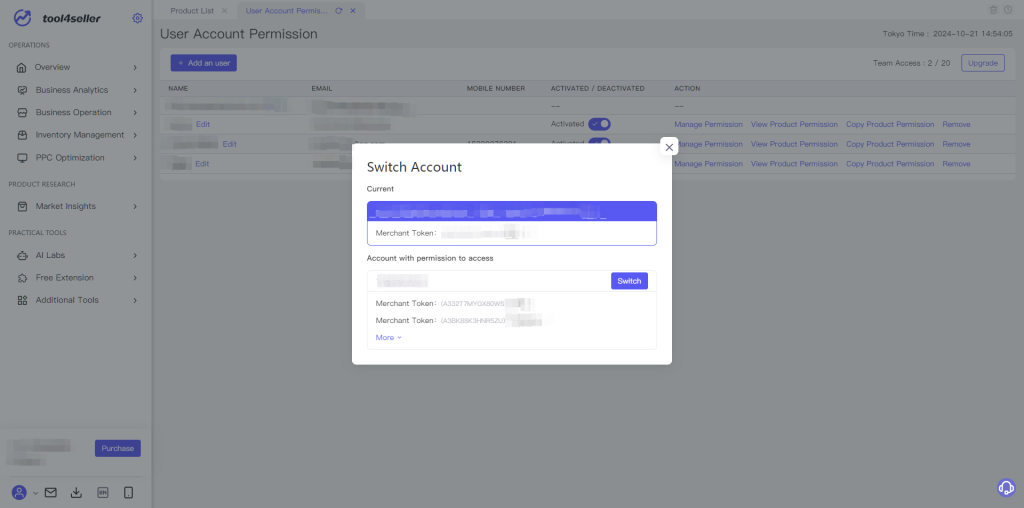We support simultaneous multi-device login for a single account, catering to the needs of multiple users managing different product lines or sub-stores under the same Marketplace.
You can also use our User Account Permission feature to assign specific functionalities and product access permissions to different staff members, ensuring data security.
1.Click on your account avatar at the bottom left of the system interface, and select "User Account Permission" from the list to add new employees and assign permissions.
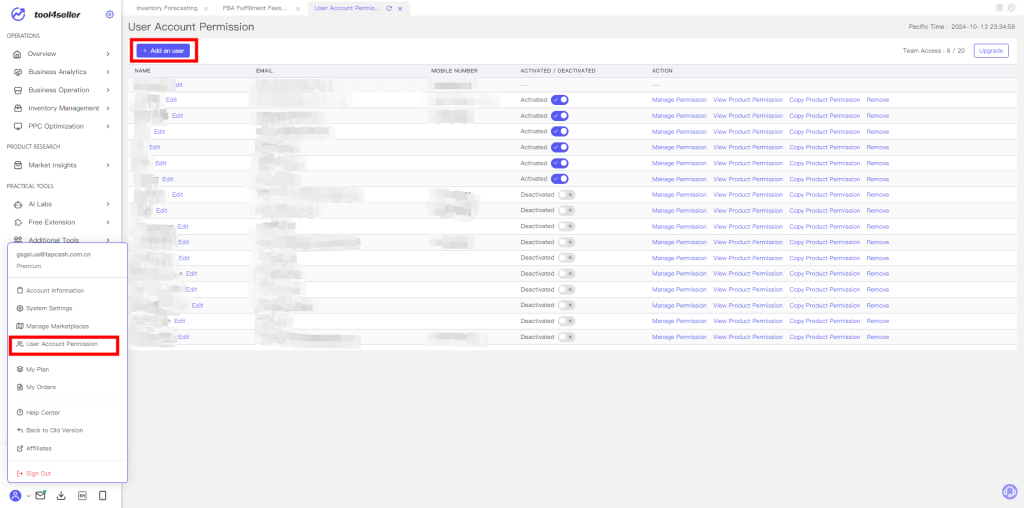
2.Please Make sure your colleague registers a tool4seller account first, then add their account as an user account. For easier management, you can add remarks or rename user accounts.
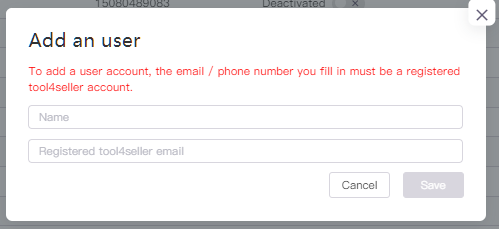

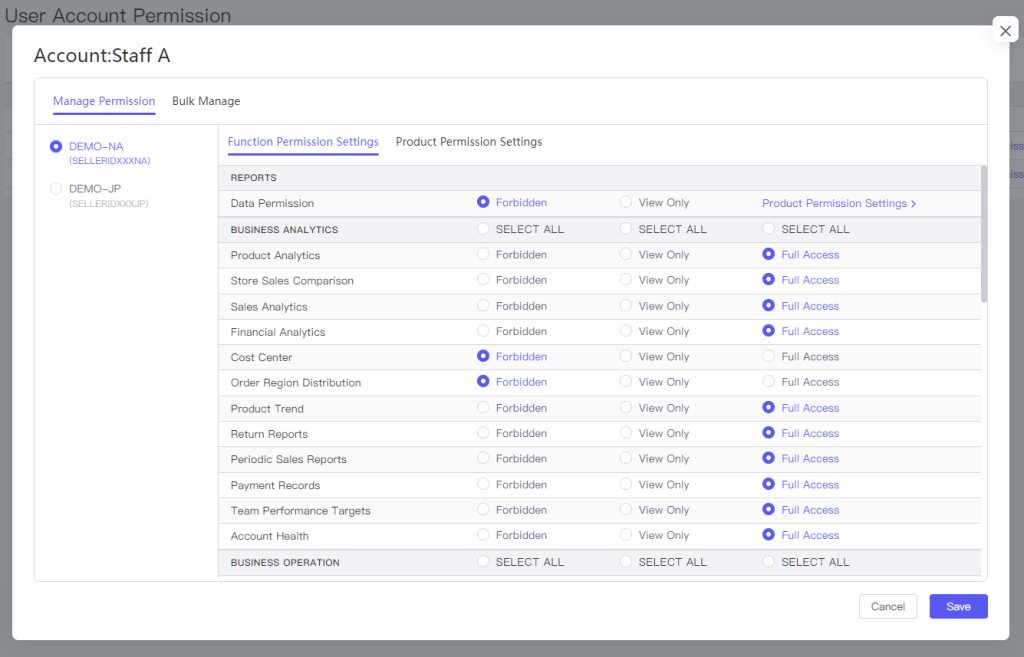
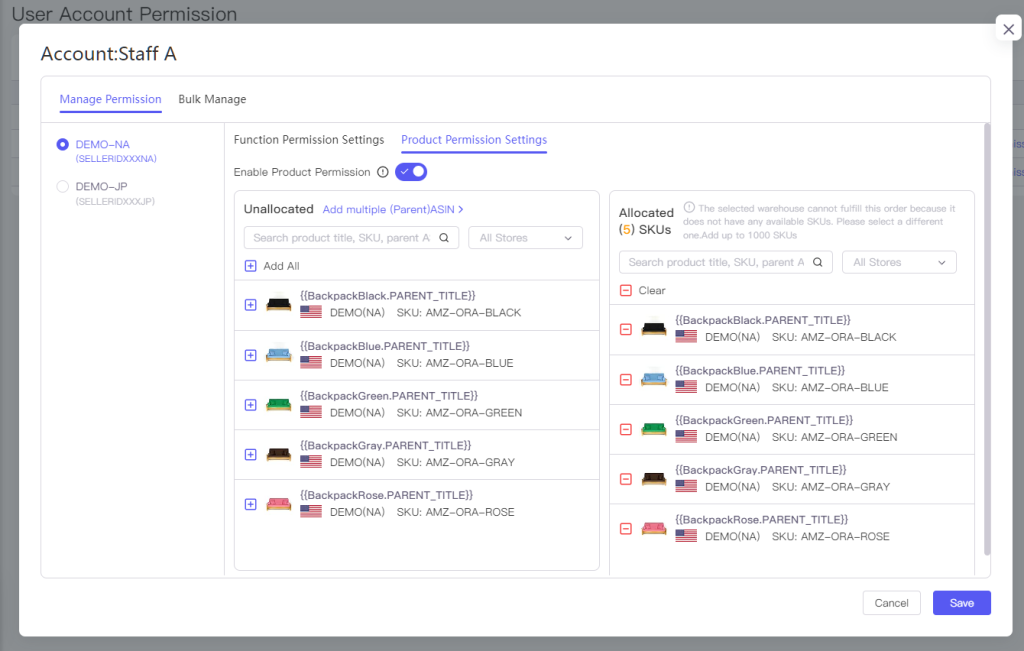
Please note that the Product Permission Setting currently supports the following functions: Dashboard, Product Analytics, Sales Analytics, Store Sales Comparision, Financial Analytics, Cost Center, Return Reports, Periodic Sales Report, Product Trend, FBA Inventory Overview, FBA Inventory Management, Inventory Alert; other functions are not included in Product Permission Setting, such as Campaign manager, Local Product Management, Local Product Analysis, Smart Repricing, They can only display all the products' data, and you can set the Function Permission Setting to make it Forbidden to User Accounts.
4.After assigning User Account permissions, when users log in to their respective accounts, they will be prompted to switch accounts. By clicking the switch button, they can view the store data for that account without needing to reauthorize the Amazon store.