Using the "Keyword Rank Tracker" in tool4seller, you can monitor daily changes in the organic search rankings of your product keywords, helping you enhance your Amazon Listing SEO and drive more sales.
With this tool, you can track your products' and competitors’ keyword rankings on Amazon, analyze historical trends, search popularity, and take strategic actions accordingly.
Key Advantages of tool4seller’s Keyword Rank Tracker: #
- Automated Tracking: No need to install plugins—data updates automatically to ensure continuous and stable tracking.
- Frequent Updates: Depending on your plan, rankings can be updated as frequently as every two hours, allowing you to stay on top of changes in real time.
- Comprehensive Data Insights: Get not only keyword ranking details but also key metrics like weekly search volume for organic keywords, ABA (Amazon Brand Analytics) rankings, and more for a deeper understanding of your product’s performance.
- Competitor Comparison: Compare your keyword performance with competitors to gain clear market insights and adjust your strategy accordingly.
Track and monitor the keyword rank changes of your products #
Click on the "Add Tracking" button to select a product you’re selling.
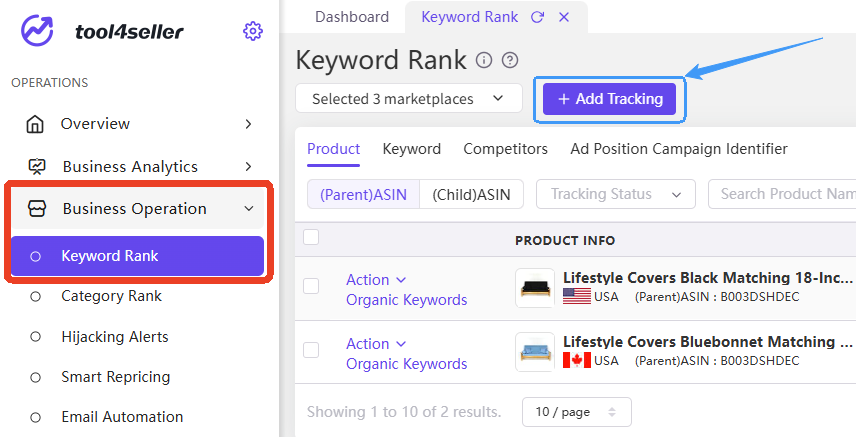
Adding Products:
You can choose to add either a parent ASIN or a child ASIN, and multiple products can be selected for batch addition. After selecting, click Next to proceed.
- Selecting a parent ASIN: Tracks the ranking performance of all child ASINs under the parent ASIN. The parent ASIN's data will be represented by the best-performing child ASIN.
- Selecting a child ASIN: Tracks only the ranking performance of the selected child ASIN.
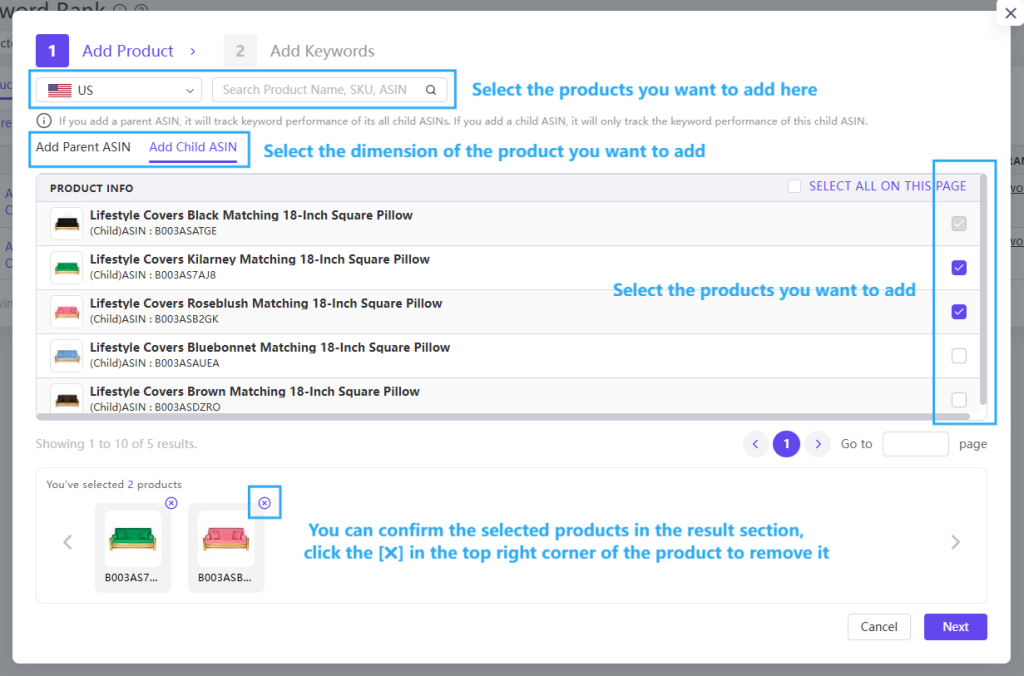
Add Keywords for Products:
At the top of the interface is the product switching area. If multiple products have been added, you can switch between them to set keywords individually.
On the left side is the keyword input area, where each line represents a keyword (or a keyword group). Press Enter to move to the next line.
On the right side, the system provides recommended keywords, which can be directly selected and added.
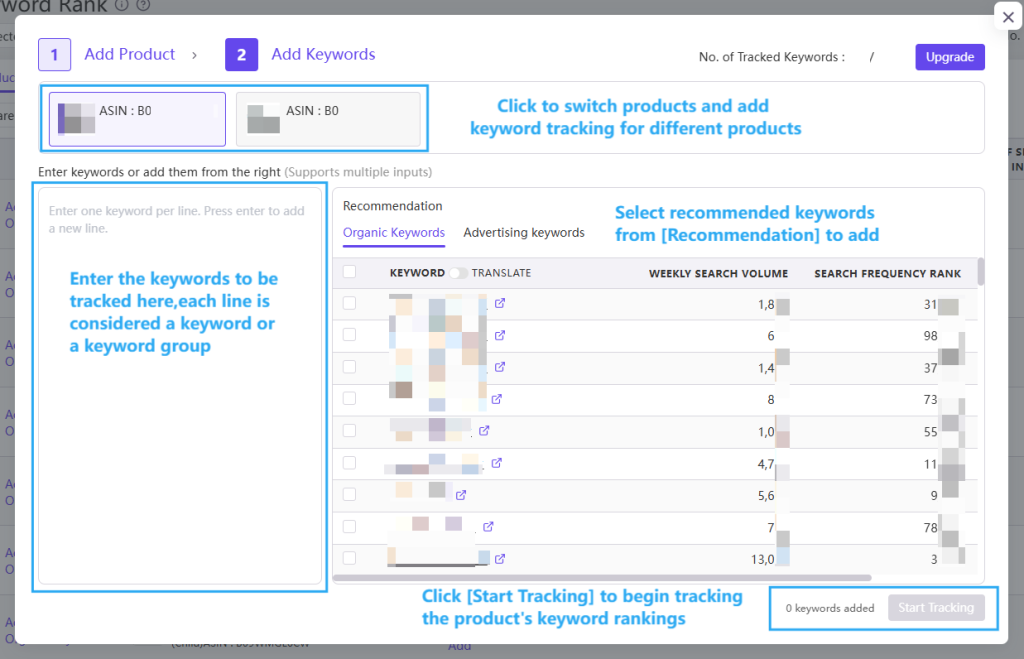
Add Competitors:
Select the Competitor tab in the upper left corner, click Add ASINs, then choose a marketplace in the pop-up window and enter the ASIN to search and add.
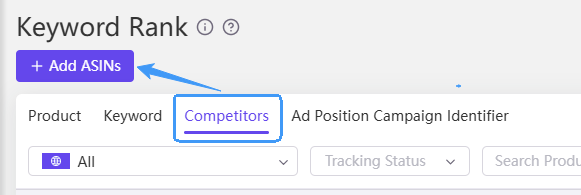
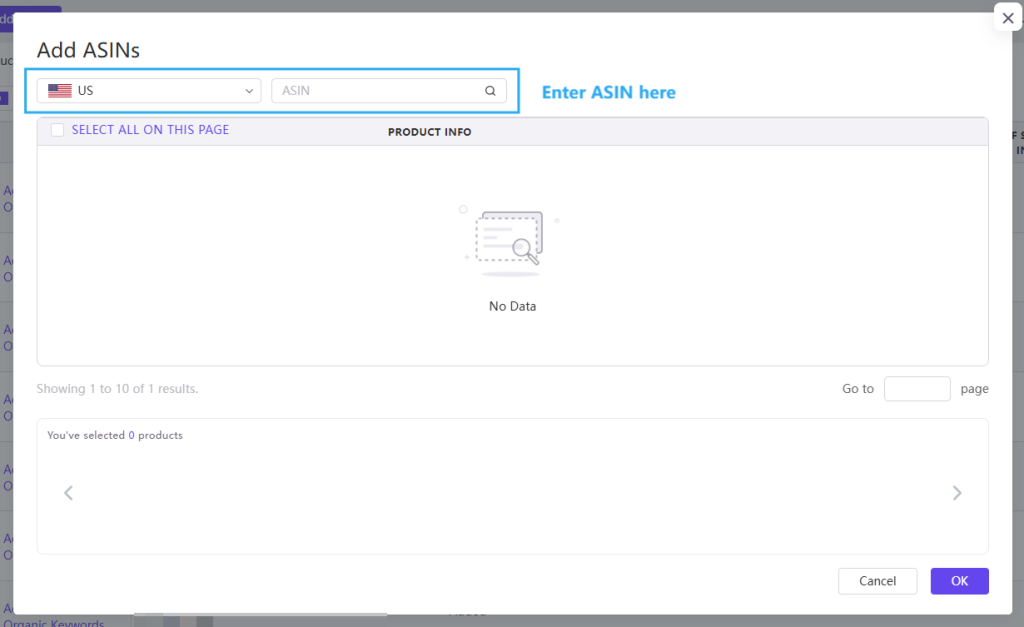
Check Data #
Product Dimension:
View the ranking performance of different keywords under a specific product.
Select the "Product" tab in the upper left corner of the interface. For a specific product, click the Expand or Compare button to analyze its keyword data in detail, check its ranking position in organic search results, and compare it with tracked competitors to visualize the competitive landscape of organic rankings.
Additionally, the system can identify the highest-ranking child ASIN under a parent ASIN, helping sellers pinpoint their best-performing products.
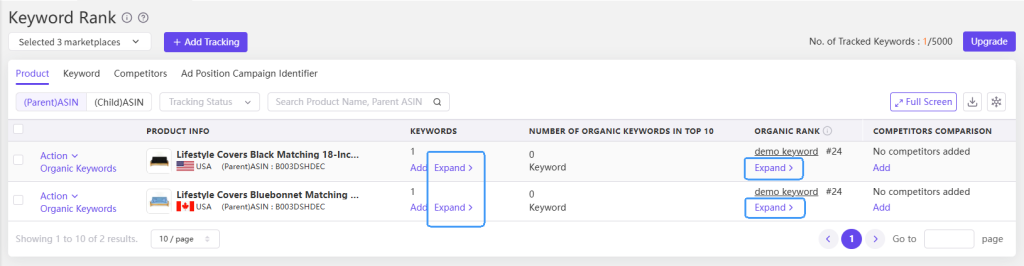
Keyword Dimension:
View the ranking performance of different products under a specific keyword.
Select the "Keyword" tab in the upper left corner of the interface. Click on a keyword's Details to expand its associated product information page, allowing for an in-depth analysis of organic rankings and comparisons with competitors.
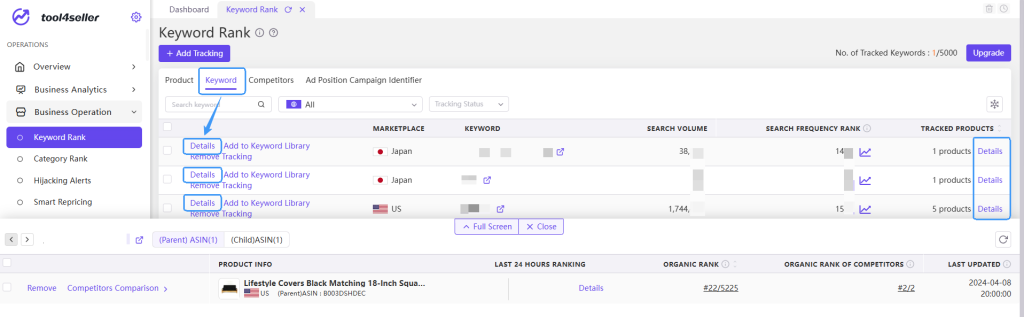
Keyword Ranking Trend Chart:
Click the "Details" button next to the "Last 24 hours ranking/Rank" chart in the data box to display the keyword trend chart.
This allows you to intuitively track fluctuations in the organic rankings of both your products and competitors for the selected keyword.
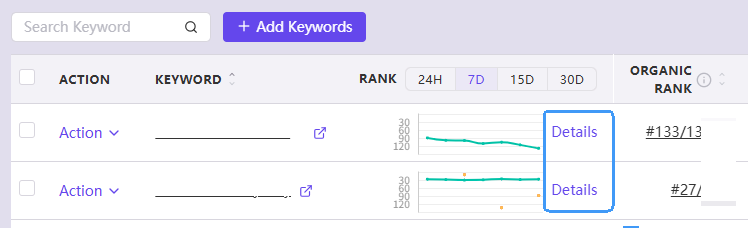
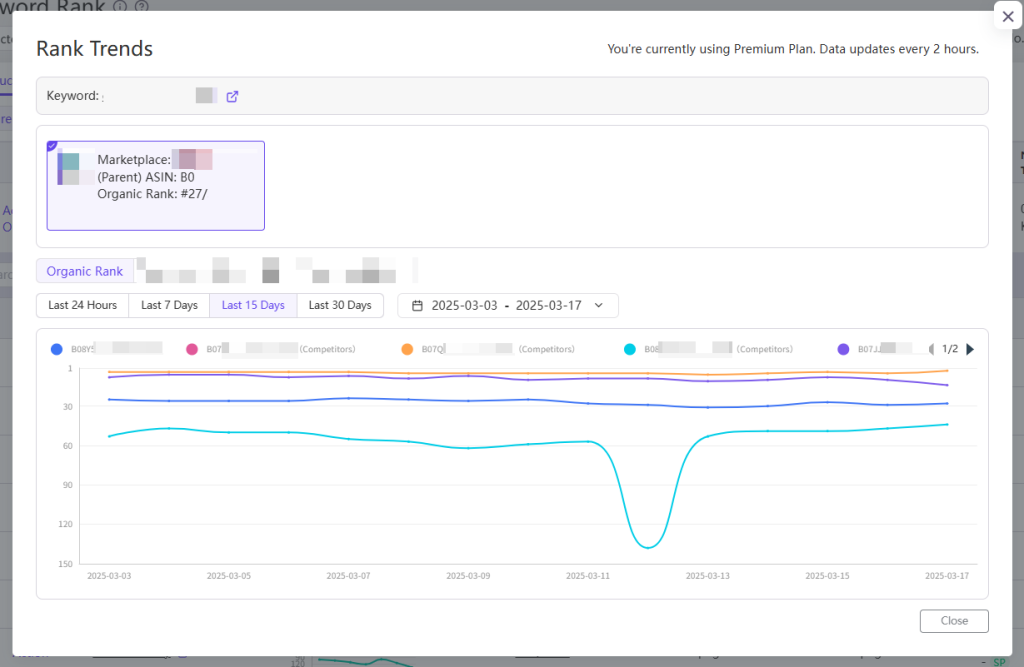
Q&A #
Q:Tracking Quota & Update Frequency?
A:The tracking quota and update frequency vary by subscription plan. Please refer to the pricing list for details.
Q:Data Collection Rules?
A:We only track keyword rankings within the top three pages. If your product does not appear within these pages, the system will display the ranking status as "Not on the first 3 pages."
Q:Data Updates After Initial Tracking Setup?
A:After adding a keyword for tracking, the data will not update immediately. Please wait patiently—data will be updated in the next scheduled sync based on the keyword update frequency of your subscription plan.
Q:Why does my search result differ from the system’s data?
A:Amazon’s search results may vary depending on the device and account used.
To check the most objective data, try searching in your browser's incognito mode.
Additionally, keyword rankings fluctuate in real time. Since the update frequency varies depending on your subscription plan, the data in the system may not have been updated yet.