Feature Overview #
The Search Query Performance feature in tool4seller provides comprehensive data insights to help you accurately understand your product traffic sources and how keywords perform throughout the buyer's search journey.
- Gain Insight into Buyer Search Behavior: Leverage key metrics such as search volume, impressions, clicks, cart adds, and purchases to identify high-traffic and high-converting keywords. These insights provide solid support for optimizing your listings and advertising strategies.
- Track Keyword Trend Changes: Monitor key metrics like click-through rate and purchase rate over time to understand keyword popularity trends and develop more targeted operational strategies.
Using the Feature #
1. Add Tracking
From the left navigation panel, go to Business Operation > Search Query Performance.
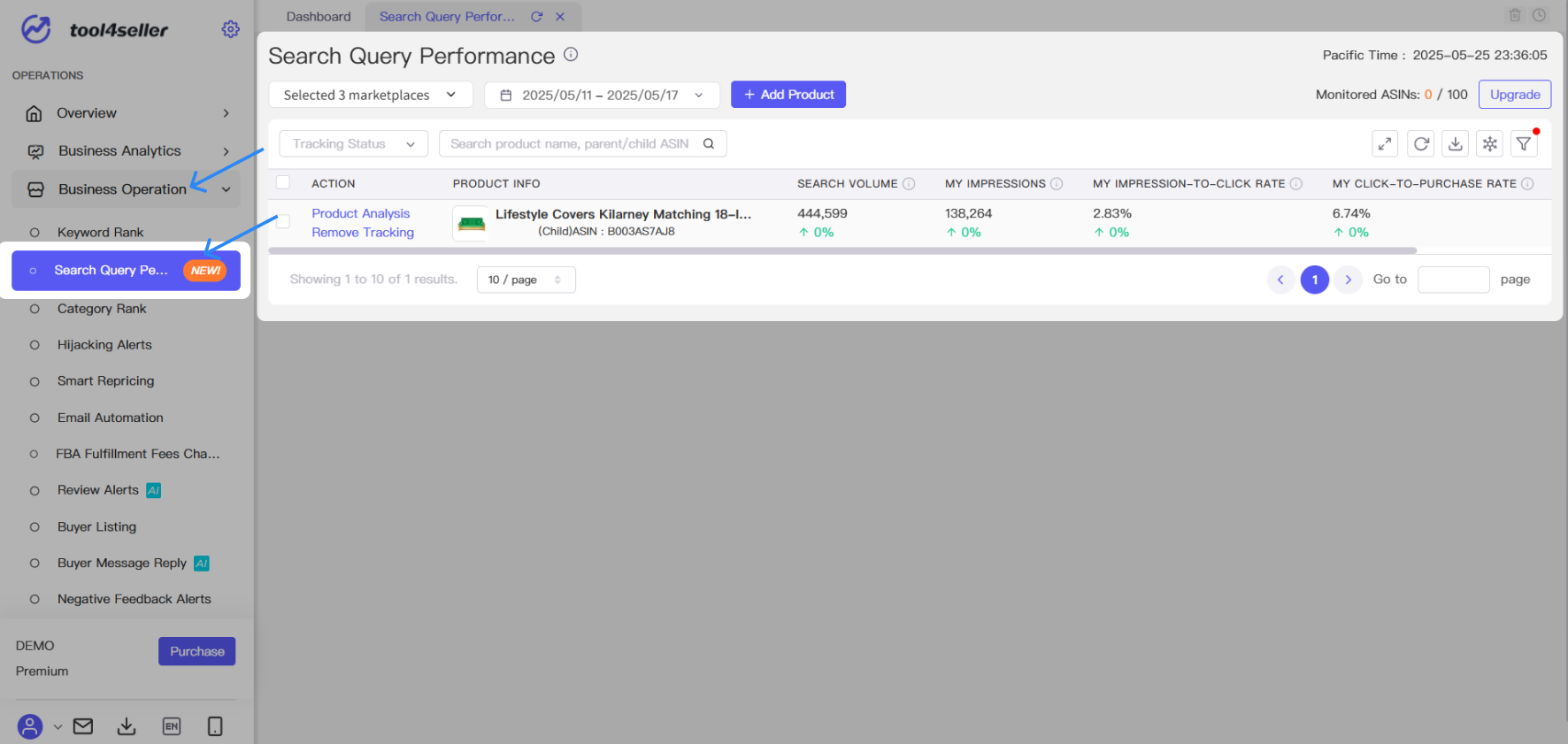
Click the Add Product button in the top-left corner of the page and select the ASINs you wish to track.
Note: This feature requires Brand Analytics access to be enabled in your Amazon Seller Central account. The selected products must be brand-registered under your account.

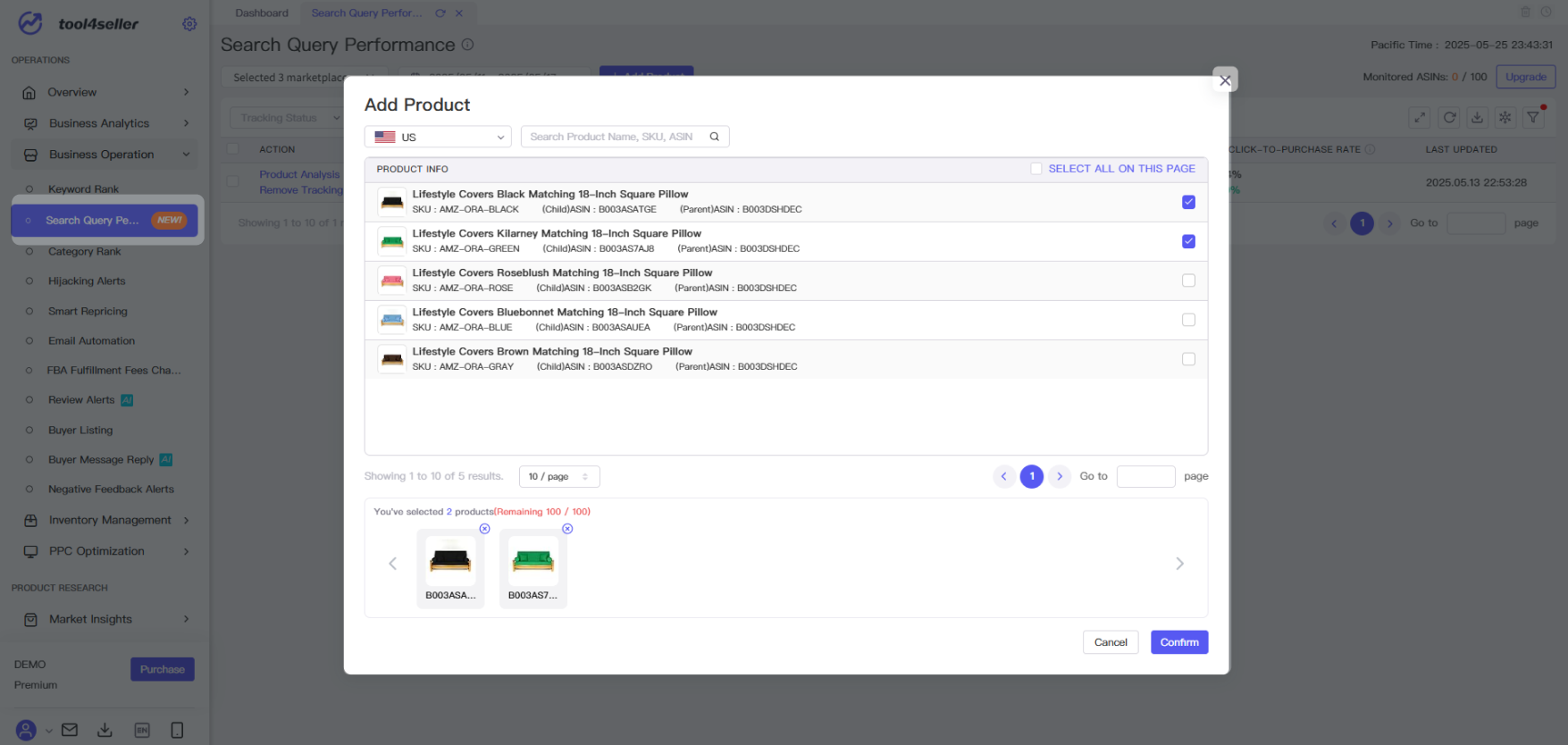
2. View Data
Once tracking is added, the system will automatically sync reports from Amazon and retrieve data from the past 4 weeks. The default view displays last week’s data for each product along with week-over-week comparisons.
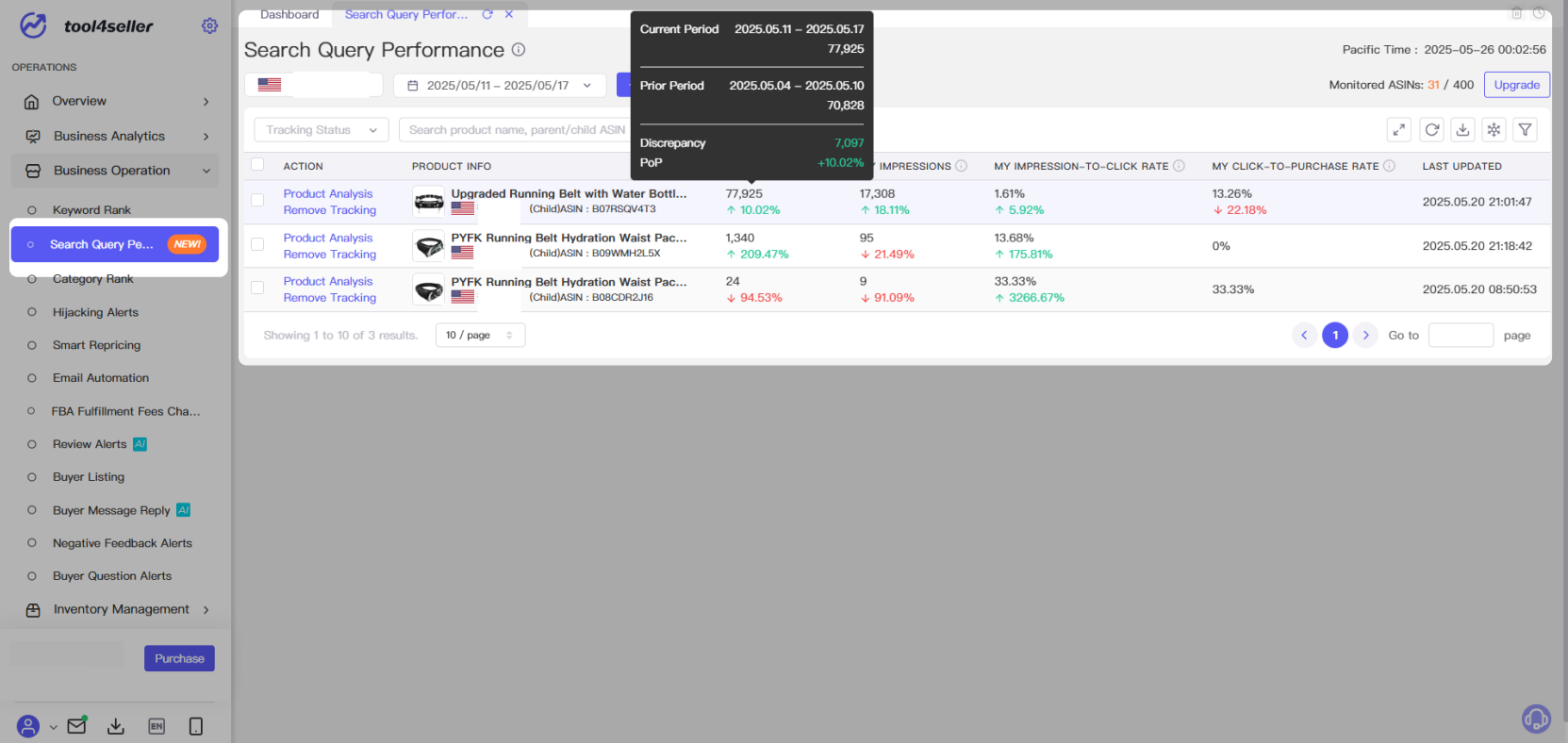
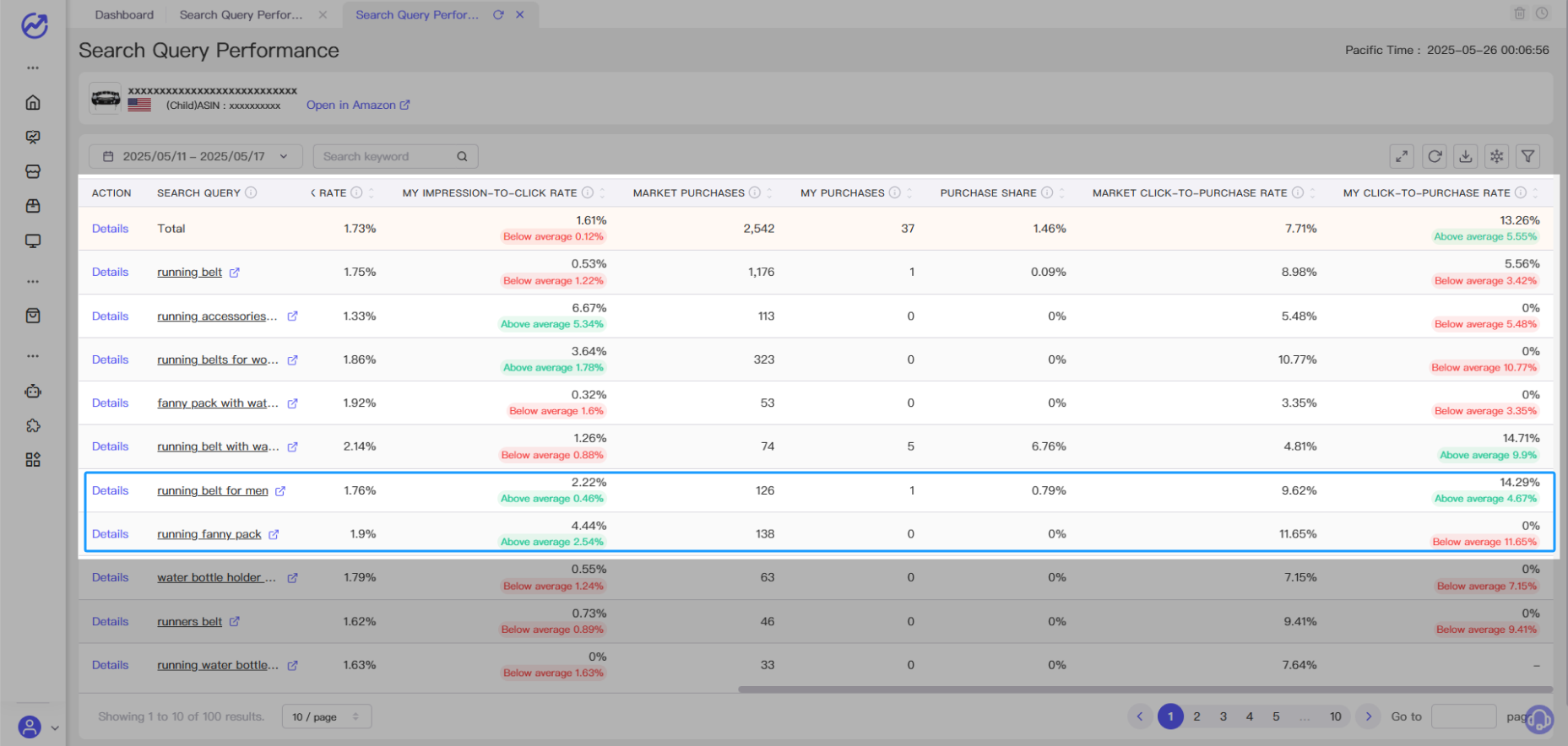 3. Click Details to view trend charts of each keyword metric:
3. Click Details to view trend charts of each keyword metric: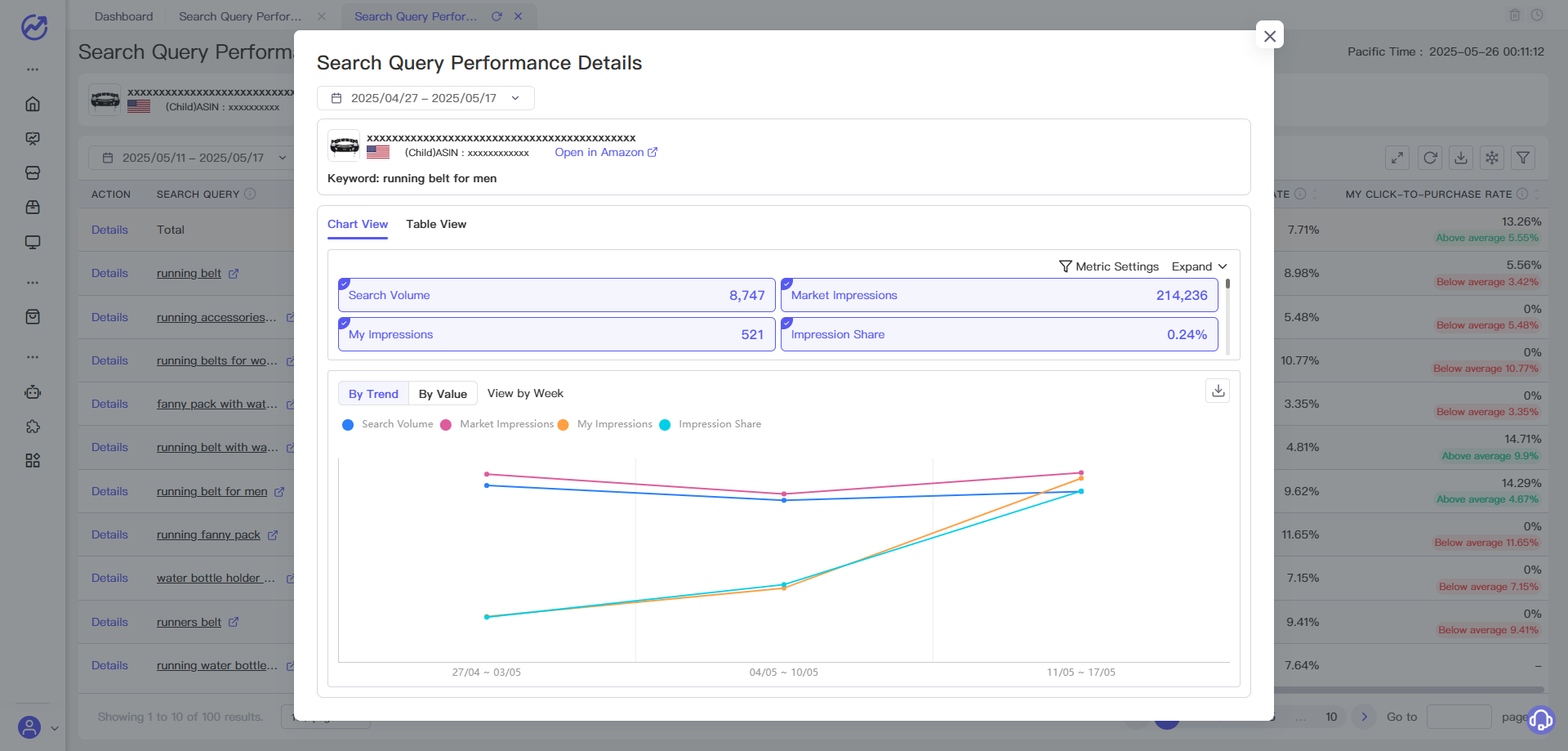 4. Key Metrics
4. Key Metrics
FAQ #
Q: Why is there no data for my tracked product?
A: Possible reasons include:
- Time range exceeds the data window:
When a product is first added, the system syncs up to 4 weeks of weekly reports and 1 month of monthly reports. Later, the system automatically updates the data. If your query range exceeds the available window, data may not be shown. To request older data, please contact customer support.
- No keyword performance during the selected time:
If the product had no keyword-related search or purchase activity during the selected period, data will not be displayed.
- Brand Analytics not enabled:
Ensure that you’ve enabled Brand Analytics in your Amazon Seller Central and that the product has valid brand attribution. Without this, no data can be retrieved.
Q: Why does the “Search Volume” in Search Query Performance differ from the “Weekly Search Volume” in the ABA Search Terms Report?
A: In Search Query Performance, search volume reflects actual buyer search behavior captured by Amazon for your product or brand. In contrast, the ABA Search Terms Report shows estimated weekly search volume based on keyword rankings.Therefore, differences between the two are normal due to different data sources and methodologies.
Q: Why is the “My Purchases” metric significantly different from my actual orders or sales volume?
A: “My Purchases” only counts purchases made within 24 hours after a buyer searched using a specific keyword.Even if multiple units were bought in one order, it counts as one purchase. In contrast, your actual sales figures include purchases from all sources — such as ads, recommendations, or organic traffic.Thus, the two use different measurement criteria, and discrepancies are expected.