Sending the request reviews can help you improve the after-sales service and reduce the number of negative reviews and feedback from your customers. Therefore using tool4seller ”Email Automation" to get rid of heavy manual work and receive good reviews and feedback as many as possible. More importantly, you can save half time of daily work to focus on what can boost your sales.
The "Email Automation" supports the creation of 2 templates for review request automation: "Amazon Official Template" and "Personal Customized Template" (tool4seller provides a few good templates for option).
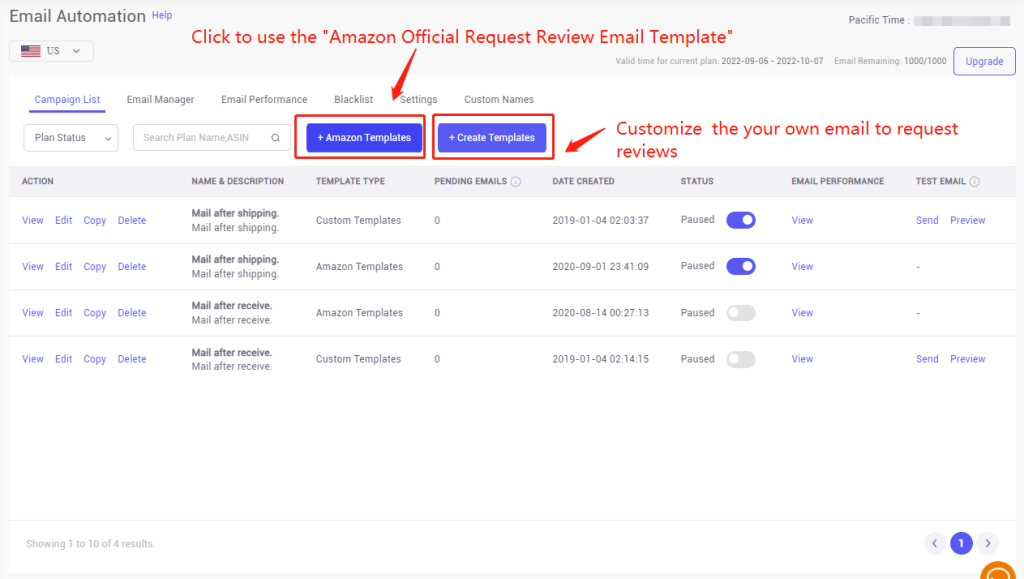
1. How to use the Amazon Official Templates to automatically request reviews from buyers? #
(1) Click the "+Amazon Templates" button and fill in the information.
(Note: According to Amazon Policy, you can only send the request reviews or feedback email to your customers once. To replace the tiresome repetition of clicking request a review button one by one on the seller central, this can help you automatically send the Amazon official review request template.)
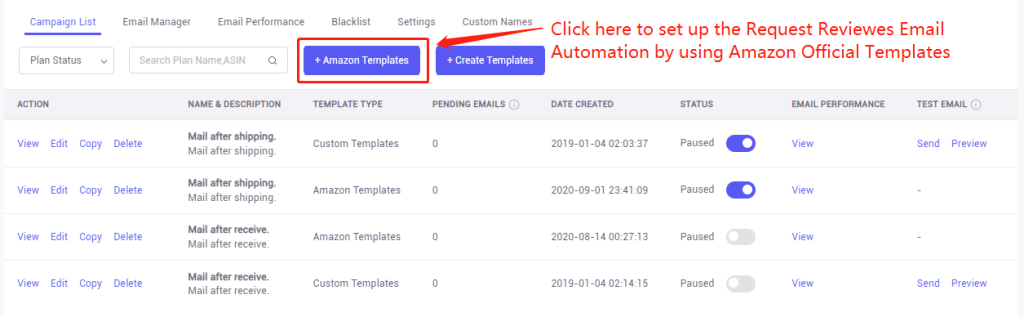
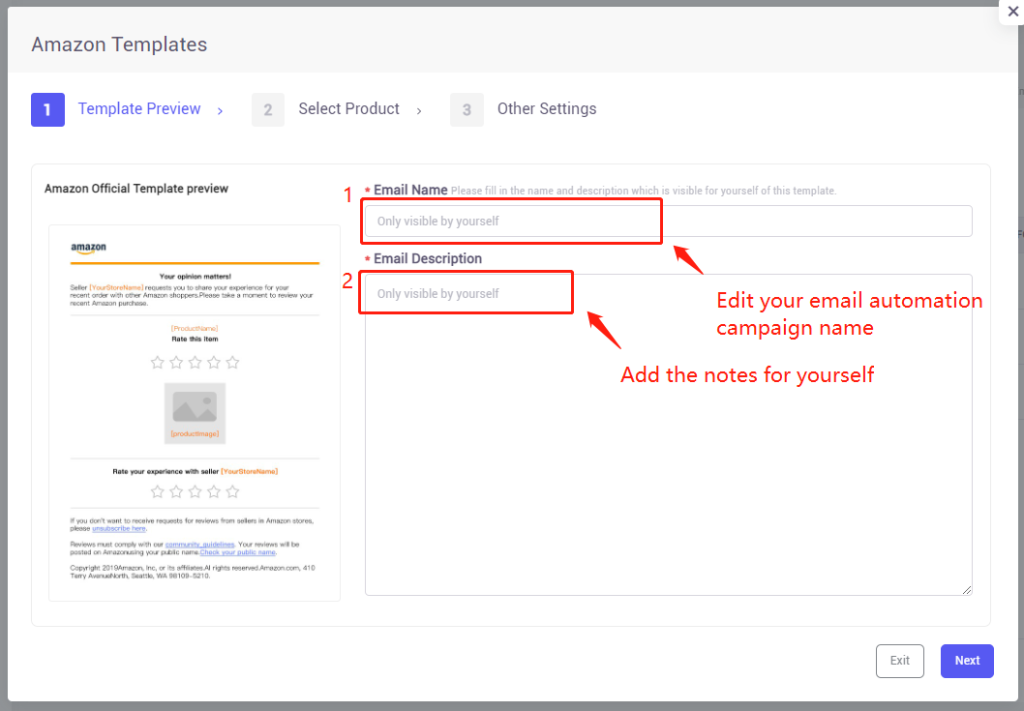
(2) Set up the time when you want the buyer to receive the leaving reviews email notification. And select which ASIN products will be included in this email campaign.
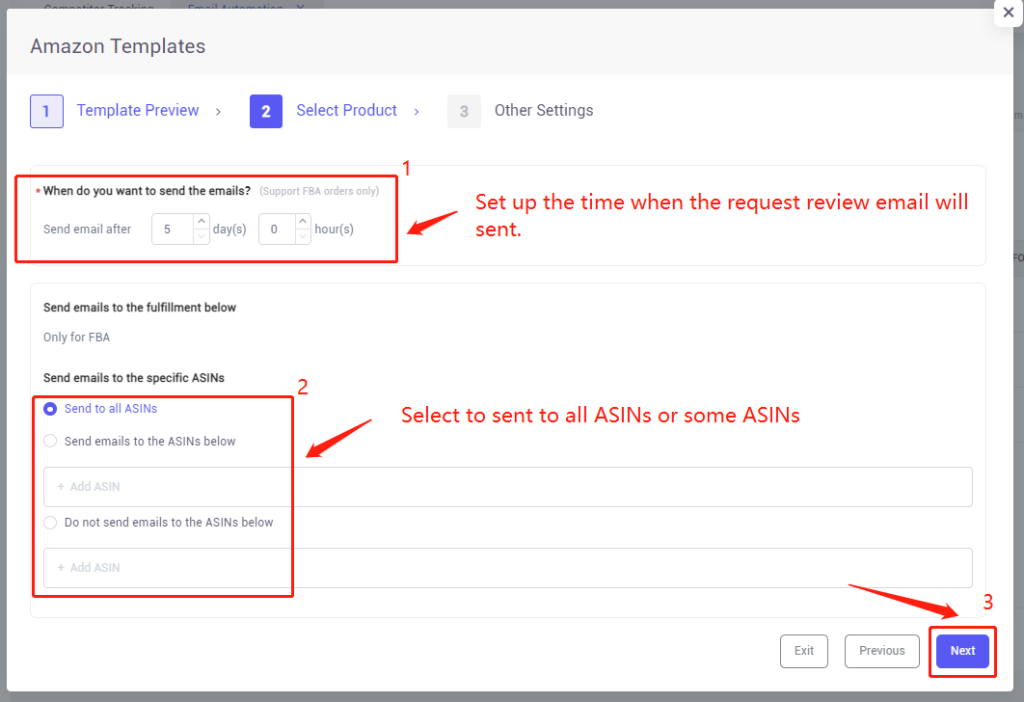
(3) Save this campaign template and activate it on the "Campaign List". (This helps you to double confirm the automated email campaign and avoid unnecessary mistakes.
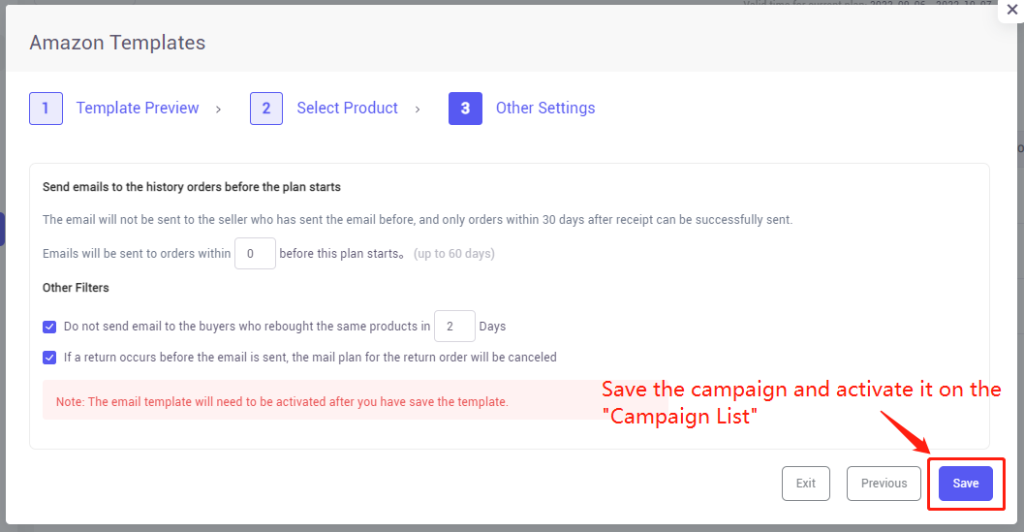
(4) After the campaign template was created, click the gray button to activate the email automation to request reviews from your buyers as below picture.

2. How to write your own Email Templates to automatically request reviews from buyers? #
(1) Click the "+Create Templates" button.
(Note: According to Amazon Policy, you can only send the request reviews or feedback email to your customers once.)

(2) Select the recommended templates you want to edit by yourself.
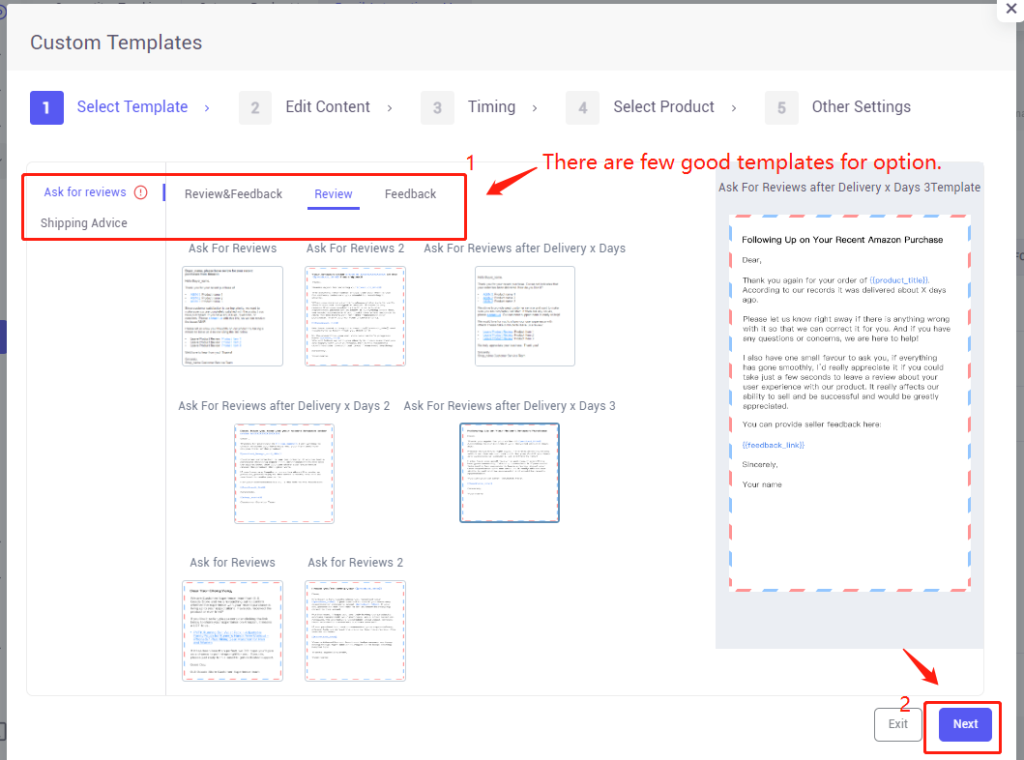
(2) Select the recommended templates you want to edit by yourself.

(2) It allows you to set the time and days when your buyers will receive the requested email. For instance, sending emails on weekends instead of working days may help you improve the comment rate because they get more spare time to review.
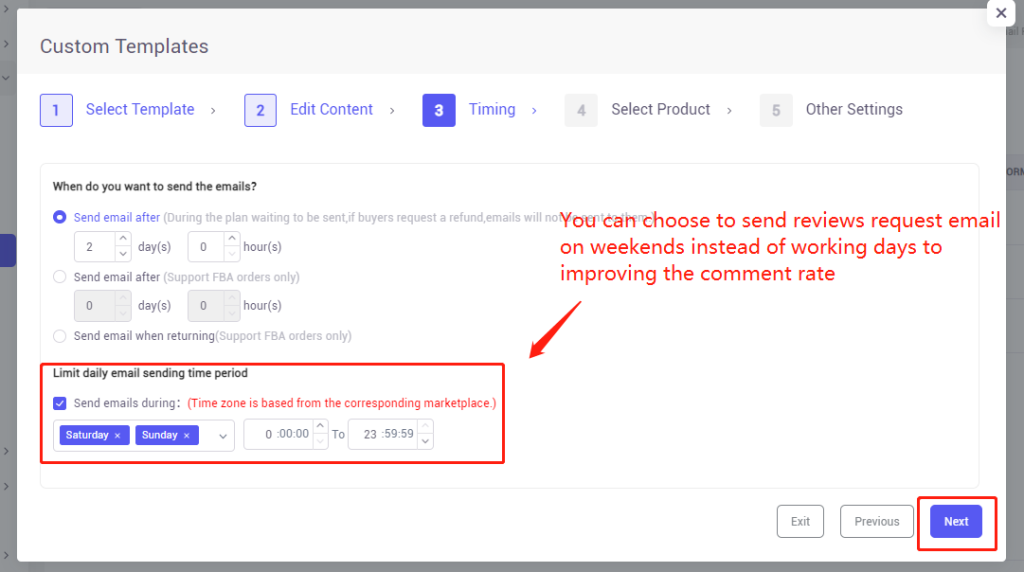
(3) Select the type of fulfillment and product you want to send the review request automatically.
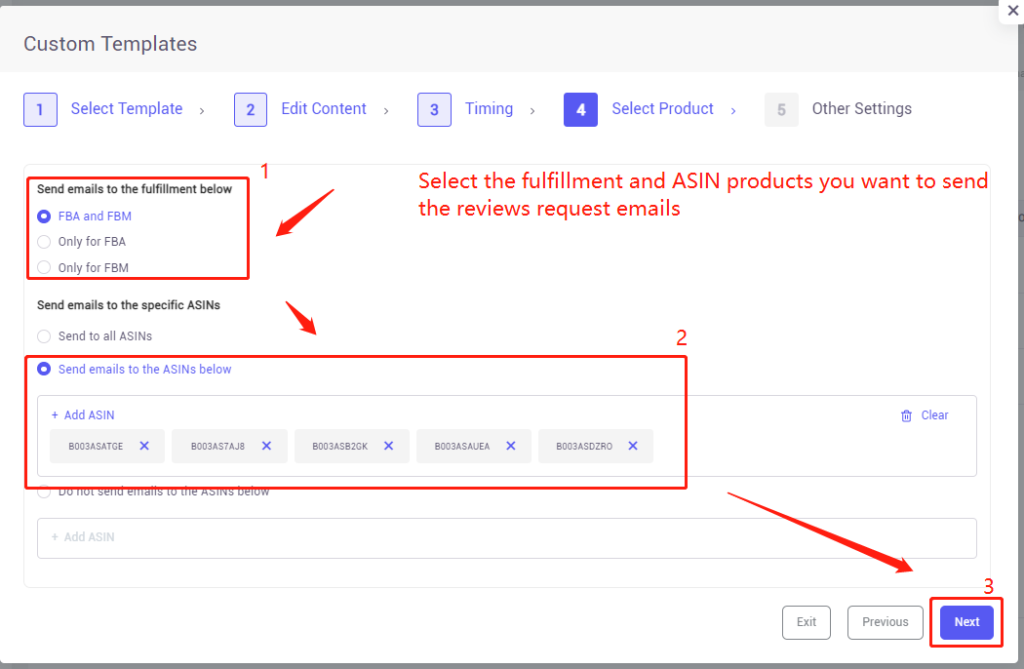
(4) Save this campaign template and activate it on the "Campaign List". (This helps you to double confirm the automated email campaign and avoid unnecessary mistakes.4
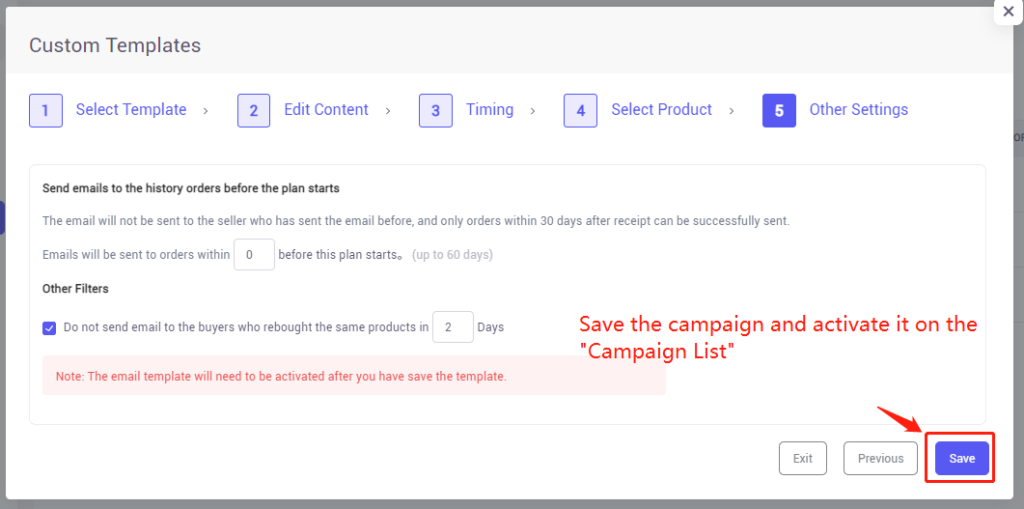
(5) After the campaign template was created, click the gray button to activate the email automation to request reviews from your buyers as below picture.

3. How use other features of email automation? #
Click the "View" to check the campaign information.
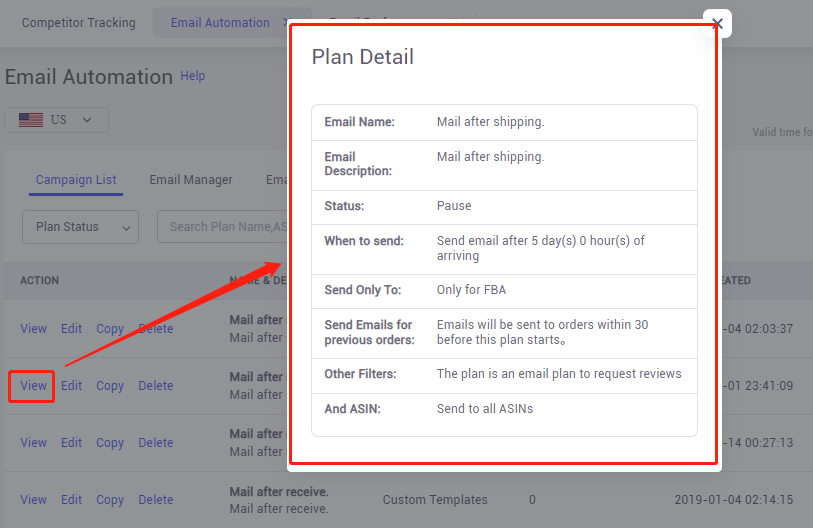
Click the "Edit" button to reset the email campaign.
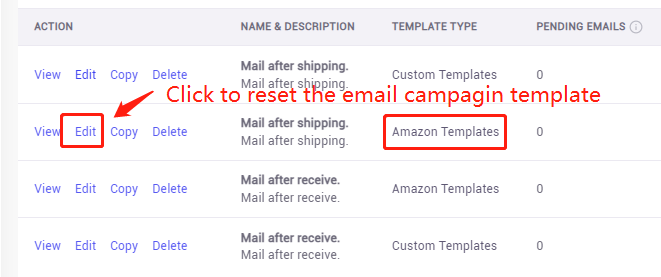
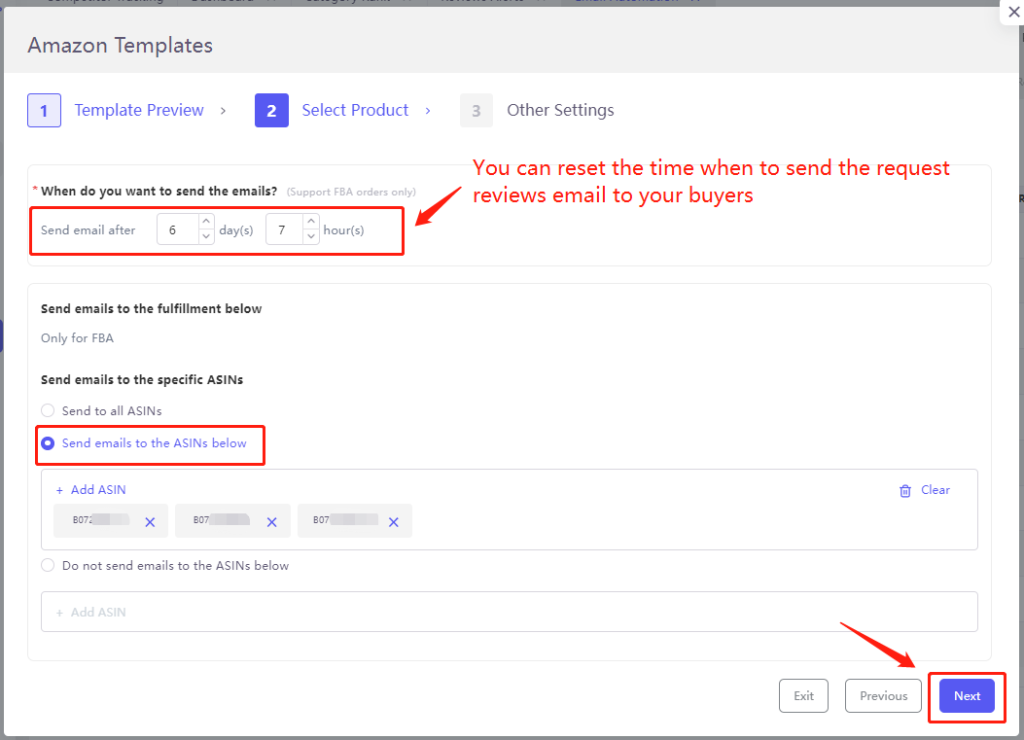
Select the "Send" button to test the email you write or preview it before you enable the email automation campaign. (Note: This is only for "Custom Email Template".)
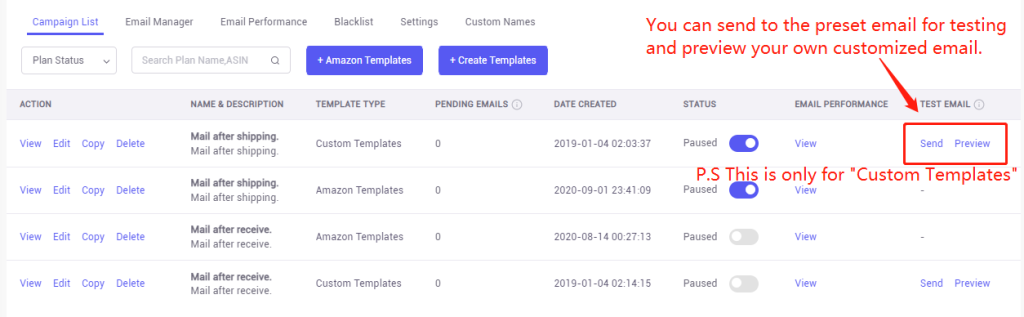
Manage and check the email status (Pending, Sent, Suspended, Bounced, and Failed).
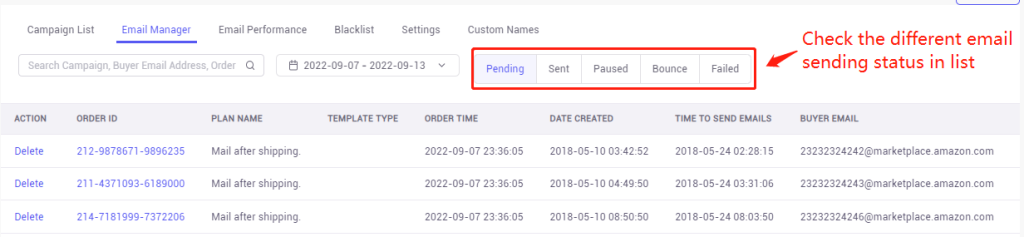
If the email sending failed, you can click the "Return Email Credits" to recover the email automation credits to your account.
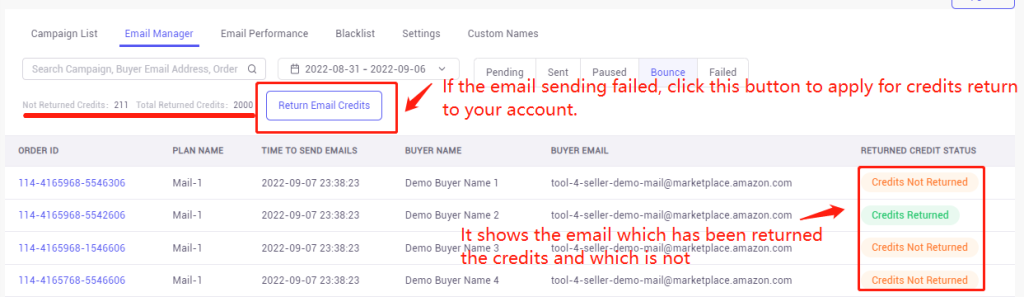
It helps you track the reviews and feedback you sent and present you in a clear graph.
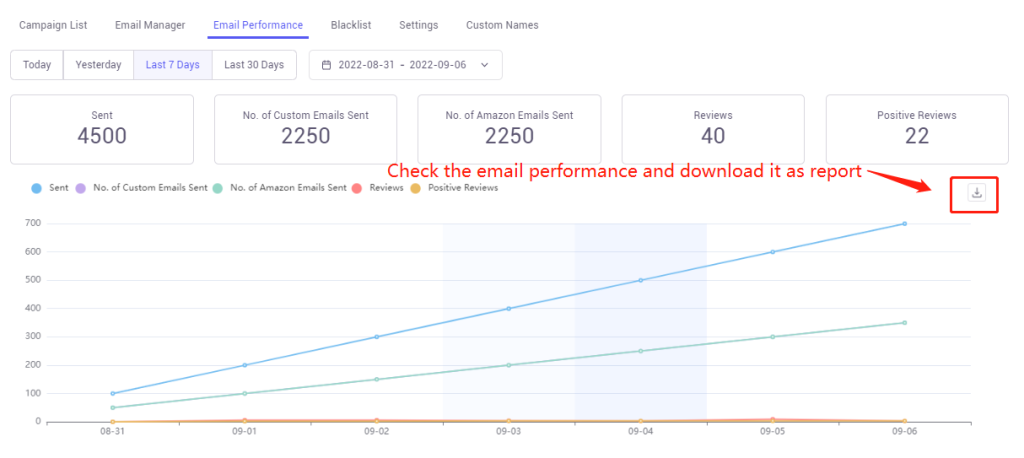
Add the buyers to the blacklist you don't want to cause harassment.

Set up the email of your Amazon store name, daily email limit, and test email.
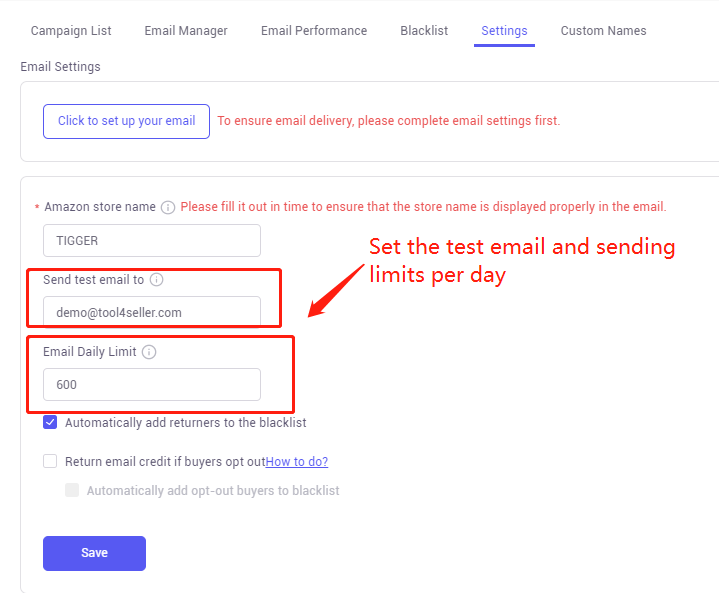
Requesting reviews can help you build up a good impression to attract more potential customers. A prompt and nice email can also help deal with the customer's further needs and after-sales service before they leave negative reviews.
Tool4seller recommends you send email in a nice tone and shows you actually care about your customers and are willing to help with any problems as much as possible. In doing so, you will receive many five-star reviews and feedback.
More questions, welcome to contact us at support@tool4seller.com.



