- 1. What types of costs you can add or import for analytics?
- 2. How to add the cost of your product one by one?
- 3. How to add the cost of your product in bulk?
- 4. How to add the customized cost of your product in bulk?
- 5. How to allocate the cost to sponsored brand products?
- 6. How to check all the cost modification history and from whom?
Adding and customizing the actual cost will make the sales analytics more accurate.
1. What types of costs you can add or import for analytics? #
On the "Cost Center" page, there are 5 types of costs you can use to make your sales analytics more accurate:
(1) Default Cost: the original cost for your product.
(2) Cost History: you can set up a floating cost for a specific period to replace the "Default Cost". For example, the cost of your product is usually $5, but it will be $7 when the shipping cost is raised in October.
(3) Monthly Average Product Cost: calculate the product cost by recording costs and shipping fees of multiple batches for months.
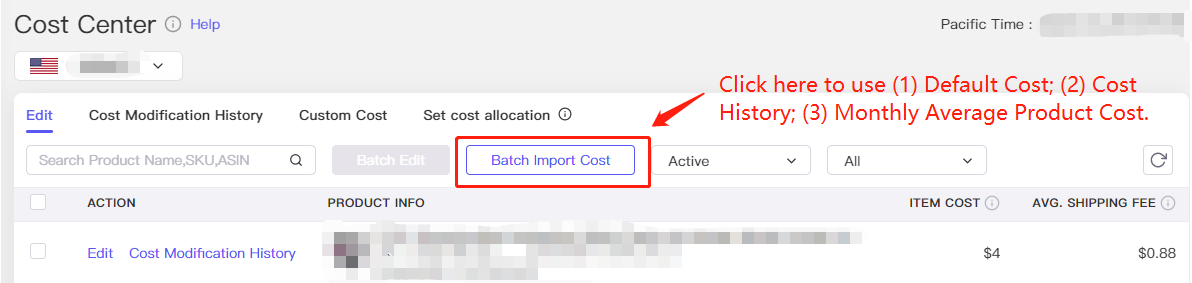
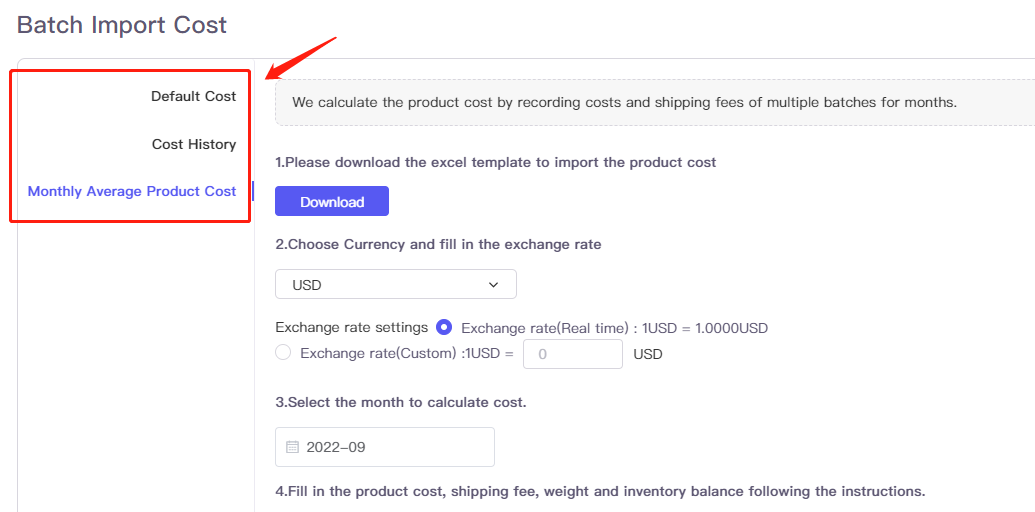
(4) Custom Cost: it helps you to calculate the extra cost, such as offsite promotion, storage fee, labor cost, tax, service provider fees, shooting charges, shipping fees, and other fees.
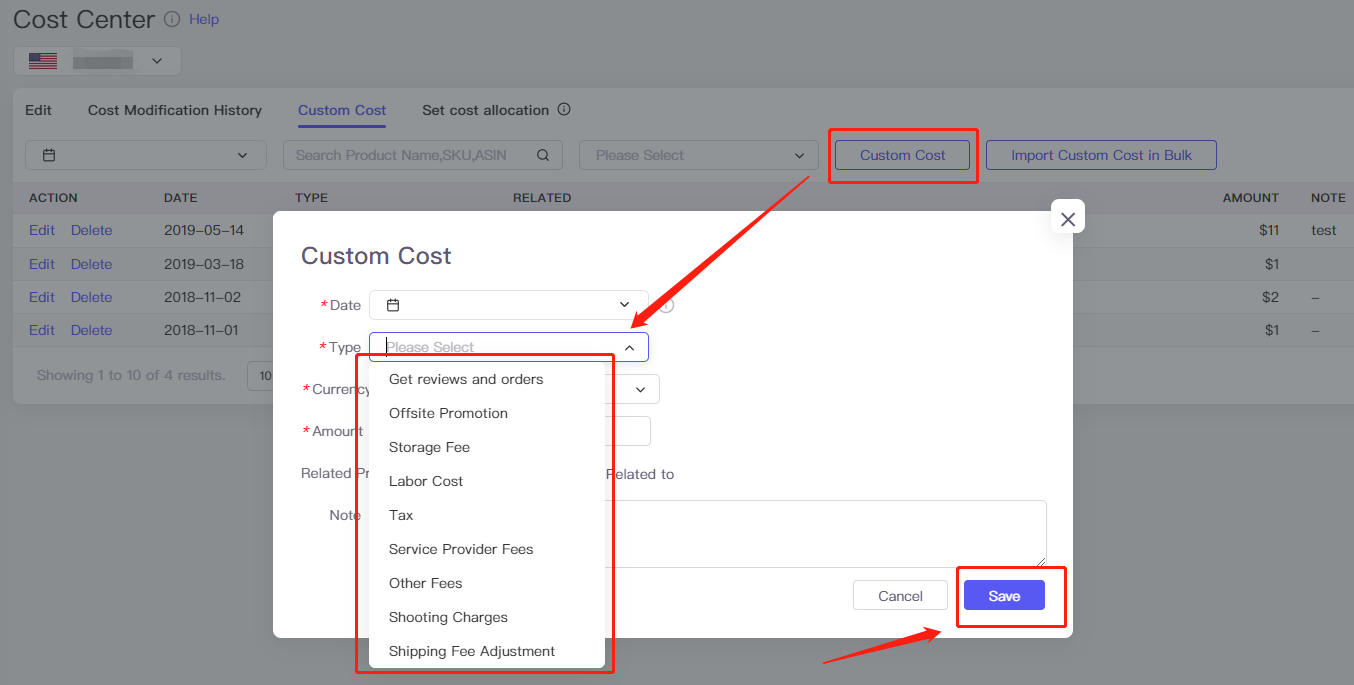
(5) Cost Allocation for SP: it helps you to allocate the ad spend of Sponsored Brands of the marketplace to every single product, thus getting more accurate profits at the product level.
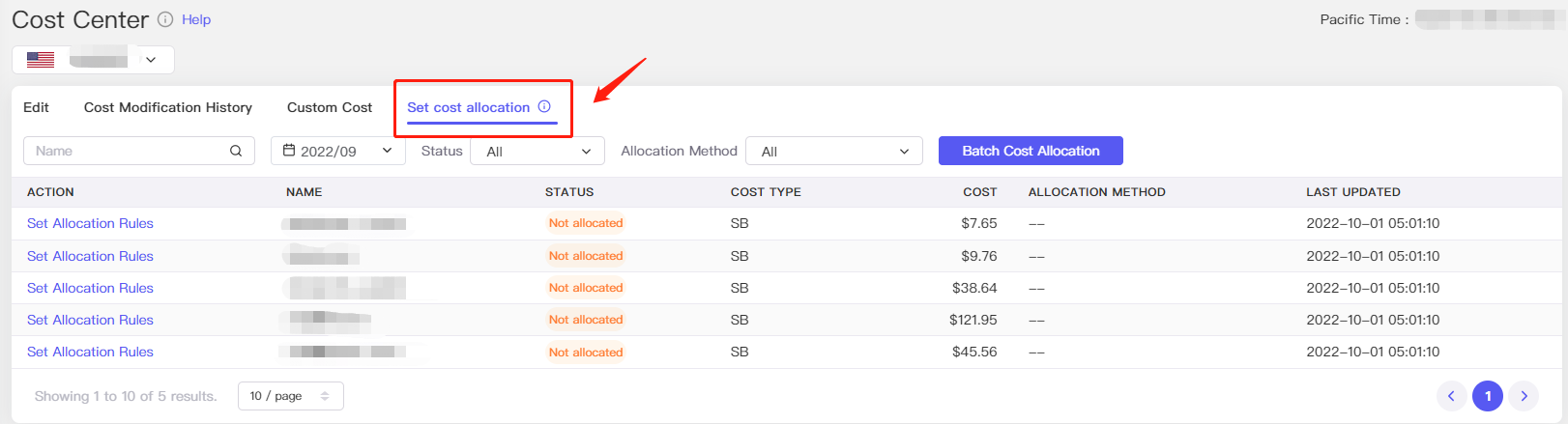
2. How to add the cost of your product one by one? #
Find the "Cost Center" under the "Inventory Management" tab. Edit the procurement cost of each product and add the Avg. Shipping costs occurred before sending to Amazon FBA.
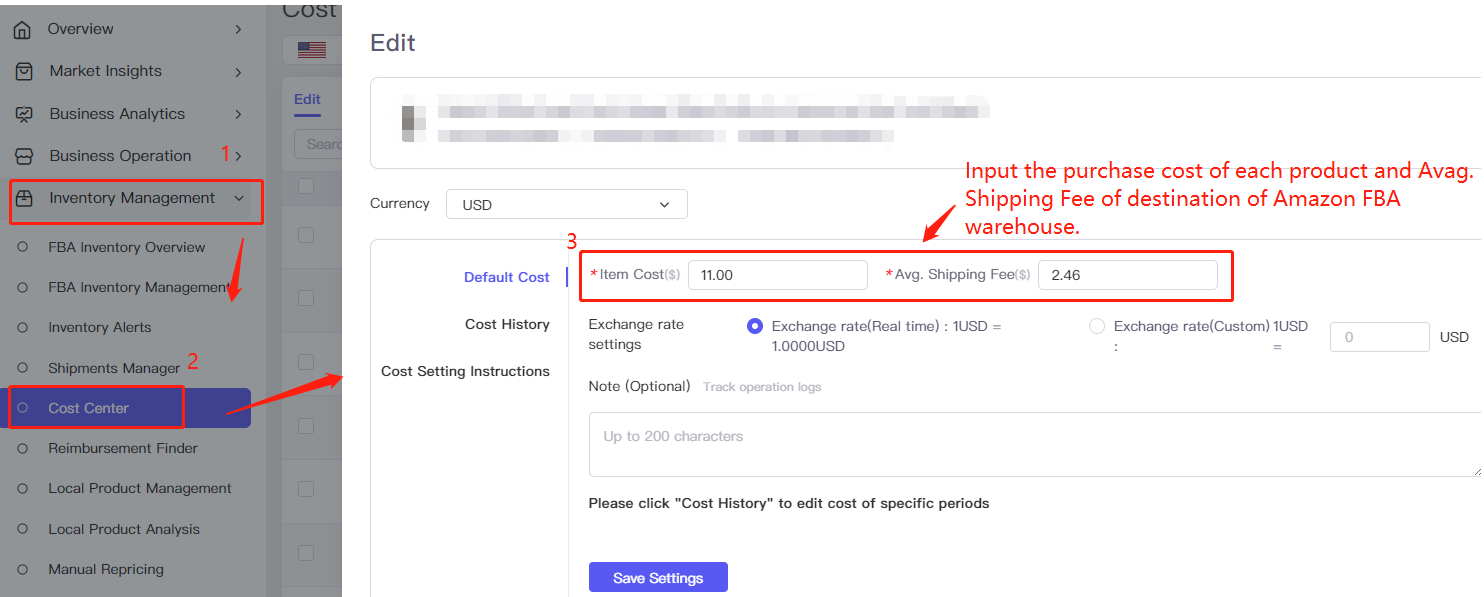
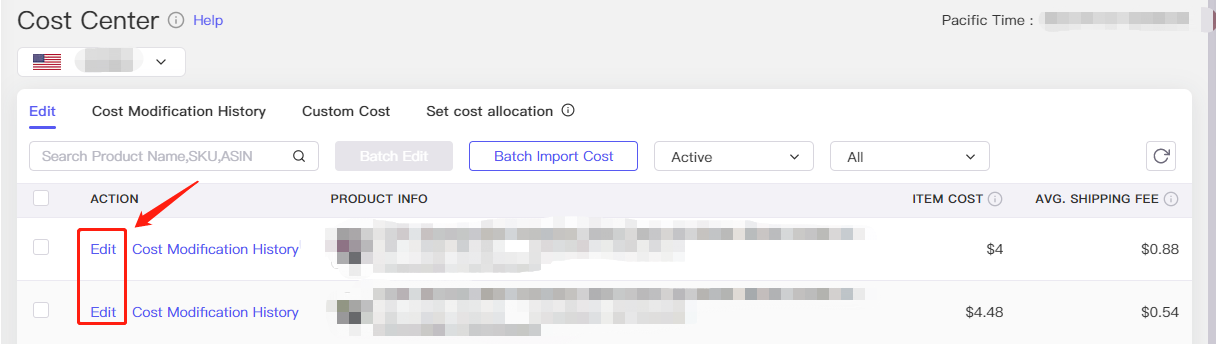
Or you can access to Cost Center on the sections (Parent and Child ASIN Sales Analysis and SKUs Sales Analysis) of the Sales Analysis page.
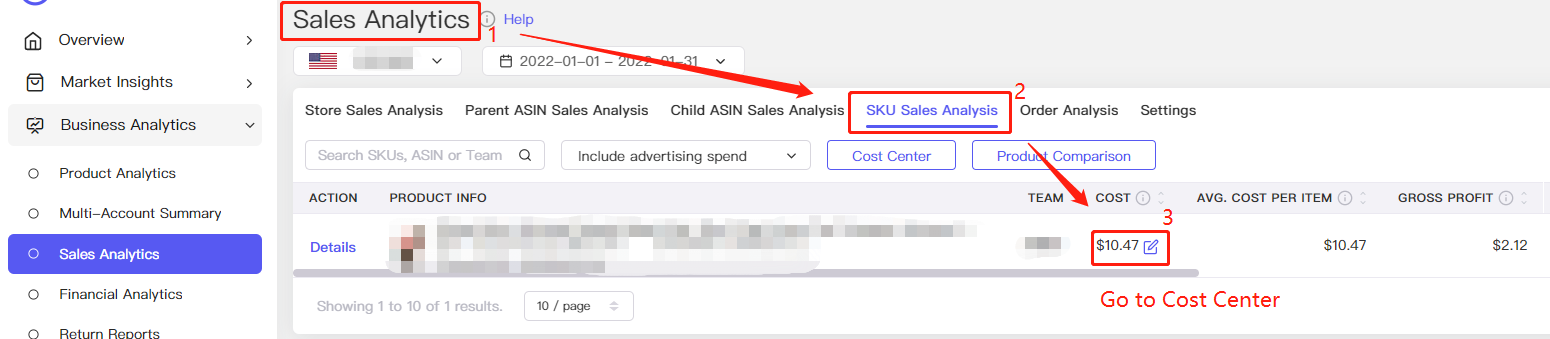
3. How to add the cost of your product in bulk? #
Or you can import the cost in bulk. Using the "Default Cost" will change costs on all dates. If you want to select a cost on a specific date, we recommend you use the "Cost History". Please keep in mind that fill in the data on the cost template and do not change or delete any columns and rows.
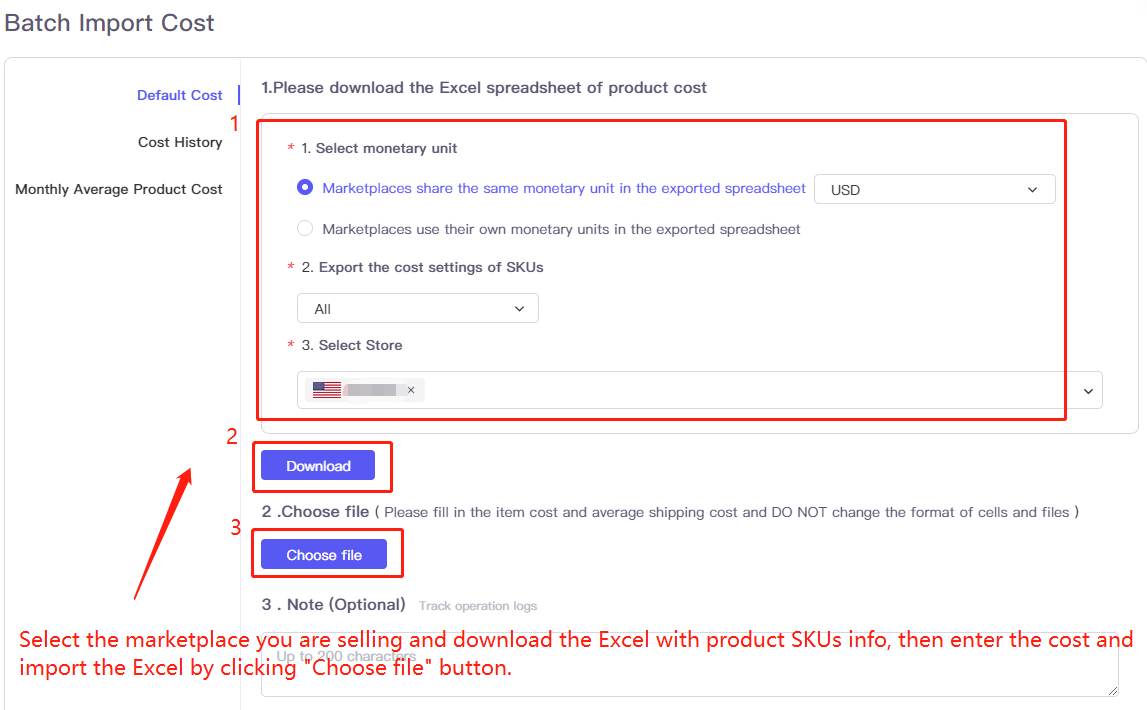
4. How to add the customized cost of your product in bulk? #
Switch to the "Custom Cost" page, and click the "Import Custome Cost in Bulk" button.
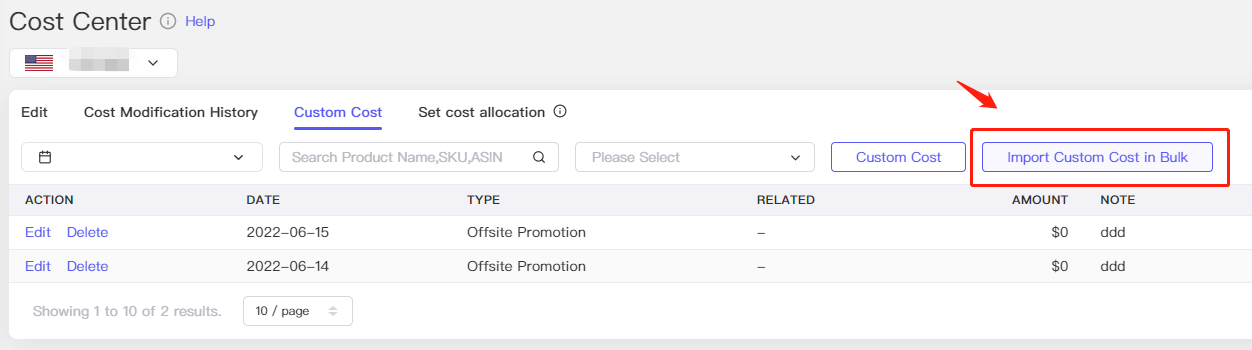
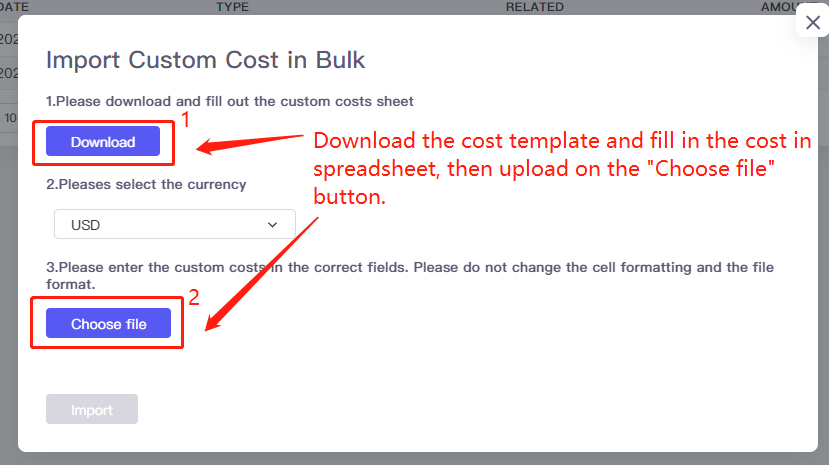
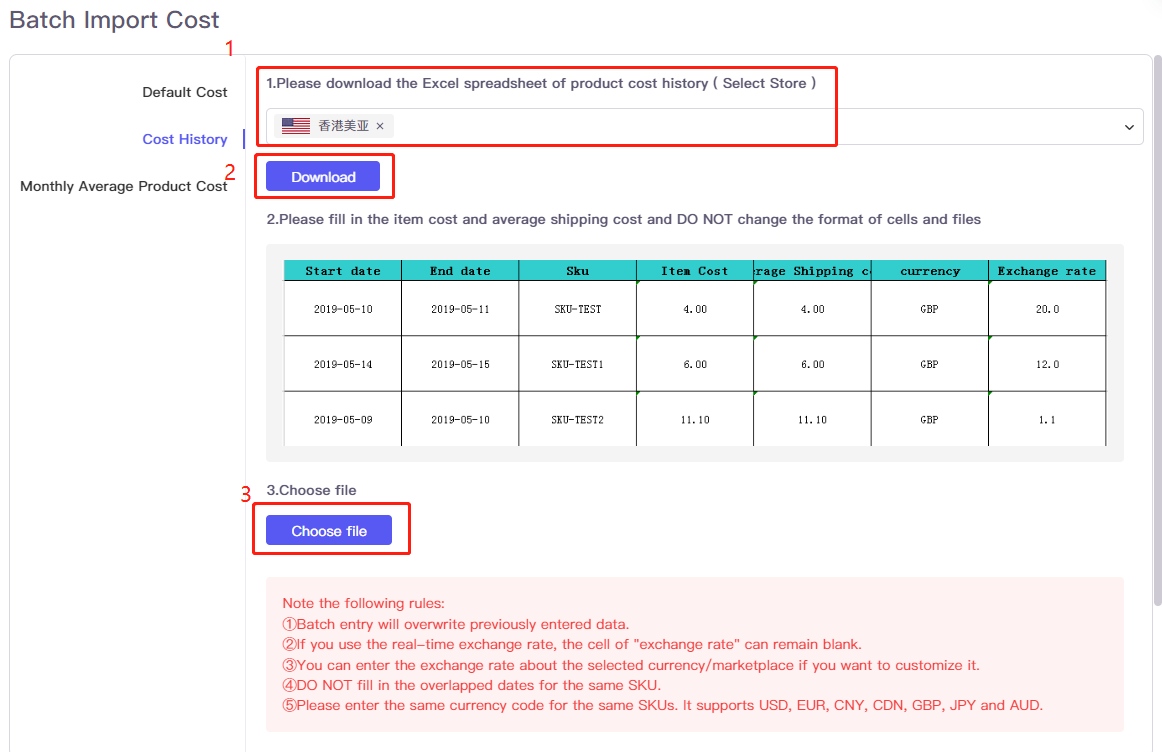
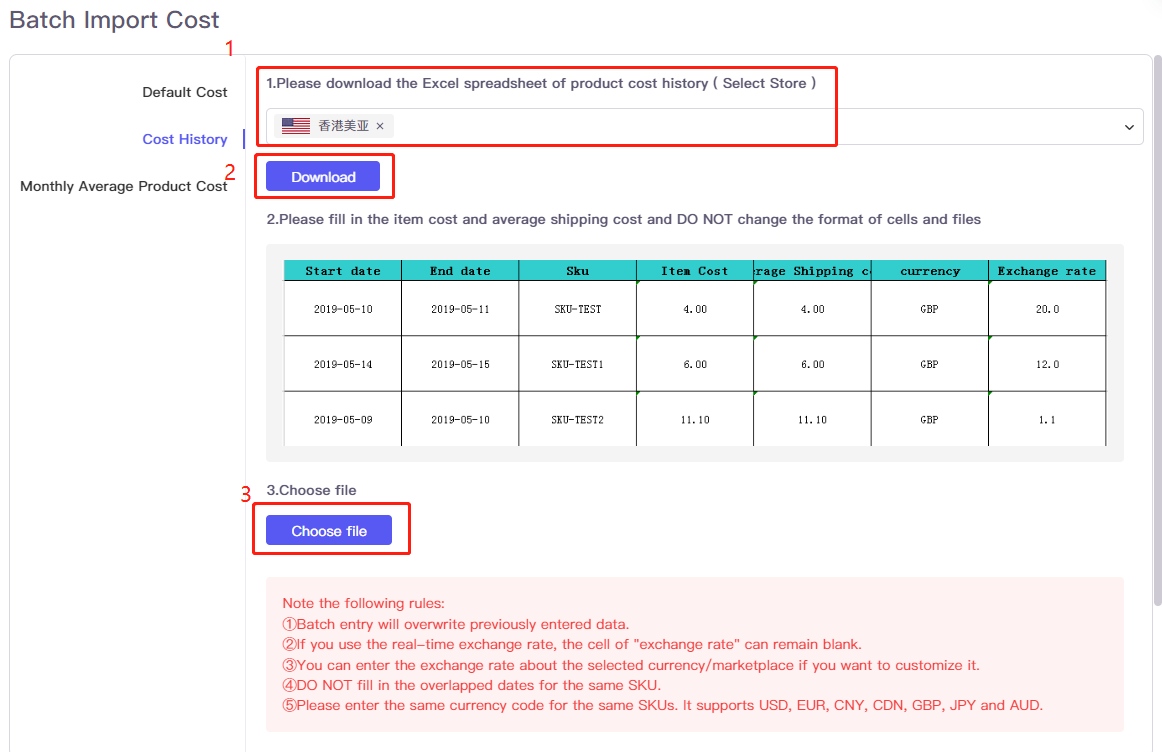

5. How to allocate the cost to sponsored brand products? #
You can allocate the ad spend of Sponsored Brands of the marketplace to every single product, thus getting more accurate profits at the product level.

Click the "Batch Cost Allocation" button.
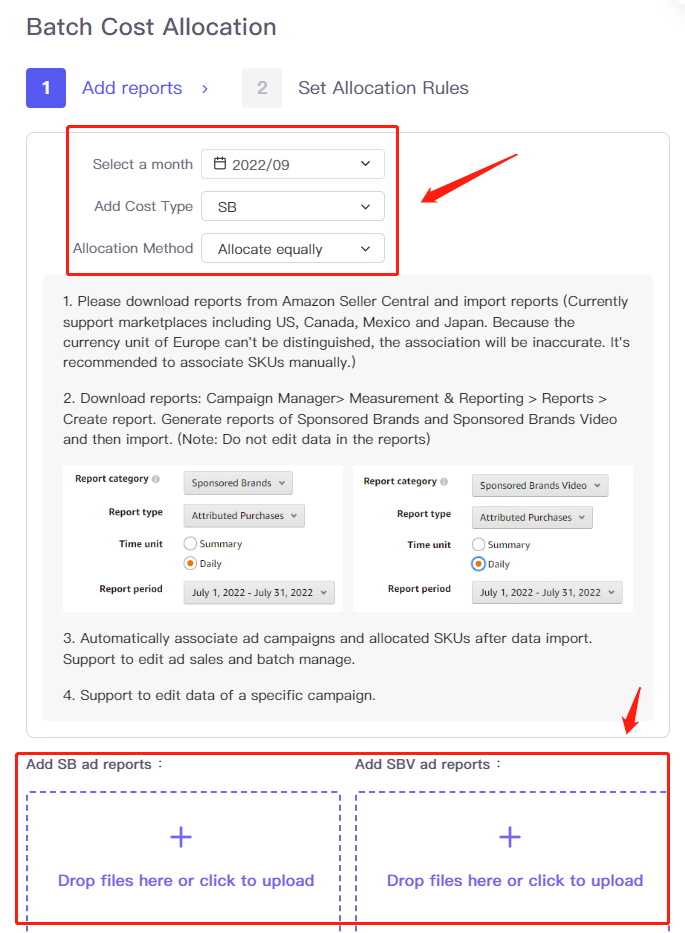
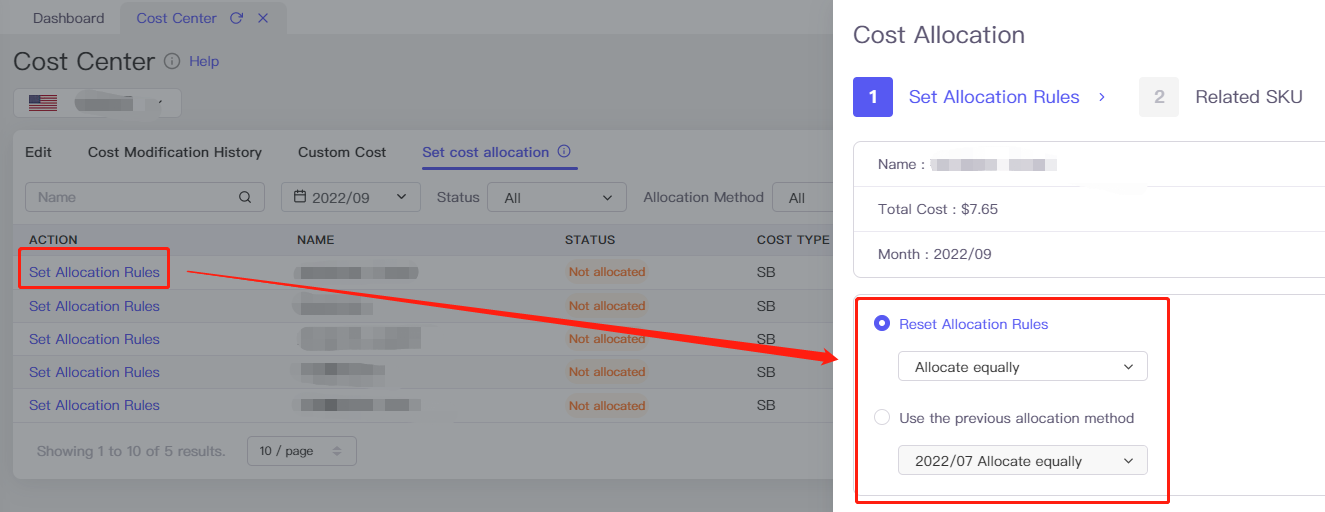
6. How to check all the cost modification history and from whom? #
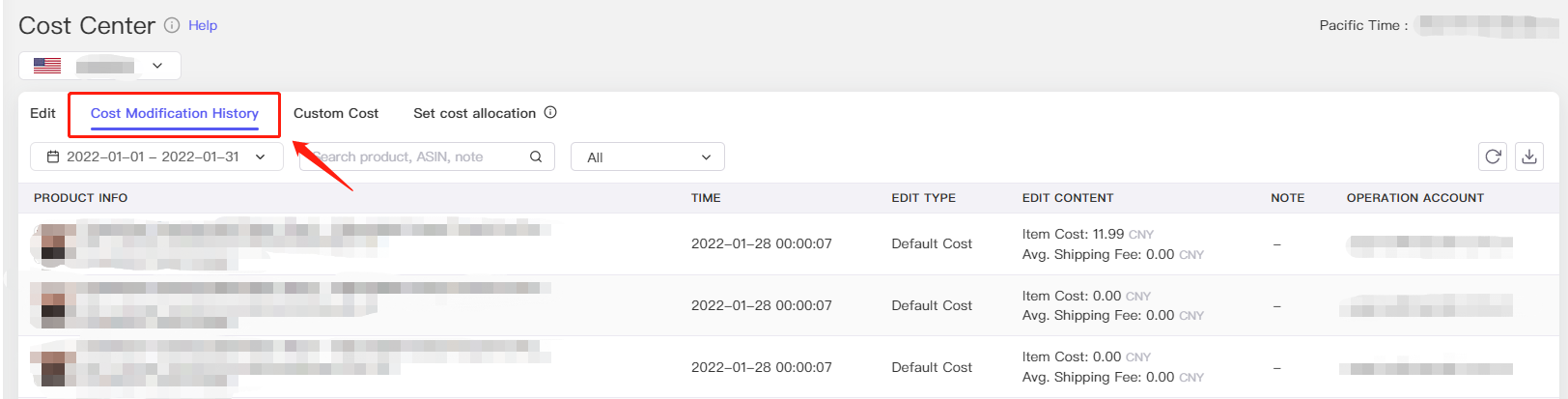
P.S. If you need to edit the cost of a specific product, please go to the SKUs Analysis under the Sales Analysis page. (Note: The cost here does not include the procurement cost and shipping fees to the FBA warehouse.)
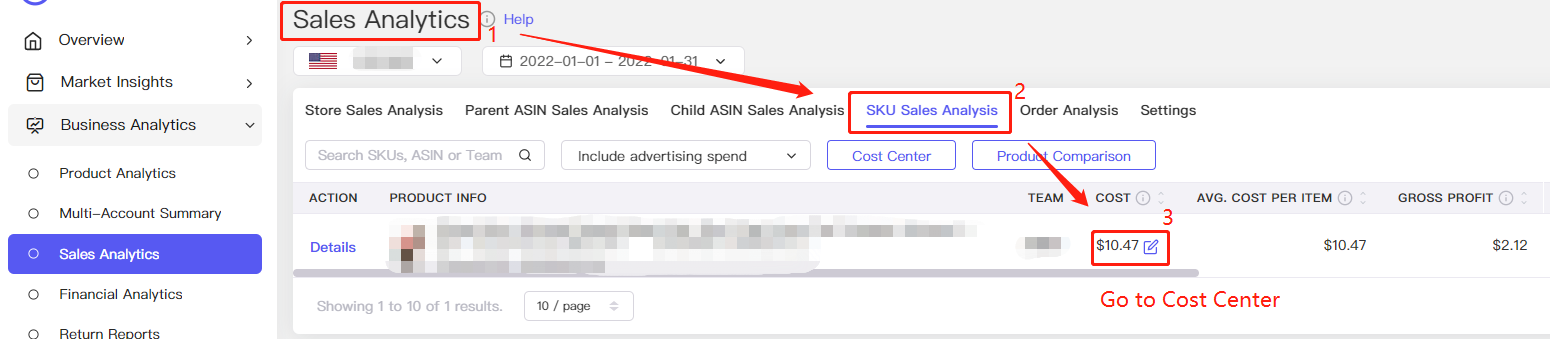 More questions, welcome to contact us at support@tool4seller.com.
More questions, welcome to contact us at support@tool4seller.com.



