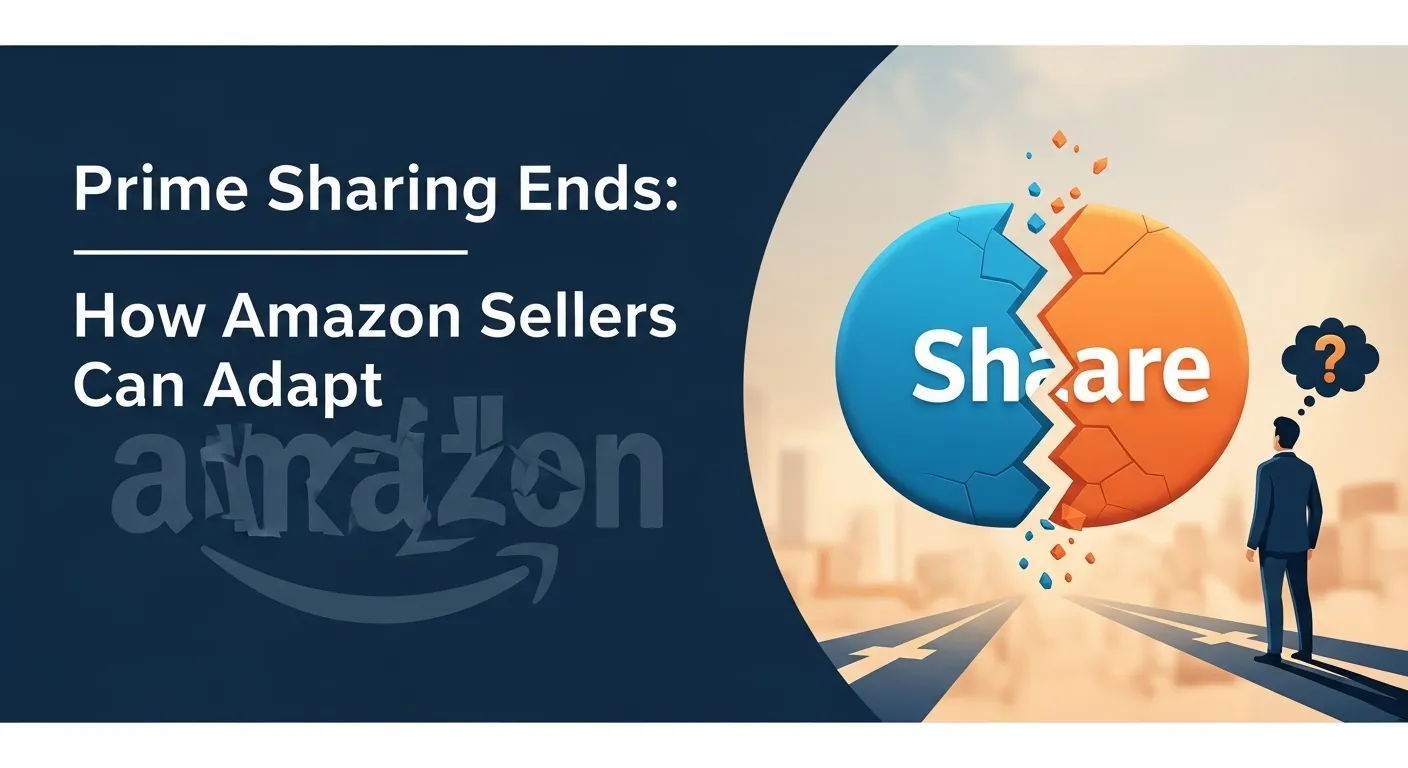How does Amazon store apply for Brand Registry?

It is estimated that the first reaction of the seller when he hears the word “brand registration” will ask: Isn’t this the Amazon brand registry? That is, when you get the certificate after registering the trademark, you can apply for the Amazon brand registry. After the brand is filed, the seller can apply for the GCID exemption, upload the listing without UPC or EAN code, and lodge a complaint righteously after listing hijacking, however, that’s not what the brand registration means here.
What is Amazon Brand Registry?
Brand registry can be understood as that the seller who has applied for brand registry can authorize third-party sellers to sell the products of his own brand through Amazon brand registration. Of course, it is OK if the third-party sellers want to buy products under your brand without registration, as long as the brand owner does not complain.
But there are always accidents. Let me tell you a painful lesson from my own experience. Once my store 1 applied for brand registry, my store 2 directly put the products of my store 1 brand on the shelves, the products appeared on the home page of the category and quantity of the orders was also guaranteed. But one day, Amazon suddenly removed my products from the shelves, and it was useless no matter how to appeal. At this time, we had to move the warehouse, change the label and put them on the shelves again.
Authorizing other stores through brand registration and allowing them to sell your brand’s products will not cause this problem. So how do you apply for brand registration?
The brand owner is required to perform Add a role in his seller background. The operation is as follows:
1. Go to https://brandservices.amazon.com/ and click on the top right corner of the page to log in as shown below.
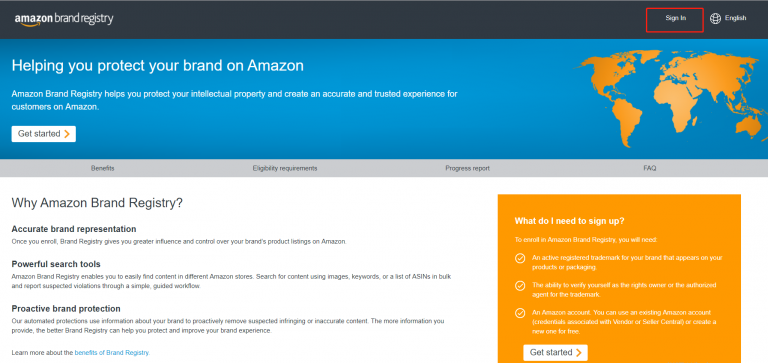
2. Choose a country, I take the United States as an example.
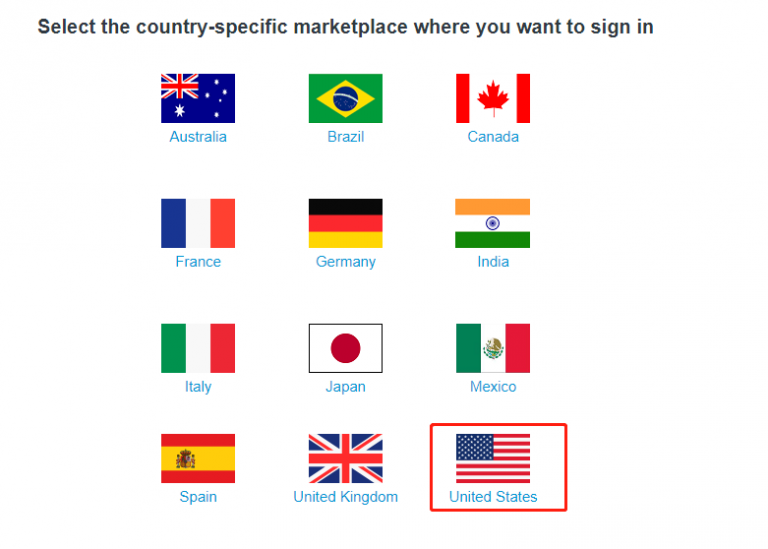
3. Fill in the basic information, complete the phone verification, get and fill in the verification code, and then click Create Account.
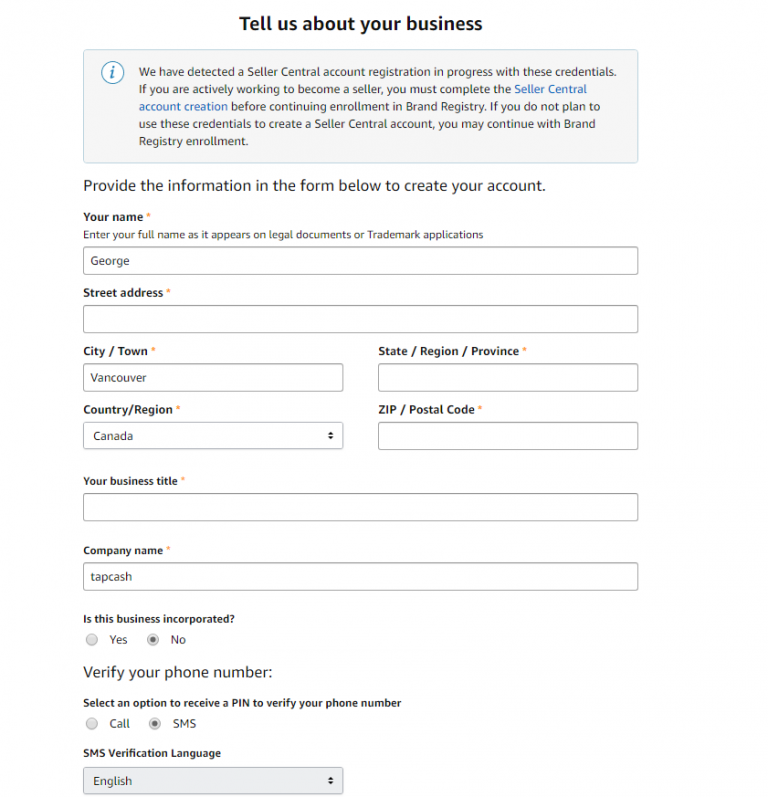
4. You may be confused after entering the background of brand registration— the interface is blank without any operation buttons. What? Don’t panic, click on “Help” in the top right corner.
5. After entering this interface, switch to English, click on Brand Registry Support at support point.
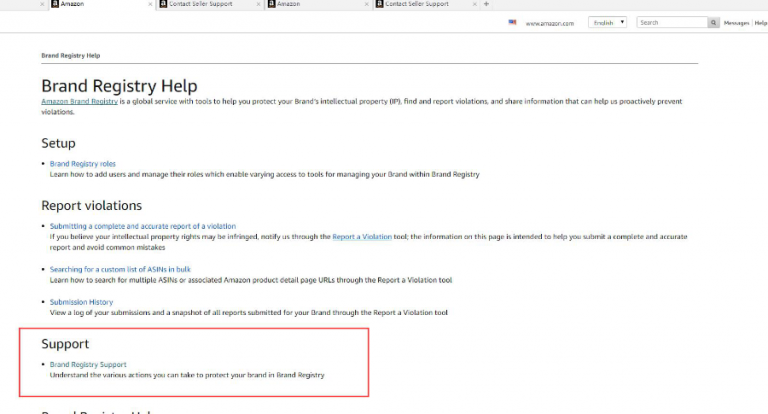
6. Enter the Contact Us Overview page and click “Brand Registry support team”.
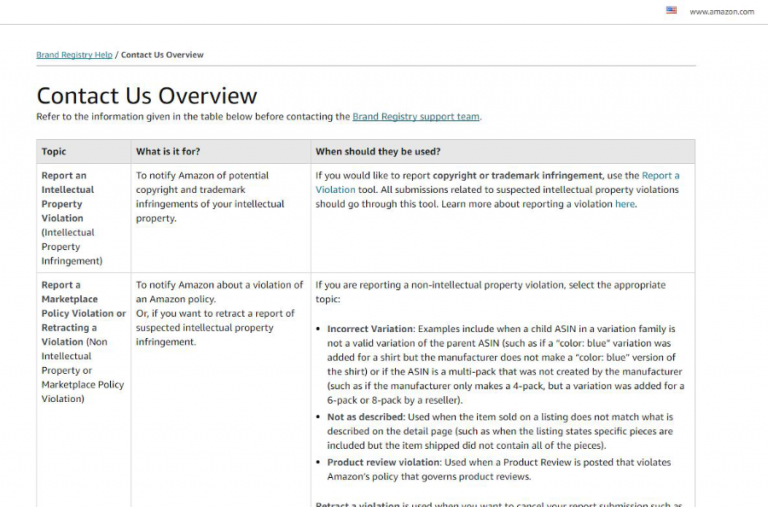
7. Then enter the “Brand registry support” Open cases interface and “select update role or add new user to account” in the drop-down box of “update your brand profile”.
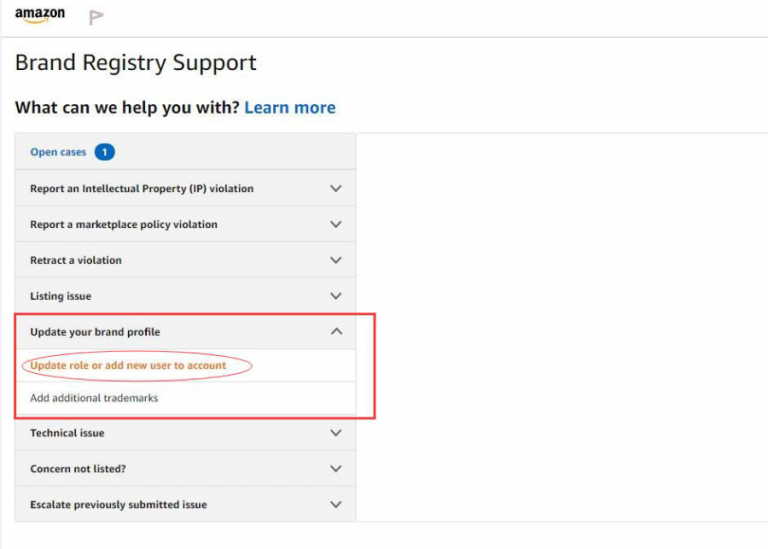
8. Then you will enter the following interface.
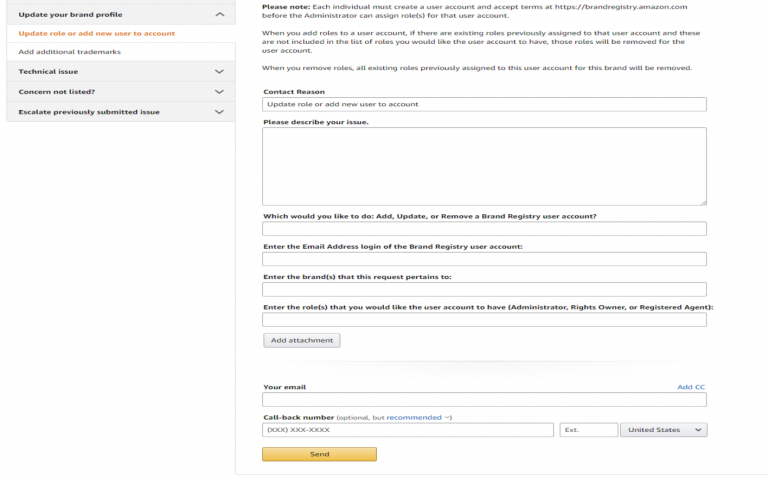
Before filling in the content at the top of the interface, we need to pay attention: if you want to update the role for the user account of the brand in the brand registry, please use this form.
You must be the first person to register the brand or have been designated as the brand’s administrator to submit this request.
Select one or more roles to assign to each user account in Brand Registry.
1. Administrator: an individual with full authority to assign roles to user accounts.
2. Rights Holder: refers to the right holder or the employee who has the right to report infringement.
3. Registration agent: the third party authorized by the right holder to report the infringement.
Note: Each person must create a user account and accept the terms on https://brandregistry.amazon.com, and then the administrator can assign a role to that user account.
When you add roles to a user account, existing roles previously assigned to that user account are deleted for that user account if they are not included in the list of roles that you assign to the user account. Once you delete a role, all existing roles previously assigned to the user account for that brand are deleted.
9. Then, how do you fill it out?
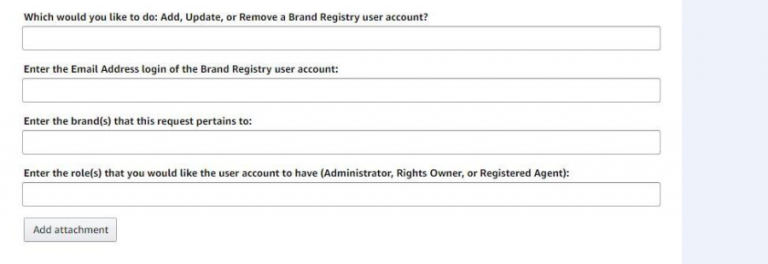
Which would you like to do: Add, Update, or Remove a Brand Registry user account?
This is usually to add an account that requires authorization, and it is good to say that, if you do not want to authorize the account in the future, just remove it in Open cases here!
Enter the Email Address login of the Brand Registry user account: That is, enter your e-mail address.
Enter the brand(s) that this request pertains to: Enter the trademark name
Enter the role(s) that you would like the user account to have (Administrator, Rights Owner, or Registered Agent).
About Tool4seller
A best-in-class Amazon seller tool that is specialized in sales& profits analytics, PPC optimization, keyword research, competitor tracking, instant alerts for listing hijacking, price changing, and inventory updates, etc.