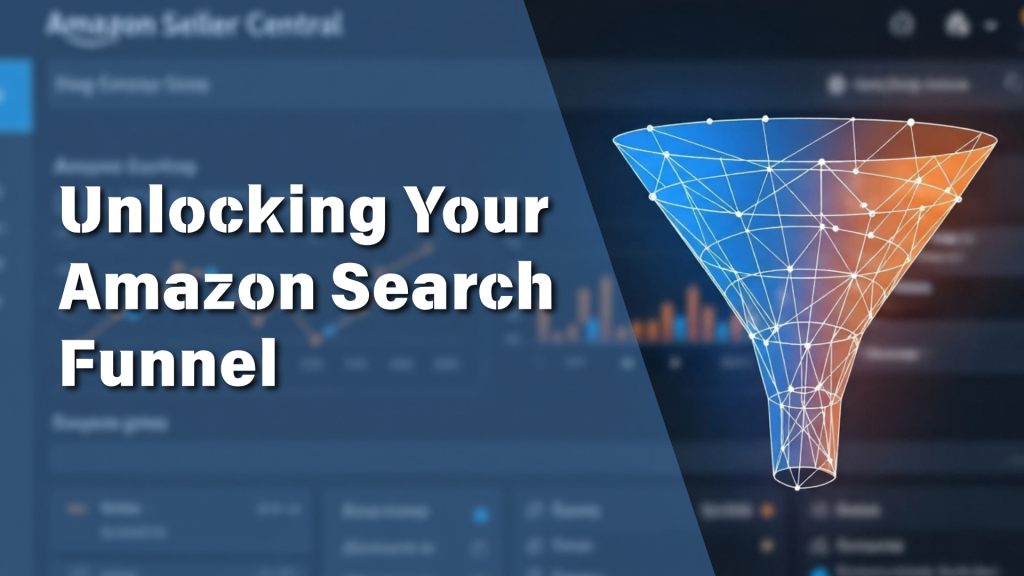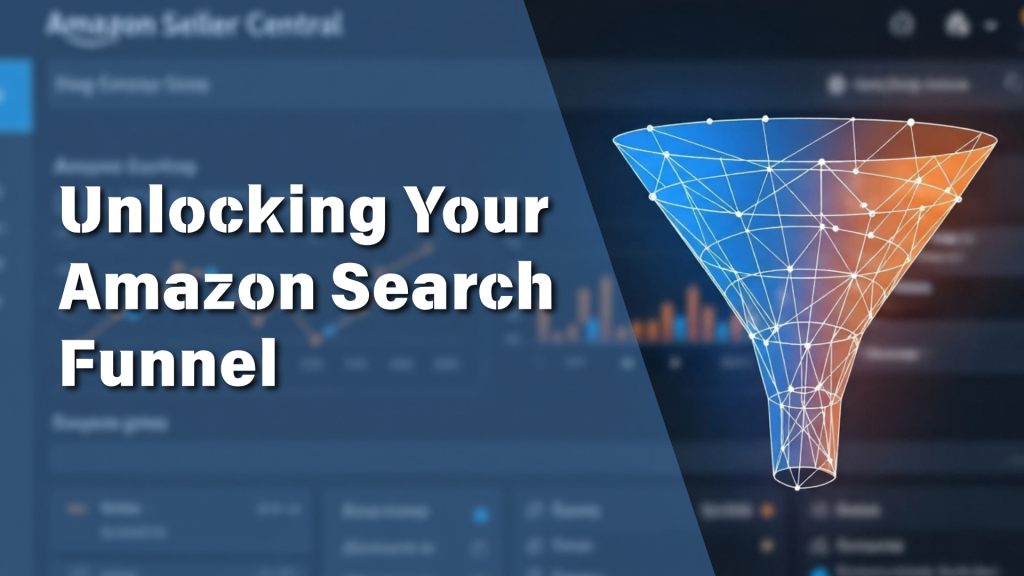Before diving into the solution, it's crucial to understand why this data is a game-changer. The SQP report maps the entire customer journey on Amazon, from the moment a shopper types a query to the final purchase. It gives you concrete numbers for the entire search funnel: Impressions, Clicks, Add to Carts, and Purchases. This allows you to pinpoint exactly where you might be losing potential customers and, more importantly, why.